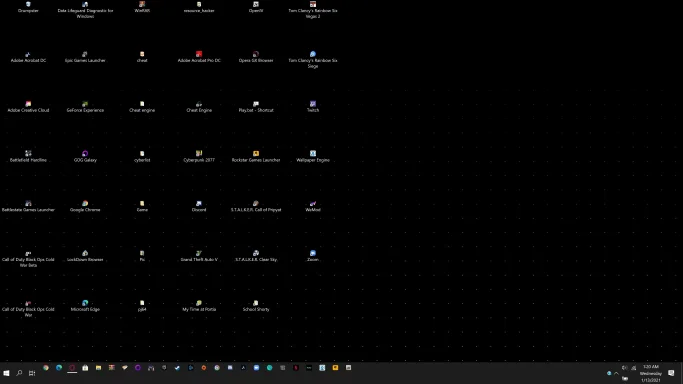Soupertrooper64
New Member
- Joined
- Jan 13, 2021
- Messages
- 1
- Thread Author
- #1
I have no clue what i did but now all my desktop icons are all huge and I have tried switching my resolution from 3840 x 2160 (native resolution) to 1920x1080 and back because it was suggested, I have tried messing with (ctrl + scroll wheel) to try and change the size, and I have also messed with the (small medium and large) settings for the desktop icons. Im not sure what else to do but in the picture I have attached my desktop and you can see all the icons super spaced out and weird looking.