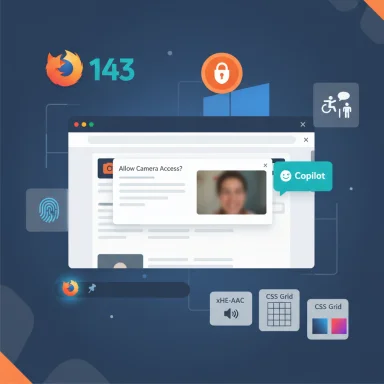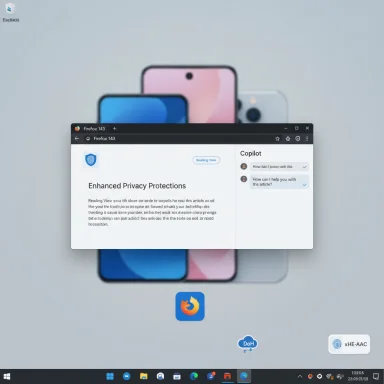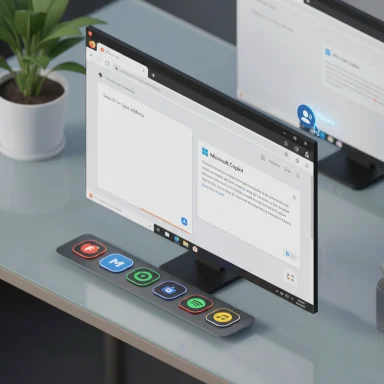Firefox’s latest release delivers the kind of practical Windows-focused refinements power users have been asking for — and a high-profile AI tie‑in that will keep privacy wonks and enterprise admins debating for weeks.
Mozilla’s rapid-release cadence means the browser you ran last month can look very different today. With this cycle, Firefox 143 moves through the Beta/Nightly pipeline and into broader distribution, bringing a mixture of platform-specific enhancements, developer-facing API work, accessibility improvements, and AI‑adjacent features. The build includes explicit Windows-focused functionality — notably the ability to pin websites as simplified web apps to the Windows taskbar — while also adding Microsoft Copilot as an option in the browser’s AI sidebar and improving accessibility through Windows UI Automation hooks.
This release is representative of Mozilla’s dual priorities: remaining competitive with other Chromium browsers on platform conveniences (PWAs / taskbar web apps, richer media codec support) while maintaining Firefox’s long-standing emphasis on privacy controls and extensibility. At the same time, the Copilot sidebar underscores a pragmatic acceptance that users expect quick AI access in‑browser — and that Mozilla will provide a single surface that can host multiple third‑party chat providers rather than bake any single assistant into the product.
Why this matters:
For consumers, the headline features are honestly useful: pinning web apps to the taskbar and camera preview are tangible, everyday improvements. For enterprises and privacy advocates, the release is manageable but requires thoughtful policy and configuration because the AI sidebar surfaces complex external services directly inside the browser.
Firefox 143 nudges the browser forward in meaningful, iterative ways. The big question now is governance — how organizations, privacy‑minded users, and Mozilla itself will balance convenience with control as third‑party AI services become a native part of the browsing experience.
Source: Neowin Firefox 143 is out with the ability to pin sites to taskbar, Copilot integration, and more
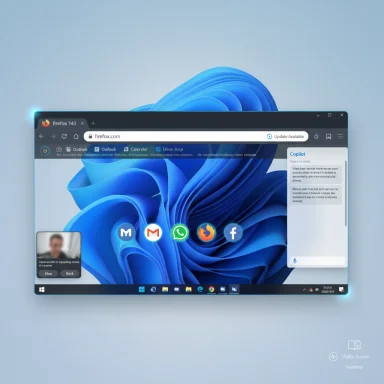 Background / Overview
Background / Overview
Mozilla’s rapid-release cadence means the browser you ran last month can look very different today. With this cycle, Firefox 143 moves through the Beta/Nightly pipeline and into broader distribution, bringing a mixture of platform-specific enhancements, developer-facing API work, accessibility improvements, and AI‑adjacent features. The build includes explicit Windows-focused functionality — notably the ability to pin websites as simplified web apps to the Windows taskbar — while also adding Microsoft Copilot as an option in the browser’s AI sidebar and improving accessibility through Windows UI Automation hooks.This release is representative of Mozilla’s dual priorities: remaining competitive with other Chromium browsers on platform conveniences (PWAs / taskbar web apps, richer media codec support) while maintaining Firefox’s long-standing emphasis on privacy controls and extensibility. At the same time, the Copilot sidebar underscores a pragmatic acceptance that users expect quick AI access in‑browser — and that Mozilla will provide a single surface that can host multiple third‑party chat providers rather than bake any single assistant into the product.
What’s new in Firefox 143 — at a glance
- Pin websites to the Windows taskbar as web apps and run them in simplified windows with Firefox protections and add‑ons still available. Not supported by Firefox installs from the Microsoft Store.
- Microsoft Copilot in the sidebar: Copilot is available as one of several AI providers surfaced through Firefox’s side panel experience.
- Windows UI Automation support: Improved accessibility integration for Windows assistive technologies like Voice Access, Narrator, and the Text Cursor.
- Auto‑delete downloads from Private Browsing: When enabled, files downloaded in private mode can be deleted automatically at the end of the session.
- xHE‑AAC playback support: Adds support for xHE‑AAC audio playback on Windows 11 (22H2 and newer), macOS, and Android 9+.
- Webcam preview on camera-permission prompt: Lets you confirm which camera a site will use before granting access — useful when multiple cameras are connected.
- Improved Fingerprinting Protection: Additional attributes are normalized to make fingerprinting harder.
- Address bar updates: New quick actions, shortcuts, and address‑bar productivity improvements; some UI suggestions around event dates have appeared in recent address‑bar work (see caveats below).
- Developer and enterprise changes: New Web and extension APIs, changes aimed at enterprise deployment, plus the obligatory security fixes.
Deep dive: Windows taskbar web apps — what changed and why it matters
What Firefox added
Firefox 143 introduces native support for running websites as dedicated web apps on Windows. The behavior mirrors what Chromium‑based browsers have been doing for years: you can pin a website to the Windows taskbar and launch it into a streamlined window that looks and behaves more like a standalone app than a regular browser tab. Critically, Firefox’s implementation preserves support for extensions/add‑ons when the site is opened as a web app, and it gives the window the site’s icon so it appears separately in the taskbar.Why this is significant
- It closes a usability gap with Edge, Chrome and other browsers that long offered this convenience.
- For power users and organizations that rely on web services (webmail, business dashboards, SaaS apps), taskbar‑pinned web apps reduce tab clutter and make frequently used sites feel like first‑class desktop apps.
- Maintaining extension compatibility is a practical, user‑friendly differentiator — many users count on extensions for password managers, ad blocking, or privacy tooling even when they run sites in “app mode.”
Limitations and deployment notes
- The feature is not available in Firefox installations from the Microsoft Store; it ships for regular desktop installs.
- Implementation is browser‑hosted (a simplified window container) rather than a full OS‑level PWA registration mechanism. That affects things like OS notifications and some deep integration points where Chromium PWAs tie into shell behavior differently.
Microsoft Copilot in the sidebar — integration, scope, and concerns
How Copilot appears in Firefox
Copilot is presented as a selectable provider inside Firefox’s AI/chat sidebar. The browser provides the UI container — a quick‑access panel that can host multiple third‑party chat providers (for example, ChatGPT, Google Gemini, Anthropic Claude, and now Microsoft Copilot). Selecting Copilot loads the Copilot web experience into that panel.Important technical realities
- This is essentially a web‑surface integration: Firefox provides an embedded sidebar that points at the provider’s web UI. It is not a locally hosted Copilot engine running inside the browser.
- The Copilot experience, feature set, and any account‑related limitations are imposed by Microsoft’s service, not by Mozilla. Expect the same content and functional constraints you’d see when using Copilot in other browsers, with some differences because Copilot’s web app was not originally engineered specifically for Firefox.
- There are documented quirks with Copilot and Firefox due to web compatibility edge cases. In some cases, Copilot’s own front end can contain origin‑handling or CSP assumptions that behave differently in Firefox than in Chromium.
Privacy and security considerations
- Because Copilot is a remote service, interactions sent to the panel are processed by Microsoft’s back end; users should assume queries and uploaded content can be retained and processed according to Microsoft’s terms.
- Mozilla exposes about:config preferences to control AI features (and they can be disabled). Enterprise admins can similarly control features via policy.
- The presence of a first‑party UI shortcut to third‑party AI services is a convenience, but it blurs the lines between local browser features and remote platform services. Users and admins must be deliberate about the acceptable mix of local processing versus cloud AI access.
Practical advice
- Users who want Copilot but are cautious about privacy should use throwaway accounts or avoid uploading private documents into Copilot sessions.
- Users who prefer no AI services: disable AI features in Firefox via the browser preferences or about:config flags (for example, toggles that start with browser.ml.*).
- Admins should evaluate enterprise policies if they need to prevent Copilot/AI features in managed environments.
Accessibility gains: Windows UI Automation support
Firefox 143 expands support for Windows UI Automation, a critical accessibility bridge for Windows assistive tools. This affects built‑in tools like Voice Access, Narrator, and the Text Cursor, improving compatibility and control for users who rely on assistive input and output.Why this matters:
- Better UI Automation means third‑party accessibility tools and OS utilities can more reliably inspect and interact with Firefox’s UI elements.
- It narrows a longstanding gap between Firefox and other browsers on Windows accessibility tooling, which is a welcome advance for users with disabilities.
Media and privacy: xHE‑AAC, fingerprinting protection, and camera preview
xHE‑AAC support
Firefox 143 adds xHE‑AAC audio decoding support on Windows 11 (22H2 and newer), macOS, and Android 9+. xHE‑AAC is increasingly used in streaming and broadcast contexts for its robustness and bandwidth efficiency.- Benefit: Broader playback compatibility with modern streaming encoders and live services.
- Note: The support is platform‑gated on Windows (22H2+), so older Windows versions won’t see the benefit.
Camera preview on permission prompt
The permission dialog for camera access can now display a live preview, making it easier to confirm which physical webcam will be used before granting access. This is small but valuable, particularly on laptops and desktops with multiple cameras (built‑in + external).Fingerprinting protection improvements
Firefox continues to harden its privacy stance by expanding fingerprinting protection: more attributes are reported as constant values or otherwise normalized to reduce unique device fingerprints. This is an incremental but meaningful step in reducing passive tracking.Private browsing: auto‑delete downloads
Firefox 143 lets users choose to auto-delete files downloaded in Private Browsing after the private session ends. That behavior can also be controlled via settings.- Use case: Users who download sensitive documents during private sessions but do not want residual files on disk will appreciate this option.
- Caveat: Users should be aware of the UX — accidentally deleting a needed file is possible if they forget the auto‑delete setting is active.
Developer and enterprise notes
Developer changes
The release includes web and extension API improvements — for instance, a storage API enhancement that returns storage keys across storage areas. CSS and layout changes are also present (grid sizing updates, ::details-content pseudo-element behavior) which align Firefox with evolving web standards.Enterprise and security
- Firefox 143 includes security fixes; enterprise release notes contain policy details and translation management for controlled deployments.
- Administrators should review policy updates and the new enterprise notes to ensure that managed Firefox builds align with corporate update cadences and security baselines.
Strengths: Where Firefox 143 shines
- Platform parity without sacrificing add‑on compatibility. The taskbar pin/web‑app feature brings a convenient desktop experience while keeping add‑on support.
- Accessibility focus. Windows UI Automation integration is a concrete, practical improvement for assistive tech users.
- Privacy‑minded feature set. Fingerprinting protection enhancements and the option to auto‑delete private downloads show Mozilla balancing convenience and privacy.
- Practical media support. xHE‑AAC addresses a real playback gap for modern streams and broadcasts.
- Choice in AI. Rather than lock in a single assistant, Firefox continues to offer a multi‑provider sidebar surface, putting the onus on users to choose what they trust.
Risks and caveats: What to watch for
- AI integration is a web conduit, not local processing. The Copilot experience is a hosted web app inside a sidebar. Any data you send is handled according to the AI provider’s policies. That means potentially sensitive content could leave the local device.
- Compatibility quirks. Because Copilot’s web front end was designed primarily for other browsers, users may encounter UI bugs or functional limits in Firefox (some providers’ front ends assume Chromium behavior).
- Enterprise exposure. Organizations must consider whether giving users an in‑browser shortcut to third‑party AI services violates internal data policies.
- Unverified claims and progressive rollouts. Some address‑bar features and event‑date behaviors are being rolled out progressively or remain flagged as experiments. Not all users will see the same UI immediately; certain localized features may vary by region. If a specific address‑bar capability is critical to your workflow, validate it in your environment before relying on it.
- Microsoft Store restriction. If you rely on Store‑installed Firefox builds (for managed Windows environments), the taskbar pin/web‑app behavior is not present there — that fragmentation complicates support.
Recommendations for different user types
For power users and Windows enthusiasts
- Try the new web‑app pinning on a regular desktop install and evaluate how add‑on compatibility behaves for your most used sites.
- If you want Copilot but prefer to minimize tracking, review Copilot’s UI behavior in the sidebar and avoid uploading confidential files.
For privacy‑conscious users
- Disable AI features via the settings or about:config flags that control browser.ml.* if you prefer no built‑in AI shortcuts.
- Keep fingerprinting protection enabled and review the new private‑download auto‑delete option if you frequently fetch sensitive files.
For accessibility users and admins
- Expect improved compatibility with Windows assistive tech; validate your assistive toolchain against the latest Firefox build to confirm expected behavior.
- If your organization requires strict accessibility certifications, document the new UI Automation integration and run compatibility tests with your supported assistive technologies.
For enterprise administrators
- Review the enterprise release notes and policy updates before broad deployment.
- Consider blocking or restricting AI features via Group Policy or Firefox enterprise policies if your data governance rules prohibit routing content to third‑party AI services.
- Test the new web‑app pinning behavior in your standard images — remember it’s not available for Microsoft Store builds.
How to enable/disable some of the new features (quick steps)
- Pin a site to the taskbar (regular desktop install):
- Visit the site you want to pin.
- Use the “Add to taskbar” / “Install site as app” control in the address bar or the browser menu (UI may vary as the feature rolls out).
- Confirm “Open as window” or equivalent when prompted; a simplified window tied to the taskbar icon will be created.
- Disable AI sidebar features:
- Open about:config.
- Search for preferences beginning with browser.ml (for example, browser.ml.enable, browser.ml.chat.enabled, browser.ml.chat.menu).
- Toggle them to false to disable the AI features.
- Set auto‑delete downloads in Private Browsing:
- Open Settings → Privacy & Security (or the Downloads/Private Browsing settings).
- Look for the option to auto‑delete or prompt for deletion at the end of private sessions and set your preference.
Final analysis — pragmatic progress with caution attached
Firefox 143 is a pragmatic release: it fills gaps Firefox had versus Chromium browsers on Windows conveniences and media support while doubling down on privacy and accessibility where Mozilla’s values are strongest. The Copilot sidebar marks an acknowledgment that many users want in‑browser AI; the decision to treat providers as interchangeable web surfaces helps preserve choice and keep Mozilla neutral, but it also places responsibility on users and admins to understand data flows.For consumers, the headline features are honestly useful: pinning web apps to the taskbar and camera preview are tangible, everyday improvements. For enterprises and privacy advocates, the release is manageable but requires thoughtful policy and configuration because the AI sidebar surfaces complex external services directly inside the browser.
Firefox 143 nudges the browser forward in meaningful, iterative ways. The big question now is governance — how organizations, privacy‑minded users, and Mozilla itself will balance convenience with control as third‑party AI services become a native part of the browsing experience.
Source: Neowin Firefox 143 is out with the ability to pin sites to taskbar, Copilot integration, and more