lincer556
New Member
- Joined
- Oct 10, 2009
- Messages
- 12
- Thread Author
- #1
Hello guys, i have a little question about the icons on the ''Games folder'', when you install a game with the original installer Windows 7 creates the icon with downloaded information from Microsoft server (Downloads: Big icons, Rating and System Requiriments). Whell, today i've got from a friend Silent Hill Homecoming, with ''non original installer'' (Since it comes on a single DVD5) and i want to configure some icon with the info of Microsoft sever.
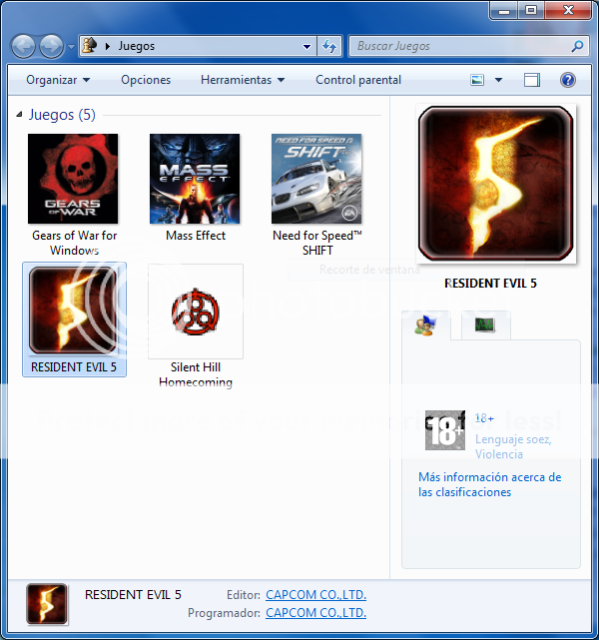
This is exactly what i mean, i got GOW, MASS EFFECT, NFS SHIFT, and RE5 with large microsoft icons, and SH5 with original .exe 16x16 icon.
Any thoughts about how to do this??
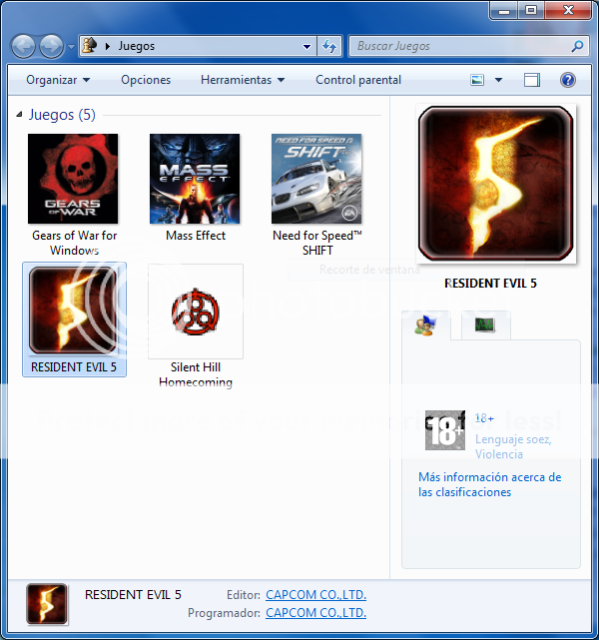
This is exactly what i mean, i got GOW, MASS EFFECT, NFS SHIFT, and RE5 with large microsoft icons, and SH5 with original .exe 16x16 icon.
Any thoughts about how to do this??