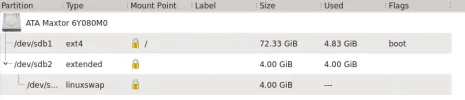seekermeister
Honorable Member
- Joined
- May 29, 2009
- Messages
- 1,496
- Thread Author
- #1
When I attempt to boot to the drive containing Kubuntu 13.04, I get a black screen that only says Error: No such partition, Grub Rescue>. I attempted to boot from the disc that I installed Kubuntu with, but for some reason, only got the same black screen message.
The partitions are still visible in Windows Disk Management, so unless I do a clean installation, it appears that the only option for rescuing the current installation is by DOS commands. I have never dealt with that before, and have no idea of how to do it...does anyone?
The partitions are still visible in Windows Disk Management, so unless I do a clean installation, it appears that the only option for rescuing the current installation is by DOS commands. I have never dealt with that before, and have no idea of how to do it...does anyone?