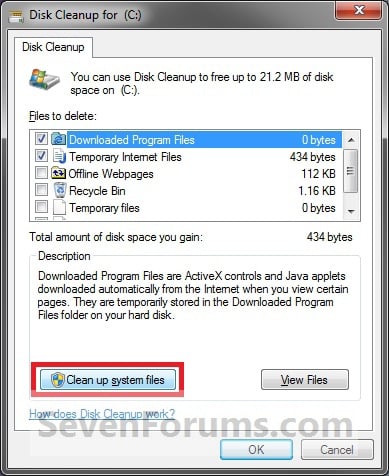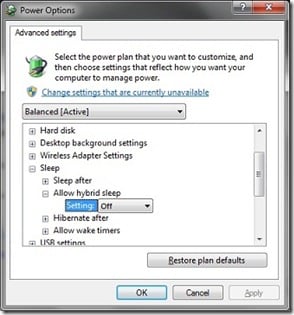jmt
New Member
- Joined
- Feb 12, 2010
- Messages
- 8
- Thread Author
- #1
I'm running Win7 Pro x64. I have an SSD and 10GB RAM. I don't like having hiberfil.sys burn so much space and never use hibernation.
Disabling all hibernation features via Control Panel doesn't get rid of the file, or allow me to delete it.
Running "powercfg -h off" from an elevated prompt kills the file immediately. However, it comes back after every reboot.
I've found nothing that addresses this ... thoughts?
Disabling all hibernation features via Control Panel doesn't get rid of the file, or allow me to delete it.
Running "powercfg -h off" from an elevated prompt kills the file immediately. However, it comes back after every reboot.
I've found nothing that addresses this ... thoughts?