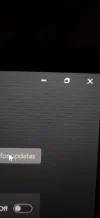Ambarish
New Member
- Joined
- Aug 18, 2024
- Messages
- 1
- Thread Author
- #1
I have a Lenovo LQO laptop with an AMD Radeon (TM) 780M display driver and an Nvidia RTX 4060 Laptop GPU. I'm experiencing horizontal lines on my screen that are visible in normal use but not in screenshots. This causes text and images to appear blurry or distorted. I've already updated both the display drivers (AMD and Nvidiathe BIOS, but the issue persists. In this image you guys can see that minus is having two line , This is the issue.