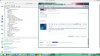You are using an out of date browser. It may not display this or other websites correctly.
You should upgrade or use an alternative browser.
You should upgrade or use an alternative browser.
Windows 8 how do one deletes forever the "Touch Keyboard" toolbar?
- Thread starter g2c
- Start date
On my system, deselecting the option for the Taskbar removed the icon, even after a reboot.
Do you have other users on the system, or some other utility related to the touchscreen? Do you even have a touchscreen?
You might check the Task Manger for startup items, maybe something there is keeping it selected after a reboot.
Do you have other users on the system, or some other utility related to the touchscreen? Do you even have a touchscreen?
You might check the Task Manger for startup items, maybe something there is keeping it selected after a reboot.
g2c
Member
Oh, this is the Classic Shall. It allows me to keep sound despite win8. I warmly recommendedI don't know what a couple of those are, but one which would seem to be relevant is the Classic Start Menu. It may very well have some connection to your problem.
g2c
Member
Go to Device Manager, open click on Human interface devices and look for touch screen. Right click and disable.
BINGO! Thank you very much.
And since i owe you - I am not to*o* old neither
Sonny
Excellent Member
BINGO! Thank you very much.
And since i owe you - I am not to*o* old neither
Glad to have helped.
g2c
Member
Can you please explain?IOn a reinstall, or whatever
Right click the Taskbar and select "Toolbars" at the top of the list.
You will then see a picture like mine. I think it would be wise to RE- enable the function you disabled in the Device manager.
You should see, after this, that the item "Touch Keyboard" is ticked. Untick it - done.
You will then see a picture like mine. I think it would be wise to RE- enable the function you disabled in the Device manager.
You should see, after this, that the item "Touch Keyboard" is ticked. Untick it - done.
g2c
Member
Very strange: after having disabled and re-enabled the touch screen, it now DOES retain the configuration (ticked / unticked) on screen keyboard) after restart
So the bottom line for me is:
disable the touchscreen -> [maybe restart] -> enable the touch screen; wait till windows confirm it did re-enable -> untick the OS KB (toolbar / taskbar) -> done
Creech, does this work for you?
Thanks everybody
So the bottom line for me is:
disable the touchscreen -> [maybe restart] -> enable the touch screen; wait till windows confirm it did re-enable -> untick the OS KB (toolbar / taskbar) -> done
Creech, does this work for you?
Thanks everybody
Similar threads
- Replies
- 1
- Views
- 335
- Replies
- 3
- Views
- 404
- Replies
- 1
- Views
- 456