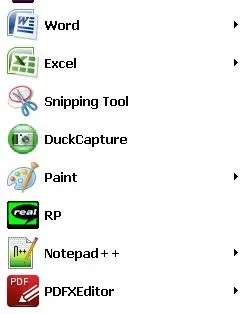Fire Marshal Bill
New Member
- Joined
- Mar 14, 2019
- Messages
- 3
- Thread Author
- #1
I have tried everything, to no avail. I have Recent Items checked in the Customize Start Menu list. Nothing seems to be working. I still can't get back the feature indicated by arrowheads in the attached screen shot. I figure I have to turn to the Windows heavyweights here, as a last resort. I hope someone can help me. Please, someone...Windows 7 Enterprise.