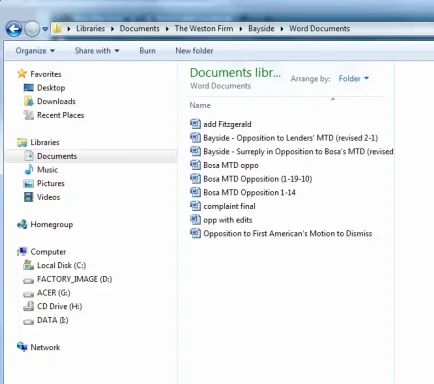- Thread Author
- #1
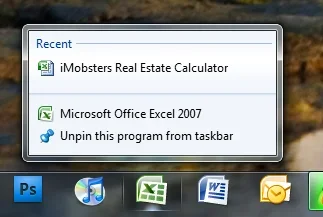
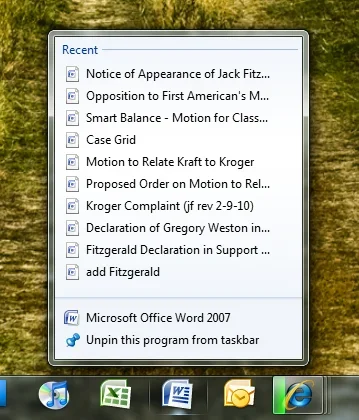
I'm running Windows 7 Professional (64-bit).
As the attached photos show, the icons in my MS Office 2007 Jump List have changed from the standard MS Word icon to a generic icon.
I've tried rebuilding my icon cache (by deleting the IconCache.db file), and running the repair function on my Office 2007, but neither thing worked. Does anyone have any other suggestions for how to fix this? Do I need to edit a file that points to the correct icon; if so - how do I do it?)
I'm thinking of uninstalling then reinstalling Office 2007 next, but don't want to do that if there's an easier solution (if I do that, do I risk losing any of my emails and email settings in outlook, or will they be restored upon reinstall?)
BTW, I've noticed this is a recurring problem with Windows 7. Every now and then when I install a new program, the drivers seem to mess with the paths to the correct icons. I installed an HP printer, for example, and doing so replaced the standard disc icons in explorer (for example showing the C:/) with a generic or missing icon. When I uninstalled it, the icon went back to normal.
I appreciate any advice you can give.