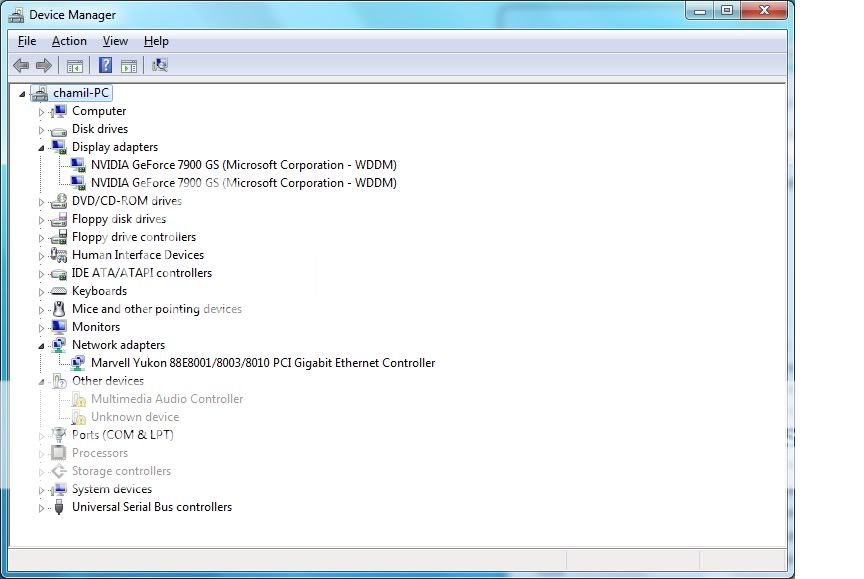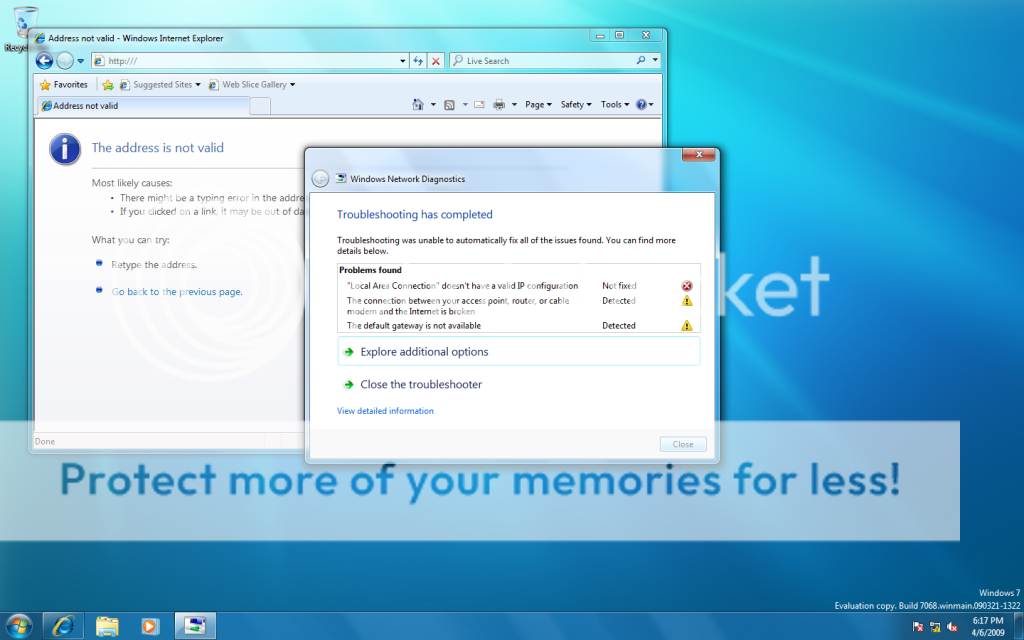hey thanks for telling me about that group network... I was also logged into that..
I think were making a bit of progress becuase I now receive this error which I wasnt receiving before when I ran the diagnostic check
I did remove the router also... and connected directly... does everyone else have that network logo on the bottom right corner?
I did remove the router also... and connected directly... does everyone else have that network logo on the bottom right corner?
Were you able to surf the WWW or use your Email or Messenger when you connected your Computer directly to your Brodband modem without the Router between them in Win 7? If so your Network adapter is configured OK in Win 7 and your Modem is working well also. If so the problem to solve is at the Router level.
Since the
Make & Models of your
Modem & Router are still a mystery to us, I am guessing your Broadband Modem is just a modem and NOT a
MODEM cum Router in one as in the case of many currently available ones.
If you are unable to access the Internet using your Computer's
LAN card and the Modem, there is NO POINT in adding a Router.
If you are able to connect to the Internet without the Router and you have a
working (= undamaged) Broadband Router the rest must be easy. The Home Group there is for computers with Windows 7 to sahre files and other network assets and should not cause problem for this PC to access the Internet.
Are the attached images while you have connected the PC's Ethernet cable to the LAN port of the Router and the Modem's Ethernet Port to the Router's INTERNET or WAN port?
If so
Turn Off the
PC, try
Resetting the
Modem & Router by
powering them off and then
wait 3-5 mnts then
Power ON Modem first and wait till its
Power & Cable/ DSL LED become
solid green and then turn on the Router and wait till its
Power and
WAN /INTERNET LEDS are lit
Solid Green and now
turn on PC and Run
IPCONFIG /all command through elevated
Command promt to confirm an
IPv4 Address.... in the
192.168.x.x range,
DHCP Enabled and
Default Gateway and
DHCP Server also showing the
192.168.x.1 . If so you may
ping a well known
URL like
www.Google.com and see packets sent from your PC auatomatically by ping is received without a loss. That will confirm your
devices are all ready for Internet access.
You may launch your Browser to access
www.MSN.COM
Home networking requires additional steps.
hey thanks for telling me about that group network... I was also logged into that..
I think were making a bit of progress becuase I now receive this error which I wasnt receiving before when I ran the diagnostic check
I did remove the router also... and connected directly... does everyone else have that network logo on the bottom right corner?
I did remove the router also... and connected directly... does everyone else have that network logo on the bottom right corner?
Were you able to surf the WWW or use your Email or Messenger when you connected your Computer directly to your Brodband modem without the Router between them in Win 7? If so your Network adapter is configured OK in Win 7 and your Modem is working well also. If so the problem to solve is at the Router level.
Since the
Make & Models of your
Modem & Router are still a mystery to us, I am guessing your Broadband Modem is just a modem and NOT a
MODEM cum Router in one as in the case of many currently available ones.
If you are unable to access the Internet using your Computer's
LAN card and the Modem, there is NO POINT in adding a Router.
If you are able to connect to the Internet without the Router and you have a
working (= undamaged) Broadband Router the rest must be easy. The Home Group there is for computers with Windows 7 to share files and other network assets and should not cause problem for this PC to access the Internet.
Are the attached images while you have connected the PC's Ethernet cable to the LAN port of the Router and the Modem's Ethernet Port to the Router's INTERNET or WAN port?
If so
Turn Off the
PC, try
Resetting the
Modem & Router by
powering them off and then
wait 3-5 mnts then
Power ON Modem first and wait till its
Power & Cable/ DSL LED become
solid green and then turn on the Router and wait till its
Power and
WAN /INTERNET LEDS are lit
Solid Green and now
turn on PC and Run
IPCONFIG /all command through elevated
Command promt to confirm an
IPv4 Address.... in the
192.168.x.x range,
DHCP Enabled and
Default Gateway and
DHCP Server also showing the
192.168.x.1 . If so you may
ping a well known
URL like
www.Google.com and see packets sent from your PC auatomatically by ping is received without a loss. That will confirm your
devices are all ready for Internet access.
You may launch your Browser to access
www.MSN.COM
Home networking requires additional steps.