Finding, launching, and managing Office applications has become an integral part of the modern Windows experience, especially as Microsoft continues to evolve its ecosystem. The seamless integration of Microsoft Office apps with Windows is crucial for productivity, whether users are working from a desktop, laptop, or hybrid device. This guide provides a comprehensive overview and analysis of the ways to locate and utilize Office applications in Windows, including native search features, shortcuts, potential stumbling blocks, and the broader implications for productivity and user experience.
Since its inception, Microsoft Office has been a cornerstone of Windows-based productivity. With numerous iterations of both the operating system and the Office suite, the ways in which users interact with Office apps have evolved significantly. For users transitioning from older versions of Windows or Office to newer ones — especially Windows 10 and Windows 11 — understanding how to quickly access familiar apps like Word, Excel, PowerPoint, and Outlook is vital.
The journey to ultimate productivity in Windows hinges on successfully marrying ease-of-access to robust security and privacy. For most users, simply typing “Word” or “Excel” into the taskbar search will launch their favorite apps in seconds. For power users and IT administrators, the system remains flexible enough to accommodate advanced configurations, automation, and enterprise policies.
Staying abreast of Windows and Office developments ensures users can continually harness the best-in-class productivity tools Microsoft offers — with confidence, security, and efficiency.
Source: Microsoft Support Find your Office apps in Windows - Microsoft Support
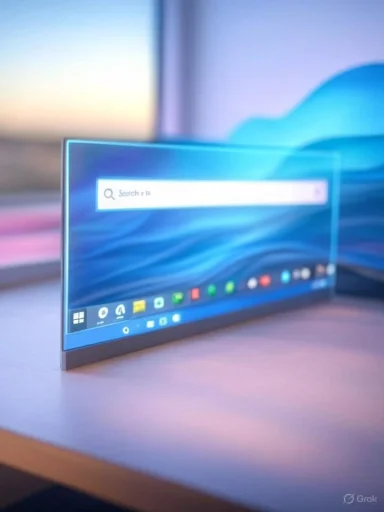 The Evolving Relationship Between Windows and Office
The Evolving Relationship Between Windows and Office
Since its inception, Microsoft Office has been a cornerstone of Windows-based productivity. With numerous iterations of both the operating system and the Office suite, the ways in which users interact with Office apps have evolved significantly. For users transitioning from older versions of Windows or Office to newer ones — especially Windows 10 and Windows 11 — understanding how to quickly access familiar apps like Word, Excel, PowerPoint, and Outlook is vital.Using the Taskbar Search to Locate Office Apps
One of the most direct ways to find your Office apps in Windows is by utilizing the built-in search box on the taskbar. According to official Microsoft documentation, users can simply type the app name, such as "Word" or "Excel," into the search field, and the matching Office app will appear in the search results.Step-by-Step Instructions
- Locate the Search Box: The search box is typically found on the left side of the Windows taskbar. In some configurations, it may appear as a search icon or as part of the Start menu.
- Type the Office App Name: Begin typing the name of the program you need — for example, “Word”, “PowerPoint”, or “Outlook”.
- Select the App: Windows will display matching results, often providing suggestions as you type. Click on the desired app to launch it.
Notable Strengths
- Efficiency: Using the taskbar search is quick and eliminates the need to scroll through lists or menus.
- Intelligent Search: Recent versions of Windows utilize AI-driven indexing that can recognize common Office app names and suggest the correct application, even with partial matches or typos.
- Universal Accessibility: This method is available to all users, including those on managed workstations or shared devices.
Potential Risks and Limitations
- Confusion with Multiple Versions: Users may inadvertently launch an older or web-based version of an Office app if both are installed.
- Indexing Issues: In rare cases, corrupted or incomplete Windows search indices can prevent Office apps from appearing in search results. Rebuilding the index is typically required in such cases.
- Missing Installations: If Office is not properly installed, searching will not yield results, which can be confusing for less-technical users.
Alternative Ways to Find Your Office Apps
In addition to the search box, there are several other ways to locate Office apps in Windows:Start Menu Shortcuts
The Start menu remains a classic entry point to Office applications. After installing Microsoft Office, the setup process should create shortcuts for all included apps within the Start menu, typically under a folder named "Microsoft Office" or "Office". Users can expand this folder to see all available apps and select the one they need.Pros
- Easy Discovery: Especially useful for users unfamiliar with app names or spelling.
- Organizational Clarity: The foldered structure keeps related apps together.
Cons
- Clutter: Power users may accumulate numerous Start menu items over time, making navigation unwieldy.
- Customization Variability: IT administrators or custom deployments may alter the Start menu layout, leading to missing or nonstandard shortcuts.
Desktop Shortcuts
Some users prefer to create desktop shortcuts to their most frequently used Office apps. This can be accomplished by right-clicking the app in the Start menu and selecting "Send to > Desktop (create shortcut)".Pros
- Instant Access: Double-clicking an icon is the fastest way to launch an app.
- Personalization: Users can choose which Office apps are front and center.
Cons
- Visual Clutter: Too many icons can make the desktop disorganized.
- Loss of Shortcuts: Deleting shortcuts does not uninstall the app, which might confuse novice users.
Taskbar Pinning
Pinning Office apps to the taskbar provides one-click access and convenience. Right-clicking an app in the Start menu or Search interface allows users to select “Pin to taskbar.”Pros
- Persistent Availability: The app icon stays visible regardless of which window is active.
- Highly Customizable: Users can arrange icons to their liking.
Cons
- Limited Space: The taskbar can only hold a finite number of icons before becoming crowded.
- Inconsistent Behavior: Some Office updates or Windows upgrades may unpin applications unexpectedly.
New Ways to Access Office Apps: Widgets, Search Highlights, and Online Integration
With the emergence of Windows 11, Microsoft is experimenting with new user interface elements such as Widgets and a revamped Start menu. Recent updates introduced "Search highlights," where trending content — including suggested Office apps — appears as part of the search interface. Additionally, for devices connected with a Microsoft 365 subscription, the system may suggest cloud-based or recently used documents right from the Start menu or search previews.Web-based Office Apps
For users with Microsoft 365 subscriptions, Office Online provides browser-based versions of Word, Excel, PowerPoint, and more. These can be launched directly via URLs (e.g., office.com), and some Windows setups may include web shortcuts for these services alongside traditional desktop applications.Pros
- Device Agnostic: Can be used on any device with a browser — Windows, Mac, or even ChromeOS.
- Always Updated: Web apps are continuously improved, with no need for user intervention.
Cons
- Feature Limitations: Web-based apps often lack high-end features available in the full desktop versions.
- Internet Required: Offline work is not always possible, reducing flexibility for users without constant connectivity.
Troubleshooting: When Office Apps are Hard to Find
Despite efforts to streamline the Windows experience, users sometimes face roadblocks finding their Office apps. Here are common scenarios and their remedies:Office Not Installed or Missing
- Symptom: Search and Start menu do not show Office apps.
- Solution: Confirm installation via Windows Settings > Apps, or by checking if Microsoft Office appears in Programs and Features. If missing, reinstall Office using installation media or the Microsoft 365 portal.
Apps Not Showing Up Due to License Issues
- Symptom: Apps appear in search, but do not launch, show errors, or prompt for activation.
- Solution: Verify active Microsoft account or organization license. Log in to office.com to check license status and resolve any subscription issues.
Corrupt Start Menu or Search Index
- Symptom: Apps are installed but do not appear when searched.
- Solution: Rebuild the Windows Search index (Settings > Search > Searching Windows > Advanced Search Indexer Settings), or use PowerShell to reset the Start menu layout.
Multiple Office Versions Causing Confusion
- Symptom: Unintentionally launching outdated or unintended Office versions (e.g., Office 2016 alongside Office 365).
- Solution: Uninstall older versions via Apps & Features or Programs and Features. Where necessary, remove residual shortcuts manually.
IT Policy or Group Policy Restrictions
- Symptom: Office apps cannot be found or launched on managed computers, typically in business or school environments.
- Solution: Contact the IT department. Policies may restrict app shortcuts, search results, or cloud integration for security or compliance reasons.
The Bigger Picture: Usability and User Experience
Microsoft's focus on productivity and accessibility is apparent in the stepwise enhancements to app discoverability. Nevertheless, the path is not always smooth, especially in environments with complex IT policies, hybrid devices, or users migrating from legacy platforms. The following critical trends are observable:Integration with Cloud Services
Recent iterations of Windows have blurred the lines between desktop and cloud-based Office experiences. Upon logging into Windows with a Microsoft Account, users are granted deep hooks into their Office 365 environment. This includes instant access to cloud documents, synchronization between devices, and shared settings.Strengths
- Unified Experience: Documents and settings follow users between devices.
- Enhanced Productivity: Single sign-on reduces login headaches and ensures persistent access to resources.
Weaknesses
- Privacy Concerns: Increased integration raises questions about data privacy and user control.
- Complexity for IT Admins: Managing cloud-connected features and licenses can introduce administrative headaches.
AI-powered Search and Personalization
Windows search has steadily evolved with AI and machine learning underpinning its logic. By indexing not just files and folders, but also app shortcuts and recent activity, it attempts to anticipate the user’s intent.Strengths
- Speed: Search results update in real-time and are context-aware.
- Relevance: Personalized suggestions streamline workflow.
Weaknesses
- Inconsistent Results: The AI engine can “miss” apps, especially if profiles are corrupted or browser-based apps clash with desktop ones.
- Opaque Functionality: Users often do not know why certain results are shown or hidden, which affects trust in the system.
Power Tips for Power Users
For readers interested in optimizing their workflow, consider the following advanced techniques to make Office app discovery and launch even more efficient:Use Keyboard Shortcuts
Pressing the Windows key and typing an app name is an efficient way to launch apps without reaching for the mouse. For extra speed, useCtrl + Shift + N to open a new window of an app that’s already running (if supported).Leverage Windows PowerToys
Microsoft PowerToys offers “PowerLauncher,” a more advanced launcher that quickly finds files, folders, and apps (including Office programs) with fuzzy search capabilities.Scripting and Automation
- Batch Files/Shortcuts: Advanced users can automate recurring tasks or document launches via scripts or pinned batch files.
- Task Scheduler: Launch Office apps or routines at specific times.
The Role of the Microsoft Store
For the past several Windows versions, Microsoft has encouraged users to install the Office suite via the Microsoft Store. This approach improves app update management and security. Office apps from the Store are verified by Microsoft and, according to the company, offer a more stable and secure installation pipeline. However, not all advanced features or older Office apps are available through the Store route.Strengths
- Security: Store apps are sandboxed, reducing the risk of malware.
- Easy Updates: Automatic updating is seamless and unobtrusive.
Weaknesses
- App Limitations: Store versions may lack certain features compared to traditional "Win32" installations.
- Enterprise Constraints: Many businesses still deploy Office through custom imaging or enterprise management tools, rather than relying on the Store.
Accessibility Considerations
Accessibility remains an important factor for many Office users. Both the search bar and pinned shortcuts support screen readers and keyboard navigation, making them friendly for users with visual or motor impairments. Microsoft is continuously improving the accessibility of both Windows and Office, although, as third-party reviews note, results may vary depending on configuration and installed assistive technologies.Security and Privacy Risks
With easier access comes the need for vigilance:- App Spoofing: Users, especially in enterprise environments, should be aware of fake Office apps that could appear in search results if malware is present on the system. This risk, while low for home users, is not negligible.
- Data Exposure: Integration between Office apps and the cloud means documents can be discovered and accessed easily, which, in environments lacking strict authentication and access control, may lead to unauthorized data exposure.
Looking Ahead: The Future of Finding Office Apps
Microsoft is committed to reducing friction in finding, launching, and managing Office apps across Windows platforms. Upcoming features — such as deeply integrated AI, context-aware recommendations, and tighter integration with third-party productivity tools — promise even smarter discovery mechanisms. However, these improvements will need to be balanced against security, transparency, and the complexity they add for non-expert users.Conclusion
Finding your Office apps in Windows has never been easier. Whether using the search box on the taskbar, browsing the Start menu, pinning shortcuts, or leveraging web-based versions, Microsoft provides numerous pathways tailored to different workflows and user preferences. While the built-in search is generally fast, reliable, and advanced, users and administrators must remain cognizant of potential pitfalls such as version confusion, licensing issues, and privacy implications as Office and Windows become ever more intertwined.The journey to ultimate productivity in Windows hinges on successfully marrying ease-of-access to robust security and privacy. For most users, simply typing “Word” or “Excel” into the taskbar search will launch their favorite apps in seconds. For power users and IT administrators, the system remains flexible enough to accommodate advanced configurations, automation, and enterprise policies.
Staying abreast of Windows and Office developments ensures users can continually harness the best-in-class productivity tools Microsoft offers — with confidence, security, and efficiency.
Source: Microsoft Support Find your Office apps in Windows - Microsoft Support