Balancing productivity and longevity while working on a Windows laptop often comes down to a simple, essential metric: battery life. For many users—especially those frequently on the move, commuting, or traveling—the difference between wrapping up a project and scrambling for a power outlet is dictated by how effectively Windows manages its power consumption. Many of the most powerful tweaks for extending battery life require no third-party tools or technical expertise but simply leveraging Windows’ own well-buried settings. Here’s a comprehensive overview of the top Windows configuration changes, why they work, and how they add up to longer, less stressful unplugged sessions.
Windows laptops are renowned for their versatile performance but often receive criticism for erratic or disappointing battery longevity. Unlike devices running more closed operating systems like macOS or ChromeOS, Windows PCs support a vast array of hardware, drivers, and peripheral applications. While this open environment gives users maximum flexibility, it also means that battery-sapping background processes, poorly optimized drivers, and power-hungry features can easily undermine usable runtime.
Windows 11 and its recent updates have put renewed focus on power optimization, with Microsoft introducing more accessible controls and automation for users to eke out those extra precious hours. Battery life is no longer a secondary concern—it's a productivity imperative for the modern workforce and remote learners alike.
Source: xda-developers.com I change these 6 settings on Windows to improve battery life
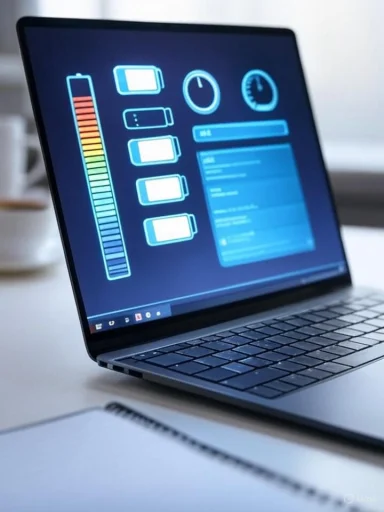 Background: Why Windows Battery Life Matters
Background: Why Windows Battery Life Matters
Windows laptops are renowned for their versatile performance but often receive criticism for erratic or disappointing battery longevity. Unlike devices running more closed operating systems like macOS or ChromeOS, Windows PCs support a vast array of hardware, drivers, and peripheral applications. While this open environment gives users maximum flexibility, it also means that battery-sapping background processes, poorly optimized drivers, and power-hungry features can easily undermine usable runtime.Windows 11 and its recent updates have put renewed focus on power optimization, with Microsoft introducing more accessible controls and automation for users to eke out those extra precious hours. Battery life is no longer a secondary concern—it's a productivity imperative for the modern workforce and remote learners alike.
Optimizing Power Mode for Maximum Efficiency
Choosing the Right Power Profile
One of the most effective starting points is configuring the right power mode. Inside the Windows Settings app, users can navigate to System > Power & Battery and choose from:- Best Battery Life (Best Power Efficiency)
- Balanced
- Best Performance
Enabling Energy Saver (Battery Saver) Mode
Energy Saver, which can automatically activate when the battery level dips below a certain threshold (such as 30%), reduces background activity and pauses non-essential notifications and tasks. This further limits the strain on system resources and preserves critical battery life during crunch periods.Putting Resource-Hungry Apps in Their Place
Task Manager’s Efficiency Mode lets users force-select apps to run with lower priority or limited resource access. By targeting known power drains—think video editing tools, large browsers, or background updaters—it's possible to cut their power draw significantly without uninstalling or replacing them.Managing Display Brightness and Visual Settings
Lowering Screen Brightness
Display brightness is the single biggest battery hog on modern laptops. Windows offers both manual sliders and adaptive brightness (if your device supports an ambient sensor). For most users, setting brightness just above the minimum comfortable threshold delivers outsized battery improvements.Reducing Refresh Rate
Many premium laptops now offer 120Hz or higher refresh rates—a boon for gaming but unnecessary for everyday productivity. Lowering the refresh rate (Settings > Display > Advanced display settings) to 60Hz conserves battery, especially during extended sessions of web browsing or office work.Disabling Visual Flourishes
Graphical enhancements like transparency, animations, and blur effects add flair but siphon extra energy. Disabling these features is a quick win. Find them under Settings > Accessibility > Visual Effects. Not only will your device run cooler, but transitions and window movements become snappier on older or budget hardware.Setting Shorter Screen and Sleep Timers
Managing Inactivity Effectively
Allowing your laptop’s display or system to stay active when you’re away can silently erode battery life. Adjusting the following to the shortest tolerable period makes a significant difference:- Screen Off Timer: 3–5 minutes
- Sleep Timer: 5–10 minutes
Disabling Wake Timers
Windows sometimes wakes up for scheduled tasks—a hazard if you expected your laptop to remain in a low-power state. By disabling wake timers through Advanced Power Settings (via the classic Control Panel), unnecessary wake-ups are minimized, preserving those hard-won battery gains during overnight stints or while in a bag.Cutting Down on Background Activity
Limiting Background Apps
Apps running quietly in the background can cumulatively consume significant power. Through Settings > Apps > Advanced Options, users can revoke unnecessary background activity permissions on an app-by-app basis. Focus on communication tools, updaters, and cloud sync services.Managing Startup Programs
Task Manager’s Startup tab exposes which apps auto-launch at boot. Disabling non-essential entries reduces both boot time and background CPU usage—another win for battery health.Disabling Widgets and Chat Features
Even idle, Windows Widgets and integrated chat tools periodically update and process data. Disabling these from Taskbar Settings can curb silent power drains with negligible impact for most productivity workflows.Switching Off Unused Wireless Features
Bluetooth, Wi-Fi, and Location Services
Idle radios searching for connections remain a persistent, avoidable battery drain. Best practices include:- Disabling Bluetooth and location when not needed
- Switching off Wi-Fi in low-signal areas or when offline
- Leveraging Airplane Mode during travel or extended periods away from known networks
Enabling USB Power Saving
Preventing Power Loss from Idle Devices
Many users overlook that USB ports can remain powered even when not in active use. To enable USB selective suspend:- Open Device Manager (Windows Key + X)
- Expand Universal Serial Bus controllers
- Right-click on USB hub(s) > Properties
- Under Power Management, check 'Allow the computer to turn off this device to save power'
Bonus Tips for Mastering Windows Battery Life
Leverage Battery Saver Manually
When expecting long periods without access to power, manually toggling Battery Saver from the Action Center or Quick Settings provides a quick, global reduction in unnecessary activity and performance.Pin Power & Battery Settings for Fast Access
Adding a shortcut to Power & Battery settings to your Start Menu ensures quick adjustments, allowing you to adapt on the fly when scenarios change—such as shifting from office work to a long train ride.Generate and Analyze Detailed Battery Reports
Run the commandpowercfg /batteryreport in a command prompt to produce a comprehensive HTML report tracking battery usage, capacity trends, and estimated runtime. Regularly reviewing this report can identify apps with abnormal drain patterns and even alert you to stuck background tasks or deteriorating batteries.Strengths and Trade-Offs of Windows’ Native Power Controls
Why These Settings Work So Well
The genius of these tweaks lies in their accessibility and the minimal disruption to core workflows. Almost all optimizations can be reversed just as quickly, allowing users to strike a bespoke balance between battery life and performance as tasks demand.- No third-party apps required: Reduces risk of malware and conflicts
- Simple, easily reversible steps: No deep system alterations needed
- Cumulative improvements: Each little change adds up for broad system-wide gains
Potential Limitations and Things to Watch
Despite their benefits, these power-saving measures come with trade-offs:- Lower refresh rates and dimmer screens can impact media consumption and gaming experience
- Efficiency mode or capped performance can slow demanding workloads
- Disabling background activity may cause delays in message notifications or slower cloud sync
Practical Benefits and Long-Term Impact
Gradually adopting these proven settings yields real-world improvements—in tests and daily experience alike:- Noticeable runtime extensions, sometimes 30%+ longer unplugged when combining all optimizations
- A cooler, quieter laptop that’s more pleasant to use on-the-go
- Simplified device management, with fewer distractions from unwanted notifications or system interruptions
Conclusion: Take Control and Stay Powered
Maximizing Windows laptop battery life doesn’t require installing obscure software or making risky modifications. By systematically adjusting native settings—prioritizing efficient power modes, tightening display and sleep controls, curbing background activity, and disabling unneeded radios—you can unlock hours of extra productivity without sacrificing usability. With intentional configuration and regular reviews, Windows users can proactively control their battery destiny, making dead battery anxiety a relic of the past. Whether you’re working from a café, traveling cross-country, or logging on from a client’s office, these small adjustments secure your digital autonomy, whenever—and wherever—you need it most.Source: xda-developers.com I change these 6 settings on Windows to improve battery life