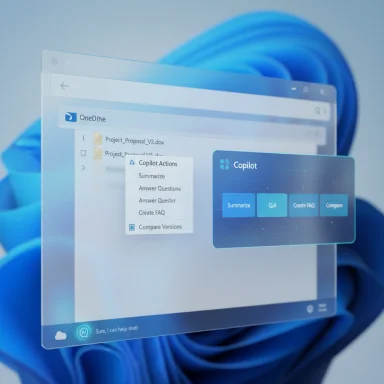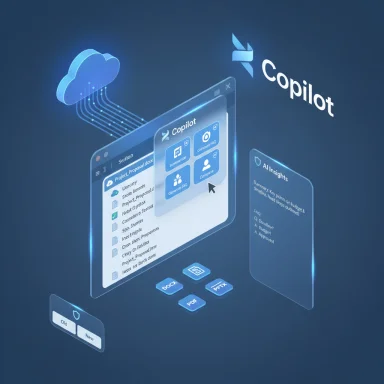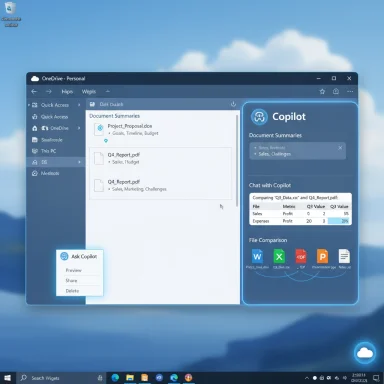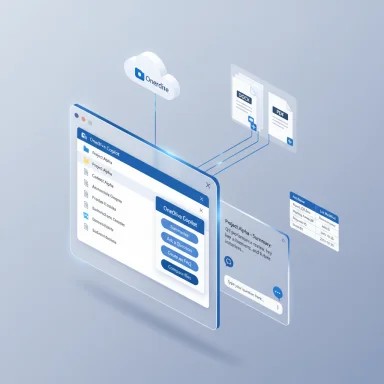Microsoft’s push to fold generative AI into everyday file management just moved a major step closer to most Windows users: Microsoft 365’s Copilot is now integrated with OneDrive inside Windows, letting subscribers invoke Copilot actions from File Explorer and the OneDrive Activity Center on the taskbar as well as continuing to use the web experience. This expansion delivers inline summarization, Q&A, and multi-file comparison directly where users already manage files — and it changes how people will find, vet, and act on stored documents across personal and work accounts. (techcommunity.microsoft.com) (support.microsoft.com)
Microsoft has been layering Copilot into its productivity stack since the initial Copilot announcement and ongoing rollouts. Copilot for OneDrive began as a web-first capability for commercial customers in late 2024 and expanded to Microsoft 365 Personal and Family subscribers in 2025 on OneDrive for the web. That web rollout introduced the now-familiar Copilot chat and file actions: summarization, Q&A, and the ability to compare multiple files. (techcommunity.microsoft.com) (techcommunity.microsoft.com)
The most recent change is important because it brings that same assistance closer to the Windows desktop: instead of switching to a browser and opening OneDrive.com, users can now access Copilot features from the File Explorer context menu and from the OneDrive Activity Center in the taskbar. This aligns with Microsoft’s broader strategy to weave AI into the Windows shell and reduce friction between context and action. Early coverage and product previews signaled Microsoft’s intention to add AI actions into File Explorer; the practical rollout makes that signal actionable for consumers with eligible Microsoft 365 subscriptions. (theverge.com)
However, the competitor landscape is fast-moving. File support, the range of allowed actions, privacy assurances, and pricing will be the axes on which customers decide which platform best matches their needs.
For Windows users and IT teams, the guidance is clear: pilot the integration, update governance and training, and treat Copilot outputs as enablement rather than final authority. When properly managed, the integration promises to turn OneDrive from a passive repository into an active productivity assistant — right where users already work. (support.microsoft.com, theverge.com)
Source: Neowin Microsoft 365 now offers deeper integration with OneDrive in Windows
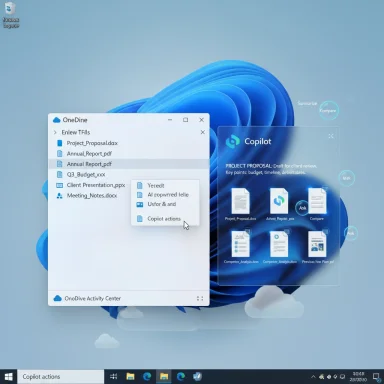 Background
Background
Microsoft has been layering Copilot into its productivity stack since the initial Copilot announcement and ongoing rollouts. Copilot for OneDrive began as a web-first capability for commercial customers in late 2024 and expanded to Microsoft 365 Personal and Family subscribers in 2025 on OneDrive for the web. That web rollout introduced the now-familiar Copilot chat and file actions: summarization, Q&A, and the ability to compare multiple files. (techcommunity.microsoft.com) (techcommunity.microsoft.com)The most recent change is important because it brings that same assistance closer to the Windows desktop: instead of switching to a browser and opening OneDrive.com, users can now access Copilot features from the File Explorer context menu and from the OneDrive Activity Center in the taskbar. This aligns with Microsoft’s broader strategy to weave AI into the Windows shell and reduce friction between context and action. Early coverage and product previews signaled Microsoft’s intention to add AI actions into File Explorer; the practical rollout makes that signal actionable for consumers with eligible Microsoft 365 subscriptions. (theverge.com)
What’s new — feature rundown
Microsoft is bringing the following Copilot-enabled features directly into Windows for eligible Microsoft 365 subscribers who store files on OneDrive:- Context‑menu Copilot actions in File Explorer: Right-click a supported file, hover over OneDrive in the menu, and select Copilot actions (Summarize, Ask, Compare, Generate FAQ, etc.). This places AI assistance into the familiar right‑click workflow used for quick file operations. (theverge.com)
- Copilot actions in the OneDrive Activity Center: From the OneDrive icon in the Windows taskbar, open the Activity Center, click the three‑dot menu next to a file, and call Copilot actions without leaving the taskbar. This provides micro-interactions for quick checks and light editing tasks. (learn.microsoft.com, support.microsoft.com)
- Compare up to five files: Select up to five supported files and run a comparison; Copilot generates a comparison table that highlights metadata and content differences across versions or related documents. This is optimized for contract review, resume screening, quote comparison, and version reconciliation. (support.microsoft.com)
- Summarization and Q&A: Generate short summaries, extract key points, or ask specific questions about file content (single file or combined across up to five files) and receive concise, context-aware answers. (support.microsoft.com)
- Supported file formats: Office files (DOC/DOCX, PPT/PPTX, XLSX), new Microsoft 365 formats such as FLUID and LOOP, universal formats (PDF, TXT, RTF), certain web files (HTM, HTML), and OpenDocument formats (ODT, ODP). Note that images and videos are not currently supported for these Copilot actions. (support.microsoft.com)
How the UX works: practical walkthroughs
File Explorer context menu (right‑click)
- Select or right‑click a supported file in File Explorer.
- Hover over the OneDrive submenu in the context menu.
- Choose a Copilot action: Summarize, Ask a question, Generate FAQs, or Compare files (when multiple files are selected). The Copilot panel appears and delivers immediate, actionable output.
OneDrive Activity Center (taskbar)
- Open the OneDrive Activity Center via the taskbar icon.
- Click the three-dot menu next to a specific file and select Copilot actions.
- For lightweight workflows (e.g., checking an emailed attachment you saved to OneDrive), this avoids full app switching entirely.
Supported file types, limits, and notable exclusions
Microsoft’s published guidance and FAQs make clear which formats Copilot supports today and what to expect soon:- Supported today: DOC, DOCX, PPT, PPTX, XLSX, FLUID, LOOP, PDF, TXT, RTF, HTM, HTML, ODT, ODP. (support.microsoft.com)
- Not supported (yet): images and videos for these Copilot file actions; folder-level Q&A is also currently unsupported. Microsoft lists planned support for images, meeting recordings and other videos, and OneNote notebooks in future updates. (support.microsoft.com)
- File size limits: Some Copilot features are limited by file-size caps (for example, items under 150 MB for certain actions), with Microsoft stating that support for larger files is coming soon. Administrators and power users should expect these practical boundaries while the feature set scales. (support.microsoft.com)
- Multi‑file operations: Summaries, comparisons, and Q&A actions can run over up to five files at once; Microsoft is explicit about that five‑file limit at launch. (support.microsoft.com)
Enterprise and admin considerations
Microsoft’s Copilot rollout strategy includes administrative controls and tenant-level settings that IT teams should note before enabling these capabilities across an organization:- Licensing and access: Copilot in OneDrive requires the appropriate Copilot or Microsoft 365 subscription (Copilot license for commercial tenants; Microsoft 365 Personal/Family entitlements for consumer usage on OneDrive web). Administrators must verify license assignments to enable broad access. (techcommunity.microsoft.com)
- Taskbar/Copilot app policies: IT admins can pin or withhold the Copilot app from users’ Windows taskbars via the Microsoft 365 admin center and device management policies. This gives IT a lever to control exposure and adoption across endpoints. (learn.microsoft.com)
- Permissions and compliance: Copilot respects existing Microsoft 365 and OneDrive permissions. That means users will only be able to run Copilot actions on files they can already access. For regulated environments, data governance workflows must be updated to account for AI-assisted summary and extraction operations. Microsoft also notes that Copilot honors Microsoft Purview encryption and usage rights. (support.microsoft.com)
- Rollout cadence: Microsoft has staged the feature delivery across commercial tenants, then consumer subscribers, with stated rollouts spanning toward mid‑2025 on web and subsequent Windows integrations following as eligible Windows updates and OneDrive client versions ship. Enterprises should expect staggered availability and test in pilot groups before broad enablement. (techcommunity.microsoft.com, theverge.com)
Security, privacy, and data governance analysis
Copilot’s value depends on models that access and process user content. That raises obvious security and privacy questions that organizations and individuals should weigh carefully.- Permission model: Copilot actions in OneDrive honor existing file permissions and Microsoft Purview protection. If a user cannot open a file, they won’t be able to ask Copilot to summarize it. This limits some exposure but does not eliminate data‑handling concerns when broader access is granted. (support.microsoft.com)
- Processing location and telemetry: Microsoft states that Copilot processes content in Microsoft’s cloud services. For organizations bound by strict data sovereignty requirements, administrators must verify how and where content is processed and whether any export or derivative outputs are retained in logs or telemetry. Microsoft’s documentation explains some Purview protections but organizations in regulated industries should validate compliance against legal obligations. (support.microsoft.com, techcommunity.microsoft.com)
- Local versus cloud actions: The File Explorer and Activity Center integrations act as UI surfaces — the processing still occurs in the cloud. Users may mistakenly believe a native, local action is private; organizations should train staff that Copilot’s understanding of files requires cloud processing even when invoked via File Explorer. (theverge.com)
- Risk of automated summaries: Summaries and Q&A can be highly useful but are imperfect. Copilot can omit nuances, misinterpret legal or financial subtleties, or produce overconfident outputs. Outputs should be treated as assistive rather than authoritative — a human verification step remains essential for critical documents. This is a core governance recommendation whenever LLMs are applied to substantive content. (support.microsoft.com)
Productivity upside — where this helps most
The integration of Copilot into File Explorer and the OneDrive Activity Center is a pragmatic move that unlocks several productivity gains:- Faster triage: Quickly summarizing long reports or extracting action items saves time during triage and review, especially for busy contributors who need a rapid read of many documents. (support.microsoft.com)
- Version and vendor comparisons: Comparing up to five files in a single view is an obvious time-saver when reconciling contract drafts, supplier quotes, or resumes. The automatically generated comparison table reduces manual inspection. (support.microsoft.com)
- Reduced context switching: Running Copilot from File Explorer or the Activity Center reduces the need to open each file or switch to the browser, which is a small change but one that compounds across repeated tasks. (learn.microsoft.com)
- Creative prompts from stored content: Copilot can synthesize ideas from repository files — for example, generating a draft proposal from project artifacts — which accelerates creative work and reduces the time to first draft. (techcommunity.microsoft.com)
Potential pitfalls and practical recommendations
The feature is promising, but adoption without guardrails can create problems. The following caveats and recommendations are based on how similar AI integrations have behaved in the wild:- Do not treat Copilot outputs as legal or financial advice: Summaries and comparisons are aids, not replacements for expert review. Always validate Copilot conclusions in critical workflows.
- Pilot and log: IT should pilot the integration with a subset of users and log Copilot interactions to understand usage patterns and any accidental disclosures. Use administrative controls to limit exposure initially. (learn.microsoft.com)
- Train staff on file hygiene: Since Copilot’s power depends on accessible content, accidental retention of drafts with sensitive content can be amplified. Encourage versioning discipline and sensitivity labeling. (support.microsoft.com)
- Beware of multimedia gaps: If your workflows rely heavily on images or video (e.g., marketing assets or meeting recordings), be aware that these are not yet handled by Copilot in OneDrive; plan alternate review flows until Microsoft adds broader media support. (support.microsoft.com)
- Monitor cost and licensing: Copilot features can be limited to paid SKUs; organizations should project licensing and potential add‑on costs for broad internal deployment. (techcommunity.microsoft.com)
How this compares with competitors
Microsoft’s advantage is a native, Windows-centric surface for Copilot tied directly to OneDrive and Microsoft 365 file permissions. Competitors offer their own AI integrations (for example, Google’s Workspace and Drive integrations), but Microsoft’s approach emphasizes deeper OS-level touchpoints — the right‑click menu and taskbar Activity Center — which is a differentiator for Windows users. Early reporting on File Explorer AI actions highlighted the same trend: embedding AI where people actually touch files rather than forcing a full web workflow. (theverge.com, windowscentral.com)However, the competitor landscape is fast-moving. File support, the range of allowed actions, privacy assurances, and pricing will be the axes on which customers decide which platform best matches their needs.
What’s still unclear or evolving
Microsoft’s documentation is comprehensive but several rollout-specific details remain fluid:- Exact client and OS prerequisites: The File Explorer integration will depend on Windows updates and OneDrive client versions; specifics can change as Microsoft ships new builds. Administrators should verify their environment against Microsoft’s published prerequisites before expecting universal availability. (learn.microsoft.com)
- Timing across tenants: Microsoft has committed to staged rollouts. While commercial tenants received early access in late 2024, consumer subscribers were added in 2025, with the Windows client integrations arriving in phases thereafter. The exact schedule for any given tenant or device may differ. Treat any published rollout window as an estimate and confirm via admin portals. (techcommunity.microsoft.com)
- Feature parity across surfaces: Some Copilot features exist on the OneDrive web experience before they appear in File Explorer or the Activity Center. Expect an initial disparity and then gradual parity as Microsoft ports the actions and mitigates technical constraints. (techcommunity.microsoft.com)
Conclusion
Bringing Microsoft 365 Copilot into OneDrive inside Windows represents a pragmatic and meaningful expansion of AI into core productivity flows. The ability to summon summarization, ask precise questions, and compare multiple documents without leaving File Explorer or the taskbar shrinks friction in everyday workflows and will be immediately valuable to many users. However, the value depends on who has the feature (commercial vs. consumer licensing), what content is supported (text formats now; media later), and how organizations manage permissions and governance.For Windows users and IT teams, the guidance is clear: pilot the integration, update governance and training, and treat Copilot outputs as enablement rather than final authority. When properly managed, the integration promises to turn OneDrive from a passive repository into an active productivity assistant — right where users already work. (support.microsoft.com, theverge.com)
Source: Neowin Microsoft 365 now offers deeper integration with OneDrive in Windows