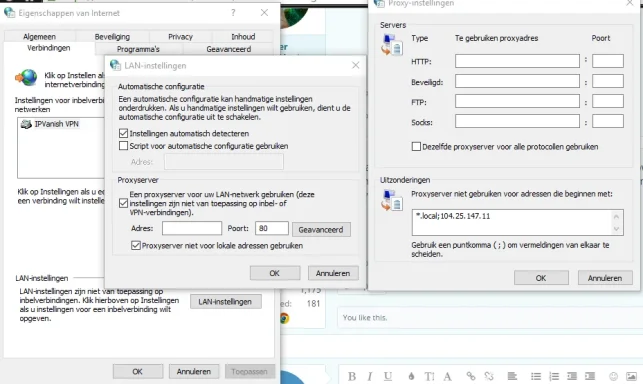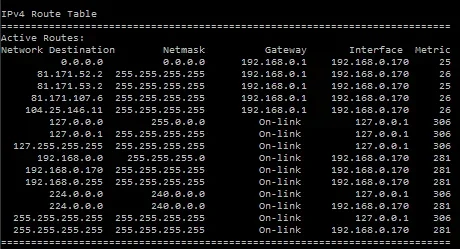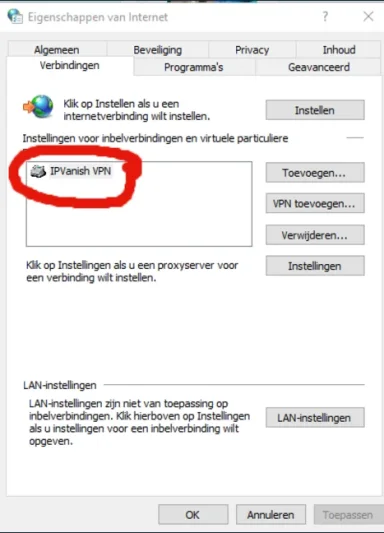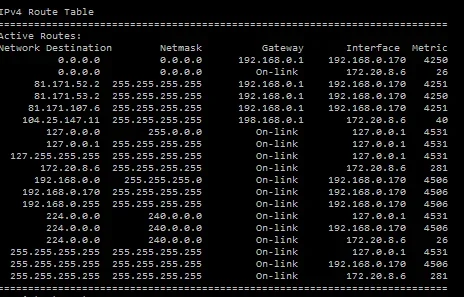- Thread Author
- #1
Hi everyone!
I recently started using a VPN. However some websites block VPN ips so I can't visit them.
To solve this problem I would like to add the blocked website's IP to my route table.
It works fine on my other laptops but on my PC it doesn't seem to function. I ran the following command as an administrator in my cmd. Got the OK! feedback message but I still get blocked from visiting the website when on a VPN.
At the bottom of this screenshot :

you can see that the IP is indeed added to the list but sadly it doesn't function. I have been suggested to reinstall my Windows 10 but was wondering if there aren't any other solutions to this problem.
Thanks in advance!
I recently started using a VPN. However some websites block VPN ips so I can't visit them.
To solve this problem I would like to add the blocked website's IP to my route table.
It works fine on my other laptops but on my PC it doesn't seem to function. I ran the following command as an administrator in my cmd. Got the OK! feedback message but I still get blocked from visiting the website when on a VPN.
Code:
Route add [website IP] [Default Gateway]At the bottom of this screenshot :
you can see that the IP is indeed added to the list but sadly it doesn't function. I have been suggested to reinstall my Windows 10 but was wondering if there aren't any other solutions to this problem.
Thanks in advance!
Last edited by a moderator: