Running Win 7 Home Premium 32Bit SP1
This is two problems in fact, but I assume them to be related.
1. In the Save-As dialog (i.e. saving a website in Firefox or a document in Adobe Reader or other programs), there is no details pane displayed. See screenshot below.
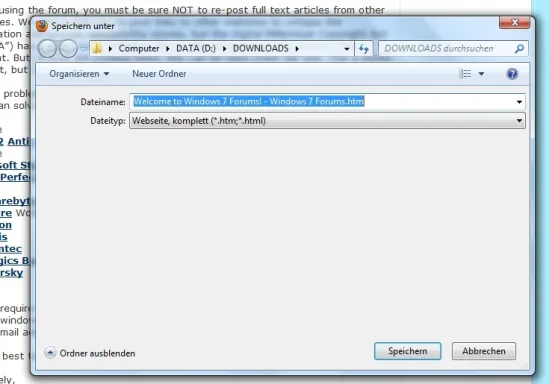
The drop-down menu that appears from clicking the down-arrow to the right of the path is empty as well.
Clicking Organize/Layout , I cannot choose the details pane, there is no entry to enable it.
Fascinatingly the dialog works fine for 'Open'
2. I can't change my system time. Clicking the time display, then 'change time and date settings' gives an error:
"C:\Windows\system32\rundll32.exe
Can't access the path. You don't have permission..."
However I can change time through system settings.
I have already tried
-restarts
-running sfc /scannow -> no results
There is no system restore point to draw from. I am admin.
Thanks!
This is two problems in fact, but I assume them to be related.
1. In the Save-As dialog (i.e. saving a website in Firefox or a document in Adobe Reader or other programs), there is no details pane displayed. See screenshot below.
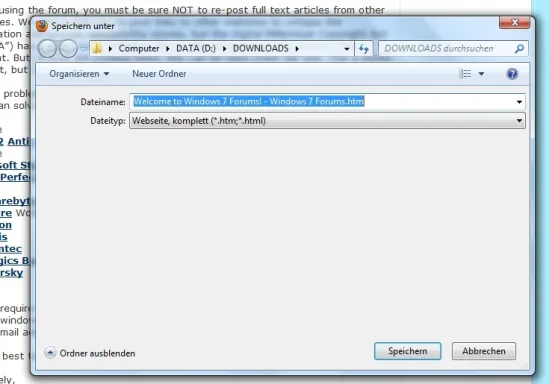
The drop-down menu that appears from clicking the down-arrow to the right of the path is empty as well.
Clicking Organize/Layout , I cannot choose the details pane, there is no entry to enable it.
Fascinatingly the dialog works fine for 'Open'
2. I can't change my system time. Clicking the time display, then 'change time and date settings' gives an error:
"C:\Windows\system32\rundll32.exe
Can't access the path. You don't have permission..."
However I can change time through system settings.
I have already tried
-restarts
-running sfc /scannow -> no results
There is no system restore point to draw from. I am admin.
Thanks!
Last edited: