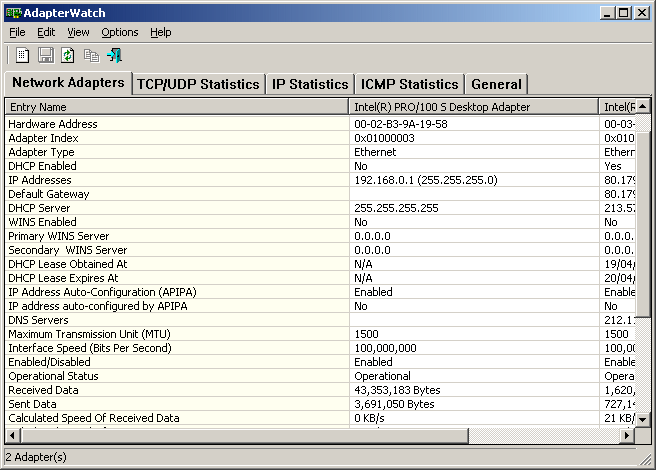- Thread Author
- #1
I'm working on upgrading a Dell Latitude D830 from Vista Ultimate (32-bit) to Windows 7 Ultimate (32-bit) retail. I opted to do an upgrade instead of a clean install for the sake of time.
The system has 2 network adapters installed, a Dell 1390 WLAN mini-PCI adapter and a Broadcom NetLink 57xx adapter.
Before the upgrade, there were no internet access problems and both adapters worked as expected. They both were able to obtain an IP address automatically, connect to the internet, and ping and tracert.
During the Windows 7 upgrade (instead of the clean install), I selected the option to download new updates during the install, but couldn't due to some connectivity issue (probably some firewall, although I disabled/uninstalled any and all security applications). Therefore, the installation continued without downloading the most recent updates, not a big deal, but the standard W7 drivers were probably used during the upgrade.
After the upgrade, the system appeared to operate normally; no issues cropped up as I booted the system, no error messages, etc.
I realized after booting from complete that I was having a connectivity issue, and then Network and Sharing Center reported "No Internet Access".
I noticed as I disabled each adapter and re-enabled them, there was a significant delay when "identifying the network" and each time, the system decided I was on an "unidentified network". In addition, when I went in to each adapter's details, I noticed neither adapter had a valid IP address, and both continually revert to the system default of 169.x.x.x.
I tried the following steps to resolve the issue:
- I reinstalled each adapter's W7 driver from their respective websites, to no avail.
- I tried using the standard W7 driver included with W7, to no avail.
- I uninstalled each adapter and restarted the computer. The adapter would reinstall, but the problem persisted.
- I disabled each adapter and re-enabled each adapter, to no avail.
- I checked DHCP was enabled on each adapter and the DHCP service was Started, still no IP address.
- I set each adapter's IP address to a valid static address. I was then able to Identify the network as a Home network, but I still had "No Internet Access" showing.
- I disabled IPv6 on each adapter by unchecking the box under the adapter properties
- I disabled IPv6 by adding a registry entry, DisableComponents set to decimal 255 under HKEY_LOCAL_MACHINE\SYSTEM\CurrentControlSet\Services\Tcpip6\Parameters
- I disabled the Apple Bonjour service to no avail
- I disabled the Windows firewall entirely
- I double-checked there were no firewall/security applications installed or running, both via TaskMgr and Services
- I ran the command "netsh int ip reset reset.txt" and it completed successfully, but after the restart, still "No Internet Access"
- I ran the command "netsh winsock reset" and it completed successfully, but after the restart, still "No Internet Access"
- I tried these steps for each adapter with the other adapter disabled to prevent conflicts
- I tried a new adapter, Netgear WNDA3100, which installed fine, but the same problem still persisted, "No Internet Access" and no IP address assigned
- I tried upgrading my WRT54G to a new WRT160N. Everything set up correctly, the router got a WAN IP address, but the laptop still reported "No Internet Access" after reconnecting to the new router
- When attempting to ping or tracert, with either adapter enabled, and the IP address set to DHCP or static, I receive the error "General failure" on every ping attempt
Please help as I am still unable to access the internet via both a wireless adapter AND a wired adapter!
- I believe the issue is NOT driver related as the problem exists for both adapters
- I have 2 other laptops that can connect to the internet without a problem, via the same router. They both obtain an IP address from the router, and can also be set to static.
- I have another laptop, a Dell Inspiron 1525, that I also upgraded from Vista Ultimate (32-bit) to Windows 7 Ultimate (32-bit) at the same time, and it is NOT experiencing ANY of these issues. It connected to the internet before AND after the upgrade successfully, and is still working right now. Under W7, it can obtain an IP address automatically and can also be set to static, both still allow the system to reach the internet.
Is it possible to reinstall the TCP/IP components via Add/Remove Windows Features?
Would running sfc /scannow possibly repair a corrupted TCP/IP stack or TCPIP.sys?
Can I try repairing the installation using the W7 disk?
Please let me know if you have any ideas on how to resolve this issue.
Thanks so much, I'm very much looking forward to a response.
The system has 2 network adapters installed, a Dell 1390 WLAN mini-PCI adapter and a Broadcom NetLink 57xx adapter.
Before the upgrade, there were no internet access problems and both adapters worked as expected. They both were able to obtain an IP address automatically, connect to the internet, and ping and tracert.
During the Windows 7 upgrade (instead of the clean install), I selected the option to download new updates during the install, but couldn't due to some connectivity issue (probably some firewall, although I disabled/uninstalled any and all security applications). Therefore, the installation continued without downloading the most recent updates, not a big deal, but the standard W7 drivers were probably used during the upgrade.
After the upgrade, the system appeared to operate normally; no issues cropped up as I booted the system, no error messages, etc.
I realized after booting from complete that I was having a connectivity issue, and then Network and Sharing Center reported "No Internet Access".
I noticed as I disabled each adapter and re-enabled them, there was a significant delay when "identifying the network" and each time, the system decided I was on an "unidentified network". In addition, when I went in to each adapter's details, I noticed neither adapter had a valid IP address, and both continually revert to the system default of 169.x.x.x.
I tried the following steps to resolve the issue:
- I reinstalled each adapter's W7 driver from their respective websites, to no avail.
- I tried using the standard W7 driver included with W7, to no avail.
- I uninstalled each adapter and restarted the computer. The adapter would reinstall, but the problem persisted.
- I disabled each adapter and re-enabled each adapter, to no avail.
- I checked DHCP was enabled on each adapter and the DHCP service was Started, still no IP address.
- I set each adapter's IP address to a valid static address. I was then able to Identify the network as a Home network, but I still had "No Internet Access" showing.
- I disabled IPv6 on each adapter by unchecking the box under the adapter properties
- I disabled IPv6 by adding a registry entry, DisableComponents set to decimal 255 under HKEY_LOCAL_MACHINE\SYSTEM\CurrentControlSet\Services\Tcpip6\Parameters
- I disabled the Apple Bonjour service to no avail
- I disabled the Windows firewall entirely
- I double-checked there were no firewall/security applications installed or running, both via TaskMgr and Services
- I ran the command "netsh int ip reset reset.txt" and it completed successfully, but after the restart, still "No Internet Access"
- I ran the command "netsh winsock reset" and it completed successfully, but after the restart, still "No Internet Access"
- I tried these steps for each adapter with the other adapter disabled to prevent conflicts
- I tried a new adapter, Netgear WNDA3100, which installed fine, but the same problem still persisted, "No Internet Access" and no IP address assigned
- I tried upgrading my WRT54G to a new WRT160N. Everything set up correctly, the router got a WAN IP address, but the laptop still reported "No Internet Access" after reconnecting to the new router
- When attempting to ping or tracert, with either adapter enabled, and the IP address set to DHCP or static, I receive the error "General failure" on every ping attempt
Please help as I am still unable to access the internet via both a wireless adapter AND a wired adapter!
- I believe the issue is NOT driver related as the problem exists for both adapters
- I have 2 other laptops that can connect to the internet without a problem, via the same router. They both obtain an IP address from the router, and can also be set to static.
- I have another laptop, a Dell Inspiron 1525, that I also upgraded from Vista Ultimate (32-bit) to Windows 7 Ultimate (32-bit) at the same time, and it is NOT experiencing ANY of these issues. It connected to the internet before AND after the upgrade successfully, and is still working right now. Under W7, it can obtain an IP address automatically and can also be set to static, both still allow the system to reach the internet.
Is it possible to reinstall the TCP/IP components via Add/Remove Windows Features?
Would running sfc /scannow possibly repair a corrupted TCP/IP stack or TCPIP.sys?
Can I try repairing the installation using the W7 disk?
Please let me know if you have any ideas on how to resolve this issue.
Thanks so much, I'm very much looking forward to a response.