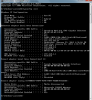You are using an out of date browser. It may not display this or other websites correctly.
You should upgrade or use an alternative browser.
You should upgrade or use an alternative browser.
Windows 7 No IPv4 or IPv6 Connectivity - Adapter installed, network not found
- Thread starter MBowen
- Start date
Well, seems it was a driver problem - now it's enabled we can set about the routine task of getting it up and running. Look to see if it seeing and connecting to the router. Run an ipconfig to confirm your can see it there. Check to see if an IP address is being assigned.
Nothing new, but I installed a Belkin Wireless USB adapter on my Windows 8 machine and took pictures. Compare them to yours and let us know if there is a difference. The Adapter is not yet connected to the network.
If you see a diagnose button anywhere, it might be helpful to use it.
If you see a diagnose button anywhere, it might be helpful to use it.
Attachments
As for your first pic, mine looks just like yours, but where yours reads, "not connected," mine reads, "enabled." Also, mine does not have a red X.
As for the ipconfig.txt, mine is similar to yours, only for LAN and not WAN. There is no information for WAN, unless tunnel activity counts. My most recent /ipconfig is posted above.
And finally, I have used the diagnose button, a few times. It comes back with (paraphrasing) "it looks like something might be wrong with the driver." It also offers to check for a solution, which I've done, and nothing comes back.
I have attempted to use Dell's network diagnostic, but it installs and doesn't launch. Apparently a common problem with their diagnostic tools.
Many, many thanks again for any help. I cannot put into words how much I do NOT want to format and start over. I have several hundred gigs of data that would have be backed up, a very long list of games that would have to be re-downloaded.... the list goes on, like it does for anyone.
Help if you can... and thanks,
Mindi B
As for the ipconfig.txt, mine is similar to yours, only for LAN and not WAN. There is no information for WAN, unless tunnel activity counts. My most recent /ipconfig is posted above.
And finally, I have used the diagnose button, a few times. It comes back with (paraphrasing) "it looks like something might be wrong with the driver." It also offers to check for a solution, which I've done, and nothing comes back.
I have attempted to use Dell's network diagnostic, but it installs and doesn't launch. Apparently a common problem with their diagnostic tools.
Many, many thanks again for any help. I cannot put into words how much I do NOT want to format and start over. I have several hundred gigs of data that would have be backed up, a very long list of games that would have to be re-downloaded.... the list goes on, like it does for anyone.
Help if you can... and thanks,
Mindi B
It seems to me everything is pointing to the driver not being installed correctly or something on your system is not present or not running.
You might start by doing a System File Check. Open an administrative command prompt and type SFC /scannow and let us know what it says.
While you are doing that, I will check my other computer for any info about that USB adapter install that might help.
You might also disable the ethernet adapter on your system. When you do, it will disappear from the ipconfig listing, as mine does.
You might start by doing a System File Check. Open an administrative command prompt and type SFC /scannow and let us know what it says.
While you are doing that, I will check my other computer for any info about that USB adapter install that might help.
You might also disable the ethernet adapter on your system. When you do, it will disappear from the ipconfig listing, as mine does.
Hello again.
I have run scannow, and it came back with no errors - or whatever it says like that. I have attempted to get things going with the ethernet disconnected, and it didn't work.
I agree that it seems the driver is the problem. Specifically, it is not installing properly; I have tried different versions of that driver, and a whole other adapter driver. So, it's not the driver itself.
Somewhere during this process, I attempted to install the driver in safemode. I got an error something like, "Windows Installer error... see documentation...." etc. I remembered problems with this service from my XP days. So, I went into services and it was stopped. I attempted to restart it, and it wouldn't. So, I went to the Windows help page and downloaded a Windows Installer fix app. I ran it and started the service. Since then, Windows Installer has stopped again, and again. I have not attempted to reinstall the driver from safemode, anticipating the same problem. I guess I should anyway.
Could this all be related to Windows Installer? I have all Windows updates. Now that I think about it, I haven't attempted to install anything in the mean time, either. I don't know anything about this service, other than it used to fail in XP. The only reason I wonder is because of the error I got in safemode; it must have been trying to work or I wouldn't have gotten the error.
So, I'm going to post this, then reboot in safemode with networking, after I uninstall the adapter, and see what happens.
I'll be back.
I have run scannow, and it came back with no errors - or whatever it says like that. I have attempted to get things going with the ethernet disconnected, and it didn't work.
I agree that it seems the driver is the problem. Specifically, it is not installing properly; I have tried different versions of that driver, and a whole other adapter driver. So, it's not the driver itself.
Somewhere during this process, I attempted to install the driver in safemode. I got an error something like, "Windows Installer error... see documentation...." etc. I remembered problems with this service from my XP days. So, I went into services and it was stopped. I attempted to restart it, and it wouldn't. So, I went to the Windows help page and downloaded a Windows Installer fix app. I ran it and started the service. Since then, Windows Installer has stopped again, and again. I have not attempted to reinstall the driver from safemode, anticipating the same problem. I guess I should anyway.
Could this all be related to Windows Installer? I have all Windows updates. Now that I think about it, I haven't attempted to install anything in the mean time, either. I don't know anything about this service, other than it used to fail in XP. The only reason I wonder is because of the error I got in safemode; it must have been trying to work or I wouldn't have gotten the error.
So, I'm going to post this, then reboot in safemode with networking, after I uninstall the adapter, and see what happens.
I'll be back.
No joy. If you know, could you tell me which of the USB drivers from Device Manager is in charge of the actual ports? What might be involved in uninstalling them? Will Windows reinstall on reboot automatically? etc. I want to try that. I don't think that's it, but I'm out of options. When Windows installs the network adapter, I get a message that reads, "Your hardware is installed and ready to use." This is just flippin nuts.
Thanks again,
M
Thanks again,
M
The Windows Installer isn't always running, it is set for a Manual start. Check for the WLAN AutoConfig service and possibly a WLAN service for your adapter.
Something you might do quickly is to disable the Wireless adapter in the Network Connections window and then re-enable. Possibly something is out of sync and the Registry has some bad information. If that does not help, try the next suggestion.
But I am about out of ideas. The last thing I am going to suggest will leave your system with the new Wireless adapter installed, hopefully.
Let's first try to uninstall whatever you have now. Open Device Manger, and use the View option to set "View Hidden Devices". In that list there may be several Wireless Adapter listings which are greyed out. Uninstall/Remove all of those. Then go the the Adapter you are currently using and Uninstall it, and check the box to remove all drivers, then unplug the device.
Reboot the system, and install the Drivers for the new device. After you have those installed, and this should be part of the instructions, plug in the new Wireless adapter. Hopefully it will be recognized and possibly then you could set it up on your network.
I like to use the Wireless Protected Setup (WPS) by pushing the buttons on the Router and Wireless adapter at close to the same time. You might even put a good IP address and IP Gateway address in the manual settings for IPv4. That may get the network to see the device.
I hope you get it working, but I just have nowhere else to go with this.
Something you might do quickly is to disable the Wireless adapter in the Network Connections window and then re-enable. Possibly something is out of sync and the Registry has some bad information. If that does not help, try the next suggestion.
But I am about out of ideas. The last thing I am going to suggest will leave your system with the new Wireless adapter installed, hopefully.
Let's first try to uninstall whatever you have now. Open Device Manger, and use the View option to set "View Hidden Devices". In that list there may be several Wireless Adapter listings which are greyed out. Uninstall/Remove all of those. Then go the the Adapter you are currently using and Uninstall it, and check the box to remove all drivers, then unplug the device.
Reboot the system, and install the Drivers for the new device. After you have those installed, and this should be part of the instructions, plug in the new Wireless adapter. Hopefully it will be recognized and possibly then you could set it up on your network.
I like to use the Wireless Protected Setup (WPS) by pushing the buttons on the Router and Wireless adapter at close to the same time. You might even put a good IP address and IP Gateway address in the manual settings for IPv4. That may get the network to see the device.
I hope you get it working, but I just have nowhere else to go with this.
I looked at hidden drivers. There are many, most associated with WAN miniport, none that actually read "wireless adapter." I don't know what WAN miniport is, but some of the associated words looked familiar, so I attempted to update all of the drivers. WAN miniport IP came back with "installing updated driver...." and then "... file missing, driver not installed." File missing?
So, I've read a bit about WAN miniport, some say it's not even necessary for most anymore. Either way, more than one of those drivers has an update that will not install because of a missing file. So, I thought I'd uninstall it, and according to research, Windows will reinstall it on reboot. Except it won't uninstall.
That's what I'm working on now. If any of this makes sense or you have something to add along these lines, I'd appreciate it. Otherwise, my hat is off to you, and everyone who helped, for working the forums and dolling out free advice. If I come up with a resolution, I will be sure to return and report it.
My continuing gratitude,
Mindi Bowen
Somewhere in this mess, maybe at the beginning, I deleted a VPN from my list of available networks. Perhaps that deleted something it shouldn't have. We'll see.
So, I've read a bit about WAN miniport, some say it's not even necessary for most anymore. Either way, more than one of those drivers has an update that will not install because of a missing file. So, I thought I'd uninstall it, and according to research, Windows will reinstall it on reboot. Except it won't uninstall.
That's what I'm working on now. If any of this makes sense or you have something to add along these lines, I'd appreciate it. Otherwise, my hat is off to you, and everyone who helped, for working the forums and dolling out free advice. If I come up with a resolution, I will be sure to return and report it.
My continuing gratitude,
Mindi Bowen
Somewhere in this mess, maybe at the beginning, I deleted a VPN from my list of available networks. Perhaps that deleted something it shouldn't have. We'll see.
I suppose I need to bring up, a WAN (Wide Area Network) is not the same as Wireless Local Area Network (WLAN). I don't think the WAN mini ports are involved, but at this point, who knows??
Did you do the other things I suggested? What happened when you disabled the adapter?
Did you do the other things I suggested? What happened when you disabled the adapter?
No change when I disabled and re-enabled the adapter. I also went through your other suggestions, with no change.
Thanks for the info on miniport. I'm sure you're right. Probably unrelated, but under the heading of "who knows?"....
In order to re-install WAN miniport, all suggestions are to use devcon.exe. I have completely uninstalled miniport. I have downloaded two versions of WDK to get devcon.exe, as well as several stand-alone versions of devcon.exe ...
...and none will even install.
/headdesk
I have become obsessed with this now. I have been lead down a dozen paths with no resolution, and at this point feel as though reinstalling Windows is some kind of failure, the computer gods have bested me, I should turn in my "geek" card. I just cannot believe there is no answer.
Thanks again. I'm going to let it rest for the day (as hard as that is for me to do.) I'll repost with any other successes or failures. I appreciate you checking back.
MB
Thanks for the info on miniport. I'm sure you're right. Probably unrelated, but under the heading of "who knows?"....
In order to re-install WAN miniport, all suggestions are to use devcon.exe. I have completely uninstalled miniport. I have downloaded two versions of WDK to get devcon.exe, as well as several stand-alone versions of devcon.exe ...
...and none will even install.
/headdesk
I have become obsessed with this now. I have been lead down a dozen paths with no resolution, and at this point feel as though reinstalling Windows is some kind of failure, the computer gods have bested me, I should turn in my "geek" card. I just cannot believe there is no answer.
Thanks again. I'm going to let it rest for the day (as hard as that is for me to do.) I'll repost with any other successes or failures. I appreciate you checking back.
MB
I'm not sure anyone is still watching, but the issue is RESOLVED.
I randomly ran the Windows generic diagnostic again. Somewhere I was able to click "details" and came across the following error message:
"Windows couldn't automatically bind the IP protocol stack to the network adapter." So, for the ten thousandth time, I used Google. With that, I came up with this thread:
Windows couldn't automatically bind the IP protocol stack to the - Microsoft Community
Many users report the same problem resolved by removing outdated anti-virus software. I had a version of Zone Alarm installed that has been disabled for more than a year. I uninstalled it, and my Comodo - which had been disabled throughout this process - rebooted, and magic. My wireless works again. I'm not sure which was the magic, but I think Zone Alarm, because it was mentioned so often in the thread.
I am deeply distressed that I didn't ever come across that error before. One button I just never clicked.
Best of luck to anyone reading this having the same problem. There is a solution!
And again, thanks for the forum watchers and helpers. You guys are amazing.
Mindi
I randomly ran the Windows generic diagnostic again. Somewhere I was able to click "details" and came across the following error message:
"Windows couldn't automatically bind the IP protocol stack to the network adapter." So, for the ten thousandth time, I used Google. With that, I came up with this thread:
Windows couldn't automatically bind the IP protocol stack to the - Microsoft Community
Many users report the same problem resolved by removing outdated anti-virus software. I had a version of Zone Alarm installed that has been disabled for more than a year. I uninstalled it, and my Comodo - which had been disabled throughout this process - rebooted, and magic. My wireless works again. I'm not sure which was the magic, but I think Zone Alarm, because it was mentioned so often in the thread.
I am deeply distressed that I didn't ever come across that error before. One button I just never clicked.
Best of luck to anyone reading this having the same problem. There is a solution!
And again, thanks for the forum watchers and helpers. You guys are amazing.
Mindi
Similar threads
- Replies
- 0
- Views
- 674
- Replies
- 3
- Views
- 437
- Question
- Replies
- 8
- Views
- 2K