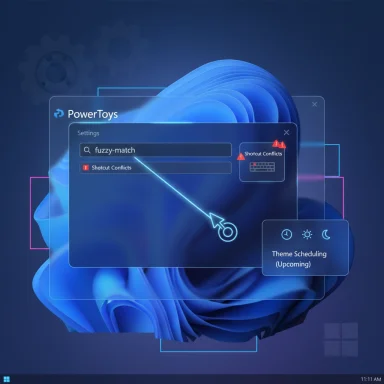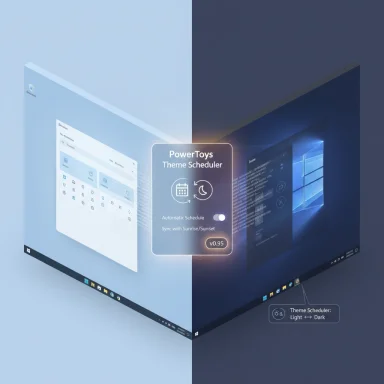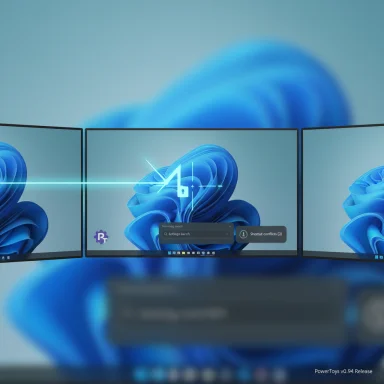Microsoft’s PowerToys team has quietly moved to fill a conspicuous gap in Windows’ personalization features: beginning with PowerToys v0.94 the project teased a scheduled automatic theme switching utility that will let Windows switch between light and dark modes on a timetable — a capability Windows 11 still lacks natively for everyday users. Microsoft’s announcement of the 0.94 release confirms the tease for v0.95, and community and GitHub activity make clear this feature has been a long-standing community request. (devblogs.microsoft.com, neowin.net)
PowerToys v0.94’s release and the public roadmap comment for v0.95 confirm Microsoft’s intent; community threads and long‑running GitHub issues document why this has been a priority for users for years. The arrival of scheduling in PowerToys will be a practical win for many Windows users, and an important step in the continuing relationship between PowerToys and the Windows platform. (devblogs.microsoft.com, neowin.net, github.com)
Source: Neowin Windows 11 is missing a key feature, and PowerToys is finally bringing it
 Background
Background
Why automatic theme switching matters
Dark mode has become a near-standard UI option across platforms because it reduces eye strain in low-light conditions, can lower battery use on OLED displays, and simply aligns system appearance with user preferences. Modern desktop platforms such as macOS and mobile OSes include timed or “auto” theme switching as a built‑in convenience; Windows, however, has historically required manual toggles or third‑party workarounds to change themes by schedule. Tech guides and community posts still point users to Task Scheduler scripts or apps like Auto Dark Mode to replicate this behavior. (howtogeek.com, makeuseof.com)PowerToys as Windows’ experimental lab
PowerToys began as a grab bag of power‑user utilities and reemerged in the open‑source era as a Microsoft‑maintained, community‑driven toolkit that fills many practical gaps in Windows. Over recent years PowerToys modules such as FancyZones, PowerRename, and Keyboard Manager have become indispensable productivity additions for many Windows users, and Microsoft has periodically folded successful PowerToys ideas into Windows proper. This historical pattern — features incubated in PowerToys before mainstream adoption — frames the significance of a scheduled theme switch landing in PowerToys.What Microsoft shipped in PowerToys 0.94 — and what it promised next
The 0.94 release: quality-of-life and accessibility improvements
PowerToys v0.94 focused on usability: a search box in the Settings UI, shortcut conflict detection, and a new gliding cursor mode that improves accessibility for users with limited fine motor control. The release also included under‑the‑hood improvements such as an upgraded WiX installer and multiple Command Palette fixes. Microsoft’s team documented the release and explicitly teased the next update, v0.95, which is slated to include both a revamped Keyboard Manager UI and a new utility that can automatically switch between light and dark modes based on a schedule. (devblogs.microsoft.com, github.com)Public signals and community momentum
The automatic theme switching idea has been a recurring request on the PowerToys GitHub tracker for years; issues discussing scheduling by time, sunset/sunrise, or key bindings date back several releases, and maintainers have marked the idea as triaged or suggested multiple times. That thread history helps validate that the feature is not an offhand rumor but a community focal point with active interest from both users and maintainers. (github.com)What the new PowerToys theme scheduler will (likely) do
Expected capabilities
Based on official messaging and the long-running GitHub requests, the scheduled theme switch utility in PowerToys v0.95 will likely offer:- A time-based scheduler to switch between Light and Dark modes on custom times.
- Optional sunset-to-sunrise triggers that use location or coordinates to compute sunrise/sunset times.
- A simple UI in PowerToys Settings to set times, offsets, and possibly triggers for both System and Apps theme values (the two registry values that control Windows appearance).
Microsoft’s announcement language explicitly mentions schedule-based automatic switching as the new utility’s core purpose, and the community feature requests specify similar functionality. (devblogs.microsoft.com, github.com)
UI and integration expectations
PowerToys’ Settings already supports fuzzy search and direct toggles in v0.94, so the theme scheduler will almost certainly integrate as a modular toggle with its own settings page. The team’s prior pattern (preview, community feedback, incremental updates) suggests the initial v0.95 offering will focus on a robust but conservative feature set, leaving advanced integrations (per-app themes, time-zone syncing across devices, or system-level deep hooks) to later iterations. This is consistent with how Microsoft has evolved other PowerToys modules. (devblogs.microsoft.com, github.com)Why Windows still lacks native scheduled theme switching
Design priorities vs. user expectations
Windows exposes Light and Dark modes under Settings > Personalization, and it exposes Night Light for color temperature adjustments, but it intentionally leaves day/night theme switching to user intervention or third‑party tools. Multiple reputable guides and community tutorials still instruct users to use Task Scheduler or third‑party apps to automate theme changes, showing that Microsoft has not prioritized shipping a built‑in scheduler for system theme toggling — until now, via PowerToys. This disparity is likely due to platform priorities, compatibility concerns, and fragmentation across Win32 and UWP/WinUI surfaces. (howtogeek.com, makeuseof.com)Technical friction: Win32 vs. WinUI theming
One reason scheduling has been tricky is that not all parts of Windows and Win32 applications react immediately to theme changes; File Explorer and many classic Win32 surfaces may cache colors or require window re-creation to fully adopt a new theme. Community workarounds (registry edits and restarting Explorer) hint at edge cases that Microsoft would reasonably want to handle cleanly before baking auto-switching into the OS. PowerToys, operating at user level and with explicit scope, can provide the initial tooling while Microsoft evaluates how to integrate broader OS-level guarantees. (github.com, howtogeek.com)How users currently automate theme switching (brief primer)
For readers who want to automate theme switching today, the common methods are:- Task Scheduler + reg.exe or PowerShell:
- Create scheduled tasks that change the registry keys:
- HKCU\Software\Microsoft\Windows\CurrentVersion\Themes\Personalize\AppsUseLightTheme
- HKCU\Software\Microsoft\Windows\CurrentVersion\Themes\Personalize\SystemUsesLightTheme
- Set tasks for your chosen times. This method is robust but manual and requires careful setup. (howtogeek.com, techbloat.com)
- Third-party utilities like Auto Dark Mode:
- Auto Dark Mode provides a friendly UI for scheduling and supports sunset/sunrise with location/offsets.
- It’s the de facto app many users have relied on when built‑in scheduling was absent. (beebom.com)
- Custom scripts or tools:
- Some power users build scripts that alter theme registry keys and refresh specific UI elements. These are flexible but require technical knowledge and maintenance.
Benefits of a PowerToys-based scheduler
- User-friendly: PowerToys ships with a polished Settings UI; exposing scheduling here lowers the barrier vs. Task Scheduler or PowerShell.
- Accessible and maintained: PowerToys is Microsoft‑sponsored and open‑source, so updates, bug fixes, and community scrutiny are more likely than with small independent utilities.
- Feature synergy: PowerToys already includes accessibility improvements (gliding cursor, text extractor) and productivity utilities; adding theme scheduling makes the suite a more complete personalization toolkit. (devblogs.microsoft.com)
Risks, limitations, and things Microsoft should watch for
1. Partial theme adoption and UI inconsistency
Not every app or shell surface respects theme changes immediately. File Explorer or legacy Win32 windows might need to be restarted to fully reflect the new theme. The PowerToys scheduler must either document this limitation clearly or provide safe UI-refresh mechanisms to avoid user confusion. Community threads already document these quirks for Task Scheduler‑based switches. (howtogeek.com)2. Security and privilege considerations
Changing registry values to flip themes is benign in principle, but running scheduled tasks or helper services that modify HKCU settings should be designed securely, transparently, and with minimal privileges. PowerToys is open source and audited by the community, but users should be cautious of enabling background services or granting elevated privileges without understanding the tradeoffs. (github.com)3. Cross‑device and account syncing
If users expect a machine‑level preference to sync across Microsoft accounts or across multiple devices, PowerToys’ local schedule may not satisfy that expectation. Native OS integration would be required for a true cross-device policy. Until then, per‑device schedules are the norm. This limitation should be communicated to avoid confusion.4. Power and performance impacts
Scheduled tasks that run at logon or change themes frequently are unlikely to be heavy, but PowerToys must ensure the scheduler is lightweight, does not spawn unnecessary processes, and plays well with battery‑saving modes on laptops. Task conditions and scheduling options should be explicit to avoid unexpected behavior on battery power. (github.com)5. Update and maintenance surface area
Adding scheduling logic increases PowerToys’ maintenance burden. Microsoft must preserve a clear update cadence and compatibility testing, especially since theme switching touches both the modern UI and legacy components.How PowerToys’ approach could influence Windows’ roadmap
There is precedent for PowerToys acting as a feature incubator that later moves into core Windows. Examples include features that initially gained traction in PowerToys and were later recognized or absorbed in some form by Windows settings. The arrival of automatic theme scheduling in PowerToys could accelerate Microsoft’s decision to integrate a native scheduling option into a future Windows Settings release — particularly if the feature proves stable and receives broad uptake. That said, any full OS-level integration would require addressing the Win32/WinUI surface friction noted earlier.Practical guidance: what to expect and how to prepare
If you're a PowerToys user
- Update to PowerToys v0.94 now to get the improved Settings search and shortcut conflict detection; that update also gives visibility into upcoming changes. The in-app release notes and GitHub release page enumerate fixes and the roadmap tease. (devblogs.microsoft.com, github.com)
- When v0.95 arrives, look for a new “Theme Scheduler” module or a Settings page under Personalization in PowerToys. Expect options for manual times and a sunset/sunrise mode with optional geolocation or coordinate entry.
If you currently use Task Scheduler or Auto Dark Mode
- Continue using your existing setup until v0.95 arrives; PowerToys’ implementation may be simpler to configure and maintain, but migrate carefully. Test the behavior on your most-used apps to confirm theme transitions apply as you expect.
IT administrators and power users
- Evaluate the scheduler in a controlled environment before broad deployment. Document behavior for imaging, kiosk setups, and shared workstations, since the user‑HKCU focus may not suit all deployment models.
- Consider automation layering and whether group policies should enforce a uniform theme instead of per-user schedules.
Quick comparison: Task Scheduler vs Auto Dark Mode vs PowerToys scheduler (anticipated)
- Task Scheduler
- Pros: Complete control, no third‑party installs.
- Cons: Manual setup, brittle for average users, may need Explorer restarts.
- Auto Dark Mode
- Pros: Designed specifically for theme automation, easy UI, sunrise/sunset support.
- Cons: Third‑party dependency, varies in maintenance and trust model.
- PowerToys scheduler (expected)
- Pros: Microsoft‑maintained, integrated into a trusted toolkit, friendly UI, likely to get regular updates.
- Cons: Initially limited to PowerToys’ local scope; may not address every legacy app refresh behavior immediately. (beebom.com, devblogs.microsoft.com)
Critical analysis: strength, opportunity, and caution
Strengths
- Convenience and discoverability: Packing schedule controls into PowerToys removes a large UX barrier for users who don’t want to script or use Task Scheduler.
- Microsoft stewardship: The PowerToys project enjoys Microsoft backing and an active GitHub community, reducing the risk of abandoned tooling compared with smaller third‑party utilities.
- Accessibility and ergonomics: Theme scheduling improves comfort for users who work at night or across varied lighting conditions, complementing other accessibility features PowerToys already improves. (devblogs.microsoft.com)
Opportunity
- Incubation to OS: PowerToys is a natural proving ground; a well-executed scheduler could inform a future native Windows setting and help Microsoft understand compatibility and UX edge cases.
- Feature richness over time: PowerToys can iterate faster than the OS; the scheduler may gain bells and whistles (offsets, per‑monitor heuristics, integration with Focus Assist) that the OS later standardizes.
Caution
- User expectations vs. reality: If the scheduler gives the impression of seamless, system‑wide changes but leaves Win32 surfaces inconsistent, users may judge the feature as broken. Clear documentation and an option to “refresh File Explorer” or explain limitations will be essential.
- Dependence on PowerToys: Users who rely on a PowerToys feature may be disappointed if Microsoft discontinues or significantly pivots the project; however, the project’s current momentum argues against that risk in the near term. (github.com)
Final thoughts
PowerToys’ planned addition of an automatic theme scheduler fills a practical, long‑requested gap in Windows personalization. The move makes sense strategically: PowerToys can ship real user‑facing improvements faster than the operating system and serve as a laboratory for Microsoft to refine design and compatibility before any possible OS‑level adoption. For users who have relied on Task Scheduler or Auto Dark Mode, PowerToys promises a first‑party, supported alternative that will likely be easier to configure and maintain. That said, technical caveats around theme propagation and legacy UI surfaces mean expectations should be tempered: the feature will improve convenience, but some edge cases will persist until a deeper OS integration is made.PowerToys v0.94’s release and the public roadmap comment for v0.95 confirm Microsoft’s intent; community threads and long‑running GitHub issues document why this has been a priority for users for years. The arrival of scheduling in PowerToys will be a practical win for many Windows users, and an important step in the continuing relationship between PowerToys and the Windows platform. (devblogs.microsoft.com, neowin.net, github.com)
Source: Neowin Windows 11 is missing a key feature, and PowerToys is finally bringing it