When File Explorer becomes the system’s biggest CPU hog after upgrading to Windows 11 24H2, it stops being a mild annoyance and starts costing time, battery life, and user confidence—with many users reporting sustained explorer.exe or related processes eating CPU even at idle. The problem is real for a subset of machines, but it’s also solvable: this article explains what’s happening, verifies what Microsoft changed in the cumulative updates, and walks through a prioritized, low‑risk troubleshooting plan that reduces CPU use while protecting search and functionality. Practical steps, diagnostics, and enterprise caveats are included so you can act safely and confidently.
File Explorer (explorer.exe and the modern File Explorer host processes) is central to Windows: it displays folders, generates thumbnails and previews, hosts shell extensions, and integrates with cloud providers like OneDrive. After the Windows 11 24H2 roll‑out, a set of UI and performance regressions appeared in some installations—ranging from mispositioned menus and address‑bar glitches to high CPU use and slow thumbnail generation. Community reports and user guides described basic workarounds (clearing explorer history, tuning indexing, malware scans) and some users reported reducing CPU consumption with those steps.
Microsoft has acknowledged a number of File Explorer fixes and shipped them in cumulative updates (notably the April 25, 2025 preview KB5055627 and later packages). The KB lists improvements specifically addressing File Explorer behaviors and some performance problems; independent tech outlets and testing also reported measurable responsiveness improvements after installing KB5055627. Those updates don’t magically fix every environment, but they reduced the frequency and severity of many reported issues. (support.microsoft.com, windowslatest.com)
Use the prioritized action plan in this article to reduce CPU use with minimal risk, and rely on Microsoft’s release notes and official updates for long‑term fixes. If a machine remains problematic after careful troubleshooting, collect the diagnostic evidence and escalate to Microsoft Support or your vendor—concrete logs and Process Explorer traces make problem resolution far faster. (support.microsoft.com, windowslatest.com)
Source: DigitBin File Explorer high CPU Usage on Windows 11 24H2: What to do?
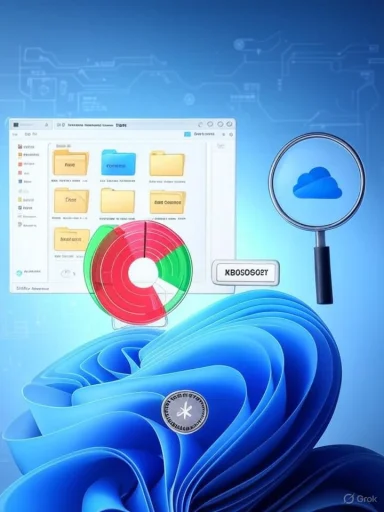 Background / Overview
Background / Overview
File Explorer (explorer.exe and the modern File Explorer host processes) is central to Windows: it displays folders, generates thumbnails and previews, hosts shell extensions, and integrates with cloud providers like OneDrive. After the Windows 11 24H2 roll‑out, a set of UI and performance regressions appeared in some installations—ranging from mispositioned menus and address‑bar glitches to high CPU use and slow thumbnail generation. Community reports and user guides described basic workarounds (clearing explorer history, tuning indexing, malware scans) and some users reported reducing CPU consumption with those steps.Microsoft has acknowledged a number of File Explorer fixes and shipped them in cumulative updates (notably the April 25, 2025 preview KB5055627 and later packages). The KB lists improvements specifically addressing File Explorer behaviors and some performance problems; independent tech outlets and testing also reported measurable responsiveness improvements after installing KB5055627. Those updates don’t magically fix every environment, but they reduced the frequency and severity of many reported issues. (support.microsoft.com, windowslatest.com)
What causes File Explorer to use high CPU?
Several subsystems interact in File Explorer and can each trigger sustained CPU usage:- Windows Search / searchindexer.exe — indexing large folders, a corrupted index, or immediate reindex after an update can drive CPU and disk I/O for long periods.
- Shell extensions and preview/thumbnail handlers — third‑party extensions (cloud sync clients, media codecs, archive tools) run inside File Explorer and can loop or block, spiking CPU.
- OneDrive and cloud providers — heavy sync activity or problematic status overlays can cause explorer threads to busy‑wait or reenumerate folder contents.
- Thumbnail generation — creating thumbnails for large numbers of media files or damaged codec handlers can be CPU‑heavy.
- Corrupt Explorer caches — corrupted history, thumbnail, or icon caches can lead to repeated work.
- Background repairs or update tasks — after a feature update the system may rebuild indexes, migrate metadata, or update COM components; this can temporarily raise CPU.
- Malware or compromised processes — rare, but a process masquerading as Explorer will obviously consume resources.
Quick diagnostic checklist (measure before changing)
Before making changes, capture a quick baseline so you can tell whether a fix actually helped.- Open Task Manager (Ctrl+Shift+Esc). Sort by CPU and note which processes are at the top (Windows Explorer, SearchIndexer.exe, or something else).
- Use the Details tab → right‑click explorer.exe → “Go to Service(s)” if you need to see related services.
- Open Resource Monitor (type Resource Monitor) and inspect CPU and Disk activity to see which thread or process is doing I/O.
- For deeper thread analysis, use Process Explorer (Sysinternals) to inspect explorer.exe threads and their CPU stacks.
- If on a laptop, run a quick battery report: powercfg /batteryreport /output "%USERPROFILE%\Desktop\battery_before.html".
- Note Windows build: Settings > System > About. If a recent cumulative update is pending, note that too.
Safe first‑steps (low risk, immediate)
These steps are reversible, non‑destructive, and often resolve the majority of user‑level causes.1. Restart File Explorer and rule out a transient spike
- In Task Manager, right‑click Windows Explorer and choose Restart.
- Re-check CPU. Sometimes explorer.exe threads were stuck in transient loops that a restart clears.
2. Clear File Explorer history and thumbnails
- Open Control Panel → File Explorer Options → General tab → under Privacy click Clear to remove the Quick Access history. This removes corruption in the MRU lists.
- Clear the thumbnail cache: run Disk Cleanup → check Thumbnails or manually remove Explorer thumbnail cache files. A refreshed thumbnail cache stops repeated thumbnail regeneration.
3. Check for third‑party shell extensions (no install risk)
- Download and run ShellExView (NirSoft). Choose Options → Hide All Microsoft Extensions. Disable non‑Microsoft context menu and preview/thumbnail handlers in a binary search pattern: disable half, test, re-enable/disable until you find the culprit.
- Alternatively, in File Explorer Options set Always show icons, never thumbnails to temporarily avoid preview handler CPU.
Indexing and Windows Search: tune first, disable only if necessary
Because the Indexer provides a lot of Windows features (Start search, Outlook local search, File Explorer content search), disabling it has trade‑offs. Do this only after trying tuning.4. Tune Windows Search (recommended)
- Settings → Privacy & security → Searching Windows → Indexing Options (classic UI) → Modify. Exclude large folders (Downloads, VM images, large media directories).
- In Advanced → Rebuild index (if the index is corrupted). Rebuild can spike CPU briefly but often resolves a runaway indexing process.
5. Pause or temporarily disable indexing (when you need quick CPU relief)
If tuning doesn’t help and indexing is shown to be the CPU culprit, pause or stop the Windows Search service temporarily:- Services.msc → Windows Search (WSearch) → Stop. Set to Disabled only if you accept the trade‑offs (slower searches and broken Outlook local search).
- Command line: sc stop "wsearch" && sc config "wsearch" start=disabled
Malware & corruption checks (must do)
6. Full antivirus and malware scan
- Run Windows Security (Microsoft Defender) → Full scan. Consider an on‑demand scan with Malwarebytes if the Defender result is inconclusive.
- Run system integrity checks:
- Open an elevated Command Prompt: sfc /scannow
- If SFC reports problems it cannot fix, run: DISM /Online /Cleanup-Image /RestoreHealth
Advanced analysis and targeted fixes
When safe steps don’t resolve the issue, use these more advanced techniques.7. Inspect explorer.exe threads (Process Explorer)
- In Process Explorer, double‑click explorer.exe → Threads tab. Sort by CPU to find the busy thread.
- Use Stack to see which DLL or module the thread is executing; this often reveals whether a shell extension, provider (OneDrive), or system component is looping.
8. OneDrive and sync providers
- Pause OneDrive syncing (right‑click the OneDrive icon → Pause syncing). If CPU drops, the problem is a sync interaction or overlay handler.
- Consider uninstalling or updating the sync client, or exclude the cloud folder from indexing while troubleshooting.
9. Reinstall or update problematic apps/codecs
If Process Explorer points to a codec or a third‑party DLL, uninstall the offending app, update it, or disable its shell extension.Software updates and Microsoft’s official fixes
Microsoft published a cumulative update (preview KB5055627, OS Build 26100.3915, and subsequent releases) that explicitly lists File Explorer improvements, including fixes that address address‑bar issues, extract performance for zipped files, and improved File Explorer behavior for modern features. Independent coverage and testing found perceptible File Explorer performance gains after installing that update. If you haven’t installed these updates, do so before taking extreme steps like downgrading. (support.microsoft.com, windowslatest.com)- How to update: Settings → Windows Update → Check for updates (install optional previews if you want earlier fixes, but understand preview updates may be less broadly tested).
- If a cumulative update is known to cause problems on your hardware, Microsoft sometimes applies a compatibility hold—check the Release Health and patch notes before installing on managed fleets.
When to consider rolling back or reinstalling
If Explorer still consumes high CPU after the above steps and after installing Microsoft’s fixes:- Create a full backup and System Restore point.
- Consider uninstalling the problematic cumulative update (if you can identify it as the trigger) using Apps & Features → Installed updates, or using wusa /uninstall with the KB number—but note SSUs may block straightforward removal.
- As a last resort, revert to previous Windows 11 build or perform a clean install of Windows 11 22H2/23H2, especially on critical production machines. In enterprise settings, coordinate with IT and maintain compliance with update policies.
Enterprise and enterprise‑managed device considerations
- Don’t disable Windows Search or other services on corporate devices without IT approval—Group Policy or endpoint management tools may rely on those services.
- For enterprise fleets, rely on Microsoft’s Release Health advisories and compatibility holds; pilot updates in a controlled environment before broad rollout.
- If your organization relies on Outlook local search or enterprise compliance search, disabling the indexer is typically unacceptable.
Step‑by‑step prioritized action plan (recommended order)
- Restart File Explorer and note CPU.
- Run a full malware/Defender scan.
- Clear File Explorer history and thumbnails. Recheck.
- Install all pending Windows Updates—especially KB5055627 or later. Reboot and recheck. (support.microsoft.com, windowslatest.com)
- Use ShellExView to disable non‑Microsoft shell extensions temporarily.
- Tune indexing: exclude large folders, rebuild index, allow 24 hours to settle.
- If searchindexer.exe remains the culprit, pause indexing and measure battery/runtime via powercfg battery reports.
- Use Process Explorer to identify busy threads if CPU is still high and act on the implicated modules (update/uninstall third‑party apps).
- If unresolved and system is unstable, create backups and consider uninstalling the recent cumulative update (enterprise permission required), or revert to a known good build.
Benefits, trade‑offs, and risks
- Benefits of tuning and the fixes above:
- Lower CPU and reduced fan noise; improved battery life on laptops.
- Fewer Explorer crashes and smoother folder navigation.
- Preservation of core search features when you tune instead of disable.
- Trade‑offs / risks:
- Disabling Windows Search negatively impacts Start menu and Outlook local search and may conflict with corporate policies.
- Disabling shell extensions may temporarily remove right‑click context functionality for third‑party apps.
- Uninstalling cumulative updates can leave the system vulnerable unless you reapply security patches in another way—do this only with backups and a rollback plan.
- Registry edits or disabling WaaSMedicSvc and similar services can break automatic update repair and should only be performed by experienced users.
Final notes and realistic expectations
- Many users saw improvements after installing the KB5055627 update and subsequent cumulative patches, and Microsoft’s release notes explicitly call out File Explorer fixes—so updating is the simplest systemic fix to try first. (support.microsoft.com, windowsreport.com)
- Not every machine will behave identically: heavy media libraries, specific third‑party shell extensions, or unusual folder structures can still cause Explorer to work harder even on fully patched systems.
- Measure before and after any change: Task Manager, Resource Monitor, Process Explorer, and battery reports give you objective evidence to confirm whether a tweak helped.
- If you manage multiple devices, stage updates and collect telemetry before mass deployment.
Conclusion
High CPU usage by File Explorer after upgrading to Windows 11 24H2 has legitimate causes—indexing rebuilds, third‑party shell extensions, OneDrive sync, thumbnail handlers, and transient post‑update work are the usual suspects. The correct approach is systematic: measure, install Microsoft’s updates (notably KB5055627 and later), apply safe fixes (clear caches, tune indexing), then escalate to shell extension analysis or temporary service stops as needed. For enterprise devices, respect policy and test changes.Use the prioritized action plan in this article to reduce CPU use with minimal risk, and rely on Microsoft’s release notes and official updates for long‑term fixes. If a machine remains problematic after careful troubleshooting, collect the diagnostic evidence and escalate to Microsoft Support or your vendor—concrete logs and Process Explorer traces make problem resolution far faster. (support.microsoft.com, windowslatest.com)
Source: DigitBin File Explorer high CPU Usage on Windows 11 24H2: What to do?