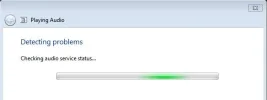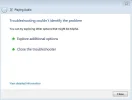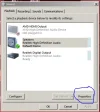When I Right click the Speaker icon, and select Playback devices, I get 3 devices offered; the HDMI is included but "not plugged in". Not sure what is supposed to be plugged in - I assume it refers to HDMI video output which carries sound - I'm using a DVI cable, which doesn't carry sound, apparently. (I do know that while using DVI I was unable to use my monitor's internal speakers, which I tried when I first got the Monitor, but not bothered.)
But, as you can see, my Speakers are presented, ticked, and are working fine. If you don't have the Speakers field, then that's puzzling.
As for the Muted speaker icon, choosing Properties from that window (Playback devices), then "Levels" brings up a list of input/outputs. Clicking the blue speaker icon button alongside Realtek HD Audio output alternately Mutes\unMutes the Speaker output. This is mirrored in the Speaker Icon in the Taskbar.
Also check Device Manager to check that the Device is not showing problems (Yellow exclamation mark). (Start/Control Panel\Device Manager OR Start\{Enter "device manager" into the search box}\Device Manager)
Gives this Taskbar icon
Gives this Taskbar icon