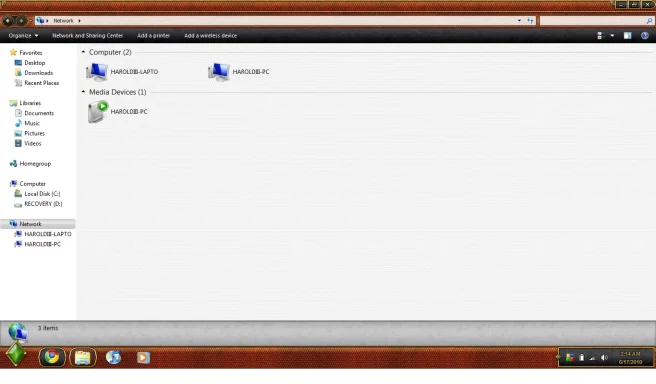- Thread Author
- #1
So I was messing around on my computers, trying to get a homegroup working.
That's beside the point. Let's cut to the chase.
When I opened My Computer, I noticed something strange listed under "Network." On my laptop, there were 2 "networks": HAROLDIII-LAPTO (my laptop) and HAROLDIII-PC (my desktop). Also a "media device" with the name "HAROLDIII-PC."
On my desktop, just one is visible: the media device HAROLDIII-PC.
WTF is this and how can I get rid of them?
That's beside the point. Let's cut to the chase.
When I opened My Computer, I noticed something strange listed under "Network." On my laptop, there were 2 "networks": HAROLDIII-LAPTO (my laptop) and HAROLDIII-PC (my desktop). Also a "media device" with the name "HAROLDIII-PC."
On my desktop, just one is visible: the media device HAROLDIII-PC.
WTF is this and how can I get rid of them?
Attachments
Last edited: