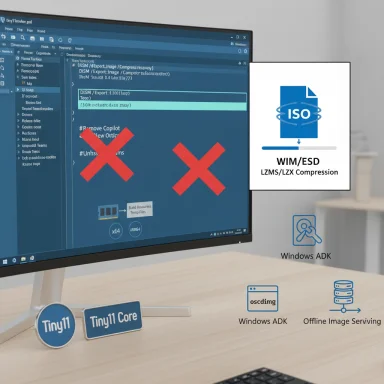The tiny11builder project has received a significant refresh: the PowerShell-based builder now supports Windows 11 version 25H2 builds, adds explicit removal of Copilot and the new Outlook for Windows client, switches to more efficient recovery compression for smaller ISOs, and introduces additional safeguards to block unwanted apps from reinstalling — all while preserving its core approach of using only Microsoft tooling (DISM, the Windows ADK oscdimg, and an unattended answer file) to produce debloated Windows 11 images.
tiny11 and tiny11builder grew from a simple, community-driven idea: give users a way to run a slimmer, faster Windows 11 by removing inbox apps, redundant services, and optional components many people never use. The project is maintained as an open-source PowerShell script that automates image servicing and rebuilds official Microsoft ISOs into lightweight installation media.
The builder is intended to be used with official Microsoft images. It leverages Microsoft utilities — primarily DISM for image manipulation and oscdimg.exe from the Windows ADK for creating bootable ISOs — and uses an autounattend file to allow setup-time customizations such as bypassing the Microsoft Account requirement in OOBE. The project's maintainers emphasize transparency: the scripts are readable, modifiable, and explicitly avoid including non-Microsoft binaries (beyond the ADK’s oscdimg when needed).
A second, more extreme variant — tiny11 Core — exists for users who want the barest bootable environment. Core sacrifices serviceability (WinSxS and many servicing paths are removed) to deliver minimal images suited for rapid testing and tightly constrained VMs, but it is not intended for daily, fully updated systems.
That said, the ecosystem around Windows is always evolving: Microsoft’s servicing model, Store mechanics, and platform changes can introduce new behaviors that defeat current removal techniques. Users should expect an ongoing cat-and-mouse dynamic: maintainers will push fixes, and platform updates will sometimes require adaptations.
For those who value a clean, efficient Windows 11 with minimal inbox clutter, tiny11builder is now more capable and versatile than it was a year ago. For environments where official supportability, seamless updating, or out-of-the-box feature parity is essential, the trade-offs of a debloated image may outweigh the benefits.
However, the convenience of a cleaner system comes with real trade-offs: reduced serviceability for core images, potential update and compatibility headaches, and the need for vigilant testing and backup strategies. The smart approach is to treat tiny11builder as a powerful tool for controlled scenarios — test thoroughly in VMs, prefer building your own images from official ISOs, and accept that maintaining a customized Windows installation requires attention over time.
For enthusiasts who enjoy tailoring their environment and administrators who need compact, privacy-minded images for constrained devices, tiny11builder’s new capabilities make it a compelling option. For larger or mission-critical deployments, weigh the benefits against the ongoing maintenance burden and lack of vendor support before converting a fleet to custom-built images.
Source: Neowin Windows 11 debloater tiny11builder updated with 25H2 support, Copilot removal, and more
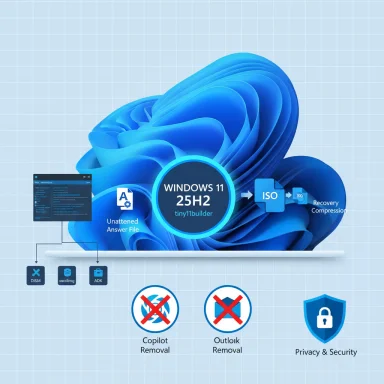 Background
Background
tiny11 and tiny11builder grew from a simple, community-driven idea: give users a way to run a slimmer, faster Windows 11 by removing inbox apps, redundant services, and optional components many people never use. The project is maintained as an open-source PowerShell script that automates image servicing and rebuilds official Microsoft ISOs into lightweight installation media.The builder is intended to be used with official Microsoft images. It leverages Microsoft utilities — primarily DISM for image manipulation and oscdimg.exe from the Windows ADK for creating bootable ISOs — and uses an autounattend file to allow setup-time customizations such as bypassing the Microsoft Account requirement in OOBE. The project's maintainers emphasize transparency: the scripts are readable, modifiable, and explicitly avoid including non-Microsoft binaries (beyond the ADK’s oscdimg when needed).
A second, more extreme variant — tiny11 Core — exists for users who want the barest bootable environment. Core sacrifices serviceability (WinSxS and many servicing paths are removed) to deliver minimal images suited for rapid testing and tightly constrained VMs, but it is not intended for daily, fully updated systems.
What’s new in the update
This refresh to tiny11builder introduces several practical and structural changes that matter to anyone building or running custom Windows 11 ISOs.25H2 compatibility and flexible image support
- The builder can now be used with Windows 11 25H2 images as well as other recent builds and editions.
- The script’s PowerShell rewrite unlocks support for any Windows 11 release, any language, and both major architectures (x64/arm64) — a big step beyond earlier versions that were tied to specific builds or locales.
- The builder accepts both WIM and ESD source images, giving users more options for input media.
Copilot and new Outlook removal
- The updated script includes explicit removal routines for Copilot and the new Outlook for Windows client.
- These removals aim to keep the base image free of AI assistant and modern mail client components for users who don’t want those integrated features, or who prefer third-party alternatives.
Smaller ISOs via recovery compression
- The builder now uses DISM’s /Compress:recovery option (referred to as recovery compression) during image deployment, which yields significantly smaller final ISOs than previous compression strategies.
- This change helps fit full installations into much smaller media footprints — the project has public examples showing tiny images that can fit on a single-layer 4.7 GB DVD under particular configurations.
Proactive blocking of reinstallation and small QoL fixes
- The update adds more aggressive measures to prevent the reinstallation of certain inbox apps that Windows Update or the Microsoft Store may try to restore.
- The script includes a handful of quality-of-life fixes and known-issue mitigations (for example, handling remnants in Settings when Edge is removed, and ARM-specific quirks around OneDriveSetup.exe).
- The project also continues to offer tiny11 Core tooling for users who need an even lighter, non-serviceable image.
How tiny11builder works — technical overview
The builder follows a consistent, scripted sequence using Microsoft-supported tools and standard image-servicing flows.- Prepare: Download an official Windows 11 ISO (or obtain a UUP/ESD image) from Microsoft. Ensure the Windows ADK is available for oscdimg.exe if you plan to make bootable ISOs.
- Mount/Extract: The script mounts the source ISO and extracts the chosen image edition (WIM or ESD).
- Service offline: Using DISM, the script applies package removal, optional component removal, feature toggles, language adjustments, and registry tweaks. Common targets include inbox apps (Clipchamp, News, Weather, Xbox components, OneDrive, Media Player, etc.), language/voice packs, and telemetry services.
- Unattend: An autounattend.xml is injected so OOBE can be customized — e.g., bypassing the Microsoft Account requirement and enabling the compact deployment flag.
- Repack & compress: The image is rebuilt using DISM with /Compress:recovery to get a smaller payload.
- ISO creation: oscdimg.exe (from the ADK) generates a bootable ISO that can be written to a USB stick or burned to media.
- Optional Core path: If the tiny11 Core option is chosen, the script strips WinSxS and other servicing components to create the minimal, non-serviceable image.
- The project runs as a PowerShell script and requires execution policy adjustments (Set-ExecutionPolicy Unrestricted) or running PowerShell elevated.
- For reliability, the script should be executed from an elevated PowerShell session; running with specific invocation flags (e.g., powershell -f path\to\script.ps1) has proven necessary in some environments.
- The approach intentionally avoids third-party executables for image servicing, favoring Microsoft-supplied tooling for transparency and stability.
Benefits — why enthusiasts and administrators care
- Reduced bloat: The primary benefit is a smaller, cleaner OS that lacks many inbox apps and services that many users never use.
- Smaller install media: Recovery compression and component removal can cut the final ISO dramatically, which is handy for constrained environments or archival purposes.
- Privacy and surface-area reduction: By removing telemetry-adjacent components and optional services, the image reduces potential telemetry vectors and attack surfaces.
- Customizable OOBE: The included autounattend allows local-account first-boot setups and other customizations that enterprises or privacy-focused users often want.
- Open and auditable: The script-based, open-source approach lets users inspect every change before running it — a critical trust advantage over pre-built, third-party ISOs.
- Flexible image support: Support for ESD and any Windows 11 release makes the tool practical for building images for the latest 25H2 Insider/preview or retail releases.
Risks, limitations, and real-world caveats
Using a debloater and custom image builder like tiny11builder delivers power — but it also carries tangible risks. These are the major concerns users and admins must weigh.Serviceability and updates
- The tiny11 Core image is explicitly non-serviceable: removing WinSxS and other servicing components breaks the normal patching and feature-installation pathways. That means you cannot easily add languages, features, or cumulative updates after install.
- Even the regular tiny11 variant can see reinstallation of some apps after major Windows updates or Store repairs. The project adds mitigations, but Windows Update behavior can change and may restore components.
- Removing key components can complicate future upgrades. Major Windows feature updates and servicing stacks expect certain components to exist; heavy customization increases the chance of upgrade failures or odd compatibility problems.
Security and stability
- Stripping components and services can inadvertently remove capabilities relied upon by security features or applications. For example, removing certain platform features could impact anti-malware tooling or Windows Update behavior.
- Users have reported a range of issues when experimenting with preview releases of Windows on heavily customized images — including boot loops on specific hardware in some cases. Those reports suggest an increased chance of hardware-specific regressions after mixing preview builds with aggressive removal scripts.
- The more extreme the removal (Core mode), the higher the likelihood of breakage.
Compatibility and functionality loss
- Removing Copilot and Outlook eliminates functionality integrated into the OS experience and may break workflows dependent on those integrations.
- Some inbox features (e.g., Web Search integration, certain UWP app contracts) assume the presence of specific components. Removing them could cause errors in Settings, search, or other system areas.
- ARM-specific quirks (missing OneDriveSetup.exe in certain images) still surface for arm64 users and may require manual handling.
Legal and support implications
- The builder modifies official Microsoft images. While rebuilding an image for personal use is common practice among enthusiasts and admins, these modified images are not supported by Microsoft. If you rely on commercial support or strict vendor-approved configurations, using a custom image could invalidate support contracts or complicate enterprise management.
- Users should exercise caution when deploying modified images in production environments.
Unverified or anecdotal claims
- Community anecdotes (for instance, extreme claims about running Windows on tiny RAM footprints or long-term stability of certain pre-built tiny11 ISOs) should be treated as unverified. Test results vary by hardware, build, and the specific set of components removed. These claims are useful as pointers for experimentation but are not universal guarantees.
Best practices and recommended workflow
If you plan to experiment with tiny11builder or adopt it for a niche deployment, follow a cautious, methodical approach.- Always start in a virtual machine. Validate the target image and configuration in a VM before moving to physical hardware.
- Use an official Microsoft ISO as the source. Avoid downloading prebuilt third-party tiny11 ISOs unless you trust the builder and the publisher.
- Keep backups. Create full disk images of any system before deploying a custom build.
- Test updates. Before handing a custom image to end users, install the latest cumulative updates and, if possible, simulate future feature updates in a test environment.
- Retain a support path. For production machines, maintain a recovery image and clear documentation of what was removed so you can restore functionality if needed.
- Run the script elevated and with the recommended PowerShell invocation. Set ExecutionPolicy to Unrestricted (or sign scripts appropriately) and run from an administrative PowerShell session.
- Keep the ADK up to date if you rely on oscdimg.exe for ISO creation.
- Expect reinstallation attempts. After major updates, validate that removed apps have not reappeared, and keep the script or its blocking mechanisms handy to reapply fixes.
- Favor selective removal. If uncertain, opt to remove only the apps you know you won’t use — incremental changes reduce the blast radius.
Practical step-by-step (concise)
- Download the official Windows 11 ISO for the desired edition and build.
- Install or ensure access to the Windows ADK if you need oscdimg.exe.
- Open PowerShell as Administrator and run: Set-ExecutionPolicy Unrestricted.
- Execute tiny11builder with the recommended invocation (powerShell -f path\to\tiny11maker.ps1) and follow prompts to pick drive letter and SKU.
- Choose whether to build “tiny11” or the more extreme “tiny11 Core”.
- After the script finishes, test the resulting ISO in a VM.
- If acceptable, proceed to write the ISO to media and perform a physical install — keeping a recovery option available.
Community, transparency, and future outlook
tiny11builder’s continued development highlights an active, open, and transparent approach to Windows customization. The project maintainers are responsive to user reports and have iterated on compatibility (ESD/WIM support, 24H2/25H2 flexibility), compression techniques, and safeguards to reduce the annoyance of reinstalled apps.That said, the ecosystem around Windows is always evolving: Microsoft’s servicing model, Store mechanics, and platform changes can introduce new behaviors that defeat current removal techniques. Users should expect an ongoing cat-and-mouse dynamic: maintainers will push fixes, and platform updates will sometimes require adaptations.
For those who value a clean, efficient Windows 11 with minimal inbox clutter, tiny11builder is now more capable and versatile than it was a year ago. For environments where official supportability, seamless updating, or out-of-the-box feature parity is essential, the trade-offs of a debloated image may outweigh the benefits.
Conclusion
The latest tiny11builder update is a meaningful upgrade for power users and administrators who want to build custom Windows 11 25H2 images without relying on opaque prebuilt ISOs. With Copilot and the new Outlook client explicitly removable, recovery compression for smaller ISOs, and enhanced protections against app reinstallation, the project continues to refine the balance between a minimal footprint and practical usability.However, the convenience of a cleaner system comes with real trade-offs: reduced serviceability for core images, potential update and compatibility headaches, and the need for vigilant testing and backup strategies. The smart approach is to treat tiny11builder as a powerful tool for controlled scenarios — test thoroughly in VMs, prefer building your own images from official ISOs, and accept that maintaining a customized Windows installation requires attention over time.
For enthusiasts who enjoy tailoring their environment and administrators who need compact, privacy-minded images for constrained devices, tiny11builder’s new capabilities make it a compelling option. For larger or mission-critical deployments, weigh the benefits against the ongoing maintenance burden and lack of vendor support before converting a fleet to custom-built images.
Source: Neowin Windows 11 debloater tiny11builder updated with 25H2 support, Copilot removal, and more