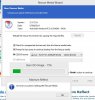Hi
Where do you have it saved?
It is the file you will access from the Paragon boot disk to restore your computer if it ever fails to boot, you have a really bad virus, or you just want to get back to where you are now.
The image of your hard drive is all save in that file.
You should create a new backup file every few months or after making major changes to your computer.
I save the most recent and the next oldest one and delete the one beyond that so I always have at least 2 options to restore.
I've had to do it twice in the last year.
Once after upgrading to Windows 8.1, and once after being hit by lightning.
The best place to save the backup file is on another hard drive then your operating system is on, or an external hard drive.
The best next would be another partition on the same hard drive.
But if it's on the same hard drive and the hard drive fails you are out of luck.
If you don't have an external USB hard drive it would be a good idea to buy one and copy all your important files to it.
Once you've done that turn it off and unplug it until you need to use it again.
Something like this...
hhttp://
www.amazon.com/Passport-Ultra-Portable-External-Backup/dp/B00E83X9P8/ref=sr_1_1?s=pc&ie=UTF8&qid=1408516814&sr=1-1&keywords=external+hard+drive Don't move your files to it, just copy them so you have them in more then one place, external drives fail too.
No matter what happens to your computer your files should be safe.
I have 3 external drives and have everything backed up at least twice.
Some of my stuff goes back almost 20 years.
Better safe than sorry. LOL
Mike
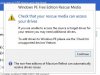
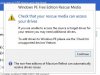 Trying to Backup my system
Trying to Backup my system