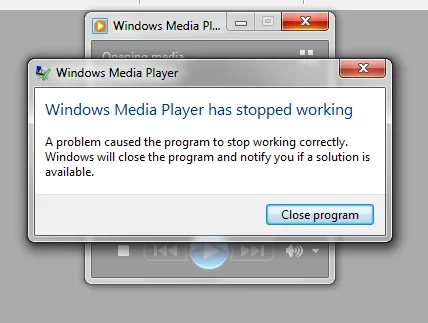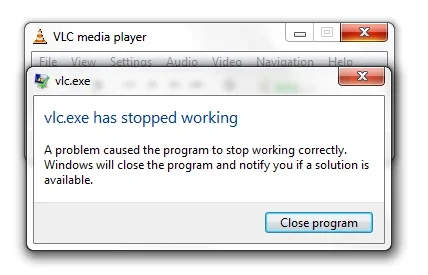Skyeatsboyo
New Member
- Joined
- Mar 13, 2010
- Messages
- 24
- Thread Author
- #1
Hey guys this is a new problem that just started yesterday, I Downloaded a codec pack because I wasnt able to view some old tutorial recordings i made with Camtasia a while back and since then whenever I open any program like Windows Media player, Windows Movie maker, iTunes, VLC players or anything to do with Videos/Audio/Webcam it will crash and i get messages in the attached files as soon as they open so I'm unable to use them at all.
I've tried searching for other answers and have had no luck
P.S this also includes Windows live Messenger, which i just tried opening.
I've tried searching for other answers and have had no luck
P.S this also includes Windows live Messenger, which i just tried opening.
Attachments
Last edited: