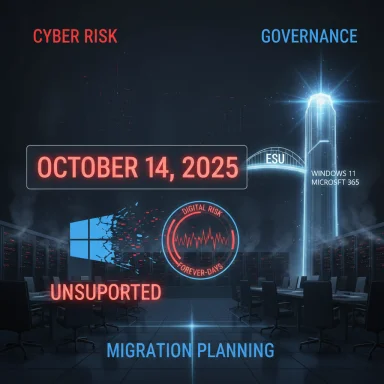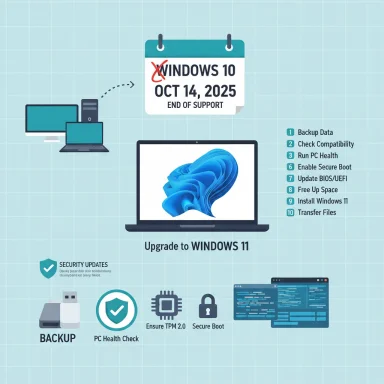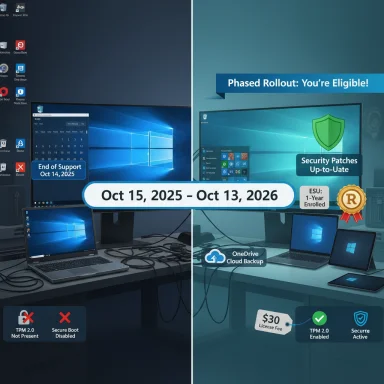With the clock counting down to October 14, 2025, millions of PCs face a stark choice: upgrade to Windows 11, pay for a short-term safety net, or keep running an increasingly risky, unsupported Windows 10—while the debate over hardware compatibility, drivers and sustainability suddenly looks less like a technical footnote and more like a policy moment for the wider industry. (support.microsoft.com)
Microsoft has formally declared October 14, 2025 as the end-of-support date for Windows 10, after which standard security updates, feature patches and mainstream technical assistance will stop for Windows 10 editions. The company’s public guidance is unambiguous: upgrade eligible devices to Windows 11, replace unsupported hardware, or enrol in the Extended Security Updates (ESU) program if you need a temporary extension. (support.microsoft.com, learn.microsoft.com)
That deadline has multiple knock-on effects. For many organisations, it’s a procurement and compliance inflection point: unsupported endpoints mean escalating security and regulatory risk. For consumers and small businesses it raises practical and ethical questions about device replacement and e‑waste. And for users of older but perfectly serviceable hardware the key frustration is one raised repeatedly in recent commentary: that Windows’ closed, proprietary driver ecosystem effectively forces hardware turnover when Microsoft increases its compatibility bar.
This article unpacks the technical facts, validates the most consequential claims against public documentation and independent reporting, explains the practical options, and makes a case for why a more open approach to legacy drivers would deliver security, sustainability and fairness—while also setting out the legal and technical obstacles that make that outcome difficult.
Independent reporting has tracked the fallout: the hardware bar effectively segments the installed base and increases the number of devices that will require replacement or unsupported workarounds. That dynamic is central to the sustainability and cost arguments discussed below. (theverge.com)
Independent coverage confirms the consumer ESU options and reports rollout and UI inconsistencies during enrollment—meaning some users encountered delays or unclear prompts during the ESU enrolment window. ESU is a temporary remedy: after the consumer ESU window closes, long‑term security relies on migration or a different platform. (techradar.com, windowscentral.com)
A pragmatic resolution would combine several elements: clear migration pathways and support for enterprises, robust temporary protections (ESU), and a new programmatic approach that allows trusted community maintenance of legacy drivers under strict governance and signing controls. Such a hybrid model would preserve kernel trust while reducing unnecessary device retirement and supporting those who cannot afford abrupt replacement.
For IT leaders, the immediate steps are clear: inventory aggressively, prioritise high‑risk endpoints, use ESU only as a last-resort bridge, and explore cloud/VDI or Linux alternatives for devices that cannot be cost‑effectively upgraded. For Microsoft and OEMs, the challenge is to design programs that balance security with sustainability and to recognise that openness, properly governed, can be part of the security solution rather than its enemy. The alternative is predictable: a long tail of unsupported Windows 10 devices that are expensive to secure, damaging to the environment, and dangerous for users.
The moment is urgent—and it also contains an opportunity. By reframing driver stewardship as a shared ecosystem responsibility (vendors, platform owner, community), the industry can both harden future systems and keep yesterday’s hardware useful for longer. That is better for security, better for budgets, and better for the planet. (support.microsoft.com, learn.microsoft.com)
Source: Computer Weekly Windows 10 end-of-life: A time to open up
 Background / Overview
Background / Overview
Microsoft has formally declared October 14, 2025 as the end-of-support date for Windows 10, after which standard security updates, feature patches and mainstream technical assistance will stop for Windows 10 editions. The company’s public guidance is unambiguous: upgrade eligible devices to Windows 11, replace unsupported hardware, or enrol in the Extended Security Updates (ESU) program if you need a temporary extension. (support.microsoft.com, learn.microsoft.com)That deadline has multiple knock-on effects. For many organisations, it’s a procurement and compliance inflection point: unsupported endpoints mean escalating security and regulatory risk. For consumers and small businesses it raises practical and ethical questions about device replacement and e‑waste. And for users of older but perfectly serviceable hardware the key frustration is one raised repeatedly in recent commentary: that Windows’ closed, proprietary driver ecosystem effectively forces hardware turnover when Microsoft increases its compatibility bar.
This article unpacks the technical facts, validates the most consequential claims against public documentation and independent reporting, explains the practical options, and makes a case for why a more open approach to legacy drivers would deliver security, sustainability and fairness—while also setting out the legal and technical obstacles that make that outcome difficult.
What “end of support” actually means
- No more security updates for newly discovered vulnerabilities unless a device is covered by ESU.
- No more quality or feature updates—Windows 10 will not receive new features or fixes.
- No mainstream technical support from Microsoft for Windows 10 issues. (support.microsoft.com)
The numbers: how many devices are at stake?
Market trackers showed Windows 10 still commanding a large share of desktop Windows installations through mid‑2025, with figures varying by month and methodology; StatCounter reported Windows 10 holding a plurality of installs in several mid‑2025 snapshots. These lingering numbers explain why so many organisations and individuals are still wrestling with migration decisions. (Statistics fluctuate by source and month—treat any single snapshot as indicative, not definitive.) (gs.statcounter.com)The migration cliff: hardware, TPM and driver compatibility
Why Windows 11’s hardware policy matters
Windows 11 introduced stricter baseline hardware requirements—Secure Boot, a Trusted Platform Module (TPM) 2.0, and a processor that appears on Microsoft’s approved list—intended to deliver a stronger platform security baseline. Microsoft documents these minimums on its Windows 11 system requirements pages. The effect is that a large cohort of older but functional devices cannot be upgraded to Windows 11 without hardware changes. (support.microsoft.com, microsoft.com)Independent reporting has tracked the fallout: the hardware bar effectively segments the installed base and increases the number of devices that will require replacement or unsupported workarounds. That dynamic is central to the sustainability and cost arguments discussed below. (theverge.com)
Drivers: the compatibility chokepoint
The practical consequence of stricter platform evolution is often felt most at the device driver layer. Device manufacturers ship drivers to allow Windows to talk to printers, scanners, audio devices and legacy peripherals—software that, in many cases, was written specifically for older Windows versions. When Microsoft raises the platform bar or changes kernel-level expectations, older drivers may no longer load or behave correctly on new releases. The practical result is working hardware becoming effectively unusable if a compatible driver is unavailable. This is the painful scenario Cliff Sarans highlighted in the Computer Weekly piece: functional peripherals becoming “expensive paperweights” when vendor drivers disappear.Extended Security Updates (ESU): what’s available and what it costs
Microsoft has offered limited ESU options to give users time to migrate rather than forcing immediate replacements. For enterprises, ESU pricing traditionally escalates year over year and is explicitly designed as a temporary bridge rather than a permanent path. For consumers Microsoft published a discrete Consumer ESU program offering coverage through October 13, 2026, with three enrolment paths: syncing PC settings to a Microsoft account (no-cost), redeeming Microsoft Rewards points, or a one‑time purchase (roughly $30 per qualifying user covering up to 10 devices). Official Microsoft documentation explains the consumer program mechanics and the enterprise ESU framework. (support.microsoft.com)Independent coverage confirms the consumer ESU options and reports rollout and UI inconsistencies during enrollment—meaning some users encountered delays or unclear prompts during the ESU enrolment window. ESU is a temporary remedy: after the consumer ESU window closes, long‑term security relies on migration or a different platform. (techradar.com, windowscentral.com)
The real-world costs and trade-offs
- Upgrading existing PCs to Windows 11 is free where the hardware is compatible, but the required platform features (TPM 2.0, Secure Boot, supported CPU) eliminate compatibility for a materially large installed base. (support.microsoft.com)
- Purchasing new hardware delivers a long-term path forward but carries immediate cost and environmental impact.
- ESU buys time but at a price that scales with device count and (for enterprises) increases sharply in later years, creating budget pressure and per‑device cost calculus for migration versus extension. (support.microsoft.com, learn.microsoft.com)
- Migrating to alternative operating systems (Linux, ChromeOS Flex) is technically feasible for many use cases but involves retraining, application compatibility work and potential integration overhead with Microsoft-centric services.
The environmental and sustainability angle
For users and organisations committed to sustainability, forced hardware churn looks problematic. Discarding functional devices because of driver incompatibility or platform policy raises legitimate e‑waste concerns. Analysts and community commentators have highlighted the tension between improving platform security via stricter hardware requirements and reducing environmental impact by extending device lifetimes. That tension underlies many of the calls for a more open approach to legacy device support. (windowscentral.com)The argument for opening up Windows driver support
Proponents of a more "open" approach—many of whom contributed to public threads and op-eds—argue that Microsoft, OEMs and the broader ecosystem should enable community-driven maintenance of legacy drivers. The logic has three parts:- Security through continuity: community-patched drivers could reduce the number of unmanaged, vulnerable systems drifting into risky states.
- Sustainability: enabling older hardware to remain useful extends device life and reduces e‑waste.
- Practical fairness: consumers and small organisations should not be compelled into hardware refresh cycles on account of platform policy alone.
Why opening Windows drivers is not a simple switch
1) Code signing and kernel security
Windows enforces strict driver signing and loading policies—especially for kernel‑mode drivers. Since Windows 10, kernel-mode drivers for 64‑bit systems must be signed via Microsoft’s Hardware Dev Center Dashboard (attestation or WHCP signing), and recent changes require EV certificates for submissions. These rules exist to limit supply‑chain risks: unsigned or improperly signed kernel drivers are a major vector for malware and system compromise. That policy protects users, but it effectively bars hobbyist projects from easily distributing kernel‑mode drivers that will be accepted by modern Windows installations without a Microsoft‑signed attestation. (learn.microsoft.com)2) Firmware and proprietary protocols
Many devices rely on proprietary firmware or closed protocols; reimplementing drivers without access to vendor specs often requires reverse engineering. That process is technically hard, legally fraught in some jurisdictions, and may contravene vendor licensing or patents. Where vendors are unwilling to release documentation or open drivers, community efforts risk significant effort with limited legal certainty.3) Certification and testing
Even with a working driver, publishing it for broad use requires certification and testing to ensure stability across configurations. Microsoft’s Hardware Compatibility Program exists precisely to provide that quality gate. Community projects may be reluctant or unable to pay the costs of passing official tests or obtaining EV certificates necessary for attestation or Windows Update distribution. Microsoft’s own preproduction signing changes and CA rotations add a further operational burden for any entity attempting to take on long‑term driver maintenance. (techcommunity.microsoft.com, learn.microsoft.com)How the open source community could realistically help (and what must change)
The open source community can and already does help extend the usable life of hardware in several practical ways—if a few structural barriers are addressed.- User‑mode drivers and shim layers: Where possible, community projects can implement or maintain user‑mode drivers or compatibility shims that avoid kernel mode and therefore ease signing restrictions. These are safer and easier to distribute, though they may not cover all device classes (e.g., certain kernel‑level filter drivers).
- Vendor cooperation programs: OEMs could release device specifications or legacy driver source under open licences for community maintenance. Even limited cooperation (documentation, test vectors, reference firmware) could dramatically lower the cost of community support.
- Attestation signing pathways for community projects: Microsoft could create a streamlined attestation pathway for bona fide community projects (with appropriate governance) so that widely used community drivers can be attestation‑signed and made available to consumers without large EV certificate costs. This would preserve kernel integrity while enabling broader third‑party contributions.
- Repository and governance: A central, curated repository of legacy drivers—maintained under transparent governance and with reproducible builds—would address trust concerns and make it feasible for enterprises and consumers to evaluate the safety of community drivers.
Practical migration playbook for IT managers (short checklist)
- Inventory: map every Windows 10 device, note BIOS/UEFI settings, TPM presence, CPU model, peripherals and any line‑of‑business dependencies.
- Prioritise: triage by risk and business criticality—internet‑facing and high‑privilege systems first.
- Compatibility testing: use Microsoft’s PC Health Check and independent tools to validate Windows 11 eligibility; for edge cases, test key apps and drivers in a lab. (support.microsoft.com)
- ESU as a bridge: where migration cannot be completed in time, budget for ESU and enrol qualifying devices—remember that ESU is temporary and pricey for scale. (support.microsoft.com)
- Isolation and compensating controls: segment legacy systems, restrict remote access, enforce strong endpoint protection and tighten backup practices.
- Consider alternatives: lightweight Linux distributions, Chromebox/Cloud alternatives, or VDI/Cloud PC (Windows 365 / Azure Virtual Desktop) for incompatible hardware. (microsoft.com)
Critical analysis: Microsoft’s strategy — strengths and systemic risks
Strengths
- Security-first direction: raising the hardware and firmware bar improves baseline platform security for new devices (hardware-backed key protection, virtualization features). Microsoft’s move to require TPM and other capabilities reflects an industry trend to harden endpoints. (support.microsoft.com)
- Clear lifecycle discipline: announcing firm end dates allows enterprises to plan; ESU programs provide controlled runway for complex migrations. (learn.microsoft.com, support.microsoft.com)
Risks and weaknesses
- Forced obsolescence and e‑waste: the policy accelerates hardware churn in a world that increasingly values sustainability. Without mechanisms to support legacy devices safely, a sizeable installed base may be prematurely discarded. Independent reporting and community commentary highlight this social cost. (windowscentral.com)
- Fragmented security surface if unsupported systems persist: unsupported Windows 10 machines left in environments become concentrated attack surfaces—precisely the opposite of the security aims driving stricter hardware requirements. This creates a paradox: by making upgrades safer, the manufacturer risks increasing the number of insecure endpoints in the field if adequate migration tools and pathways are not provided.
- Barrier to community remediation: strict driver signing, attestation and certification rules protect the kernel but limit the ability of the open source community to maintain legacy drivers for broad distribution. The policy trade‑off reduces one kind of risk but locks in another. (learn.microsoft.com)
Legal and governance considerations for any “open drivers” proposal
- Intellectual property: reverse engineered drivers can raise copyright, contractual and patent challenges; vendors may defend firmware or protocol secrecy aggressively.
- Liability and trust: enterprises are rightly cautious about installing third‑party kernel code; any community drivers program would need strong governance, reproducible builds and provenance to be trusted.
- Commercial incentives: OEMs must see value—either regulatory pressure, reputational benefit, or direct incentives—to release documentation or open legacy drivers.
What could Microsoft, OEMs and the open source community realistically do next?
- Microsoft could expand and formalise attestation channels for vetted community projects, including a low‑cost or sponsored EV signing option for open projects that meet governance criteria. Such a program would preserve signing integrity while allowing trusted community drivers to be used on modern systems.
- OEMs could publish legacy driver source code or reference documentation under licenses that permit community maintenance for end‑of‑life hardware models. Even limited API disclosures would reduce reverse‑engineering costs and legal risk.
- Non‑profits, standards bodies or industry consortia could set up a curated driver archive with reproducible builds and a long‑term maintenance model funded by OEMs, recyclers and sustainability budgets.
A note on older cost estimates and historical claims
The argument that unmanaged PCs were historically expensive to run—figures such as “$5,000 per seat per year” appeared in commentary about the 1990s and early 2000s—reflects a range of Total Cost of Ownership (TCO) studies whose methodologies and contexts vary. Independent archival sources show Gartner and others produced wide‑ranging estimates across that era (from a few thousand to over ten thousand dollars per seat, depending on assumptions). Those figures are useful as historical context for why manageability became a central IT objective, but they should not be treated as a single definitive benchmark without noting methodological variance. In short: the general point is valid (unmanaged PCs are costly), but precise historical dollar figures vary by source and scope, and readers should treat any single figure as illustrative rather than absolute. (See independent archival reporting on TCO and Gartner-era studies for details.) (strassmann.com, itnews.com.au)Conclusion — a practical, principled way forward
Windows 10’s end of support is both a technical milestone and a policy moment. Microsoft’s push to a more secure baseline with Windows 11 is defensible on security grounds; the company has also provided temporary ESU pathways to avoid abrupt exposure. But the fallout—legacy drivers, unsupported peripherals and the environmental cost of forced upgrades—exposes a gap between platform security and platform stewardship.A pragmatic resolution would combine several elements: clear migration pathways and support for enterprises, robust temporary protections (ESU), and a new programmatic approach that allows trusted community maintenance of legacy drivers under strict governance and signing controls. Such a hybrid model would preserve kernel trust while reducing unnecessary device retirement and supporting those who cannot afford abrupt replacement.
For IT leaders, the immediate steps are clear: inventory aggressively, prioritise high‑risk endpoints, use ESU only as a last-resort bridge, and explore cloud/VDI or Linux alternatives for devices that cannot be cost‑effectively upgraded. For Microsoft and OEMs, the challenge is to design programs that balance security with sustainability and to recognise that openness, properly governed, can be part of the security solution rather than its enemy. The alternative is predictable: a long tail of unsupported Windows 10 devices that are expensive to secure, damaging to the environment, and dangerous for users.
The moment is urgent—and it also contains an opportunity. By reframing driver stewardship as a shared ecosystem responsibility (vendors, platform owner, community), the industry can both harden future systems and keep yesterday’s hardware useful for longer. That is better for security, better for budgets, and better for the planet. (support.microsoft.com, learn.microsoft.com)
Source: Computer Weekly Windows 10 end-of-life: A time to open up