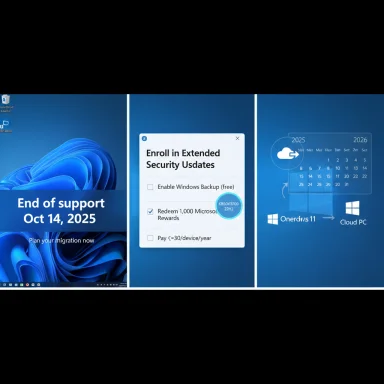Windows 10 users facing the October 14, 2025 end-of-support deadline have one practical lifeline: Microsoft’s consumer Extended Security Updates (ESU) program can keep eligible machines receiving critical and important security patches through October 13, 2026 — but enrollment is time-sensitive, gated by specific technical requirements, and comes with meaningful privacy and operational trade-offs. (support.microsoft.com)
Microsoft set a firm end-of-support date for Windows 10: October 14, 2025. After that date, consumer Windows 10 Home, Pro, Pro Education, and Workstation editions will stop receiving routine feature updates, quality updates, and general technical support unless the device is enrolled in a supported post‑EOL program. Microsoft’s official lifecycle pages and ESU documentation explain the transition and enumerate the consumer ESU options. (support.microsoft.com)
Because a large installed base remains on Windows 10, Microsoft created a consumer-facing ESU pathway that offers one additional year of security-only updates — through October 13, 2026 — to eligible machines running Windows 10, version 22H2. Enrollment is offered inside Settings → Update & Security → Windows Update and presents three consumer enrollment routes: a free OneDrive/Windows Backup route, a Microsoft Rewards redemption, or a one-time purchase. The ESU program is explicitly security-only: no feature updates, no broad technical support, and no performance improvements are included. (support.microsoft.com)
Source: VOI.ID Don't Be Late, This Is How To Extend Windows Support 10 To 2026
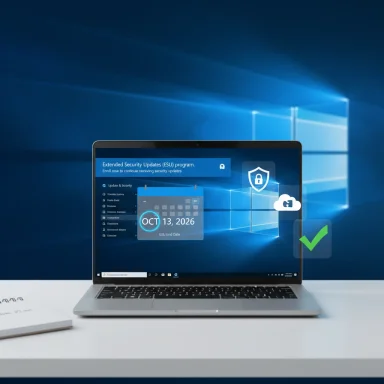 Background / Overview
Background / Overview
Microsoft set a firm end-of-support date for Windows 10: October 14, 2025. After that date, consumer Windows 10 Home, Pro, Pro Education, and Workstation editions will stop receiving routine feature updates, quality updates, and general technical support unless the device is enrolled in a supported post‑EOL program. Microsoft’s official lifecycle pages and ESU documentation explain the transition and enumerate the consumer ESU options. (support.microsoft.com)Because a large installed base remains on Windows 10, Microsoft created a consumer-facing ESU pathway that offers one additional year of security-only updates — through October 13, 2026 — to eligible machines running Windows 10, version 22H2. Enrollment is offered inside Settings → Update & Security → Windows Update and presents three consumer enrollment routes: a free OneDrive/Windows Backup route, a Microsoft Rewards redemption, or a one-time purchase. The ESU program is explicitly security-only: no feature updates, no broad technical support, and no performance improvements are included. (support.microsoft.com)
What the VOI.ID item said — and what’s accurate
- The VOI.ID article summarized the same core facts: Windows 10 support ends on October 14, 2025; hundreds of millions of devices remain on Windows 10; Microsoft offers a one‑year extension via ESU; and users must act before the deadline. That account aligns with Microsoft’s published guidance.
- VOI.ID reported that Microsoft initially planned to charge $30 for the extension but then “refused” because of criticism. That specific phrasing is misleading. Microsoft’s consumer ESU page documents a one-time purchase option of $30 (USD or local equivalent) plus applicable tax as one of three enrollment choices; Microsoft did not abandon the paid option — rather it also provided free and rewards-based enrollment routes. Treat claims that Microsoft “refused” the fee as unverified unless tied to an explicit Microsoft statement retracting the price. (support.microsoft.com)
- VOI.ID advised installing an August 2025 update (KB5063709) so the enrollment UI appears — that is correct. The August cumulative update fixed enrollment‑wizard issues and is a prerequisite to a reliable enrollment experience. (support.microsoft.com)
Who is eligible — precise prerequisites
Eligibility is narrower than a simple “any Windows 10 PC.” Before attempting to enroll, confirm the device meets all of these conditions:- The device must be running Windows 10, version 22H2 (Home, Pro, Pro Education, or Workstation). Older branches are not eligible for consumer ESU. (support.microsoft.com)
- All latest cumulative updates must be installed — in particular, the August 12, 2025 cumulative (KB5063709) or later is required to fix known enrollment-wizard issues and make the ESU enrollment prompt appear reliably. (support.microsoft.com)
- The user must be signed in with a Microsoft account (MSA) that is an administrator on the device. Local accounts are not eligible for consumer ESU enrollment, even if a paid option is chosen. (support.microsoft.com)
- Devices joined to Active Directory, Entra‑joined devices (except Entra‑registered), kiosk-mode devices, or devices managed by MDM are excluded from the consumer ESU flow and must use enterprise channels instead. (support.microsoft.com)
Exactly what ESU delivers — and what it does not
- What you get: Critical and Important security updates from the Microsoft Security Response Center (MSRC) classification stream, delivered through Windows Update for the enrollment window (consumer ESU coverage ends October 13, 2026). These updates target security vulnerabilities that would otherwise go unpatched on unsupported Windows 10 systems. (learn.microsoft.com)
- What you do NOT get:
- No feature updates or functional enhancements.
- No broad, customer-requested non-security quality fixes or performance improvements.
- No general technical support; Microsoft’s support scope is limited to licensing/activation and ESU-related issues.
- No guarantees after the ESU window ends — for consumers that is October 13, 2026. (learn.microsoft.com)
How to enroll — step-by-step (do this before October 14, 2025)
- Verify Windows version: Settings → System → About → confirm Windows 10, version 22H2.
- Install all pending Windows updates, especially KB5063709 (August 12, 2025 cumulative) or later; reboot. (support.microsoft.com)
- Sign in to Windows with a Microsoft account that has administrator rights (local accounts will prompt for an MSA or will not be eligible). (support.microsoft.com)
- Open Settings → Update & Security → Windows Update. Look for the “Windows 10 support ends in October 2025” banner or an Enroll now link. If present, click Enroll now. (support.microsoft.com)
- When the enrollment wizard appears, choose one of three routes:
- Free: Enable Windows Backup to sync PC settings to OneDrive (this grants free ESU enrollment).
- Microsoft Rewards: Redeem 1,000 Microsoft Rewards points for ESU enrollment.
- Paid: Make a one‑time purchase (reported at $30 USD or local currency equivalent, plus tax). (support.microsoft.com)
- Confirm enrollment and reboot if prompted. The device should then receive ESU-class security updates via Windows Update. (support.microsoft.com)
Practical implications, privacy and security trade-offs
- Privacy trade-off: the free enrollment route requires syncing PC settings to a Microsoft account and OneDrive backup. This ties device enrollment and licensing to cloud services and a Microsoft identity, which many privacy‑minded users may find undesirable. That requirement is enforced even for paid enrollment. (support.microsoft.com)
- Security scope: ESU covers only the OS-level security updates designated Critical/Important. It reduces risk from newly discovered kernel and platform vulnerabilities, but it does not substitute for modern features or OS architectural improvements. Relying on ESU long-term delays inevitable compatibility and security gaps. (learn.microsoft.com)
- Application/runtime support nuance: Some runtime components, notably Microsoft Edge and the WebView2 runtime, will continue to receive updates on Windows 10 for an extended window independent of OS ESU — but maintaining an updated browser is only a partial mitigation; kernel, driver, and firmware fixes still require ESU to be safe. Do not assume a modern browser alone keeps a machine secure after the OS reaches EOL. (learn.microsoft.com)
- Operational risk: Devices excluded from the consumer ESU flow (domain-joined, MDM-managed, kiosk, enterprise scenarios) must use commercial ESU licensing or migration; relying on consumer ESU for mixed environments risks inconsistent coverage and compliance gaps. (support.microsoft.com)
Costs and options — what to expect financially
- The consumer ESU offers three enrollment methods:
- Free by enabling Windows Backup (OneDrive), which is functionally identical in coverage to paid enrollment for the one-year window.
- Microsoft Rewards: redeem 1,000 points per device.
- One-time purchase: around $30 USD per license (local currency equivalent plus tax). Microsoft documentation presents the paid option as an enrollment route rather than a mandatory fee — the free and rewards routes show Microsoft intentionally provided alternatives. (support.microsoft.com)
- For organizations, commercial ESU licenses (volume licensing) remain available and can extend coverage for up to three years after October 14, 2025, but pricing and mechanics differ materially from the consumer flow. Enterprise ESU is typically purchased per device with year-over-year price increases and licensing rules. (learn.microsoft.com)
Migration planning — use ESU as a bridge, not a destination
For users and small organizations that must remain on Windows 10 temporarily, ESU buys predictable time. Use that time to execute a phased migration plan:- Inventory hardware and software:
- Identify machines that meet Windows 11 hardware requirements vs those that do not.
- Prioritize devices with sensitive data, regulatory obligations, or outward network access for immediate migration.
- Plan upgrade paths:
- For eligible PCs, test Windows 11 upgrades on representative devices before mass deployment.
- For incompatible PCs, evaluate upgrades to new hardware or alternative OS choices (ChromeOS Flex, mainstream Linux distributions) where feasible.
- Backup and recovery:
- Ensure reliable backups (full image + user data) before performing upgrades or migrations.
- Security hardening:
- Apply endpoint protection, network segmentation, and stronger authentication (MFA) on devices that will remain on Windows 10 even with ESU enrolled.
- Compliance and documentation:
- Record ESU enrollment status and devise sunset dates for each device to avoid drift and unmanaged long-term risk.
Common problems and troubleshooting
- Enrollment link missing: most common cause is missing the August 2025 cumulative (KB5063709) or not being on Windows 10 version 22H2. Install updates and reboot; the enrollment wizard appears in a staged rollout, so some devices will see it sooner than others. (support.microsoft.com)
- Local account users: if Windows is currently signed in with a local account, the enrollment wizard will prompt for a Microsoft account during the process. Convert or sign in with an MSA (administrator) to enroll. (support.microsoft.com)
- Domain-joined / MDM-managed devices: these do not appear in the consumer enrollment flow. Enterprises should follow volume-license ESU channels. (learn.microsoft.com)
- Conflicting guidance in media: some news stories condensed the ESU timeline or conflated OS and app/runtime support windows (e.g., Edge/WebView2 and Microsoft 365 Apps). Always verify against Microsoft’s official ESU and lifecycle pages for the authoritative timeline. (support.microsoft.com)
Strengths and benefits of the consumer ESU plan
- A defined, Microsoft‑supported security bridge for consumers who cannot immediately upgrade hardware or move to Windows 11. This reduces immediate exposure to critical vulnerabilities. (learn.microsoft.com)
- Multiple enrollment paths including a free option (Windows Backup) and Microsoft Rewards, which reduces friction and monetary barriers for households and small users. (support.microsoft.com)
- Clear scope and timeline (one year for consumers) gives organizations and individuals a predictable planning horizon to schedule upgrades or replacement purchases. (learn.microsoft.com)
Risks, limitations and critical cautions
- One‑year limit for consumers: ESU is explicitly time-limited through October 13, 2026; it is not a permanent or renewable consumer-level solution. For long-term coverage, enterprise channels (purchased ESU via volume licensing) are the path, but they cost more and follow different rules. (learn.microsoft.com)
- Privacy and account coupling: free enrollment requires a Microsoft account and cloud backups — this is a trade-off between convenience/cost and data sovereignty or privacy concerns. Users unwilling to link devices to an MSA must weigh alternatives (upgrade, new hardware, or migration to another OS). (tomshardware.com)
- Not a replacement for modernization: ESU only patches the immediate security surface. Over time, lack of feature updates and OS-level improvements will create compatibility and performance gaps that ESU cannot fix. (learn.microsoft.com)
- Potential misreporting in some outlets: some coverage blurred the distinction between OS-level ESU (2026), extended app/runtime servicing (Edge/WebView2, Microsoft 365 Apps) and multi-year enterprise ESU (up to 2028). Always match a claim to Microsoft’s lifecycle documentation to avoid mistaken assumptions about how long specific components remain updated. (learn.microsoft.com)
Quick checklist: what to do today
- Confirm Windows edition and build: ensure Windows 10, version 22H2.
- Install ALL pending updates, especially KB5063709 (August 2025 cumulative) or later. (support.microsoft.com)
- Sign in with a Microsoft account that has admin rights. (support.microsoft.com)
- Go to Settings → Update & Security → Windows Update and look for Enroll now before October 14, 2025. (support.microsoft.com)
- Back up data and start a migration plan even if enrolling — ESU is a bridge, not the endpoint.
Conclusion
Microsoft’s consumer ESU program gives Windows 10 users a concrete, time‑boxed way to keep receiving security updates through October 13, 2026, but it does so on strict terms: devices must run Windows 10 version 22H2, have the August 2025 cumulative (KB5063709) applied, and be tied to a Microsoft account for enrollment. The program’s free and rewards‑based enrollment routes reduce monetary friction, but they increase cloud coupling and privacy trade-offs. ESU should be treated as a tactical window to complete a migration plan — not as a long-term strategy. Confirm eligibility, install required updates, enroll before the October 14, 2025 cutoff, and use the additional year to migrate devices or replace unsupported hardware in a controlled, secure way. (support.microsoft.com)Source: VOI.ID Don't Be Late, This Is How To Extend Windows Support 10 To 2026