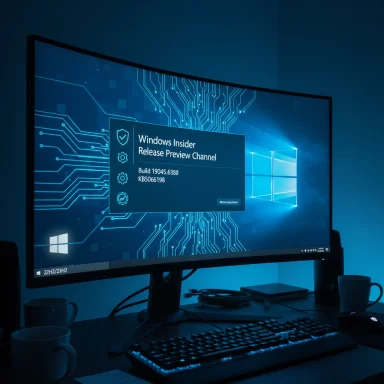Microsoft has pushed Windows 11 Build 22631.5982 (KB5065790) to Insiders in the Release Preview Channel, delivering a broad set of reliability fixes and quality updates aimed at version 23H2 users and administrators.
Windows Insider channels exist to stage changes before they reach broad production. The Release Preview Channel is the final pre-production ring where fixes intended for upcoming cumulative updates are validated against real-world hardware and software configurations. Updates that graduate from Release Preview typically flow into the mainstream Windows Update path for consumers and enterprises, either as cumulative updates or as part of scheduled monthly rollups.
This build — identified by the package name KB5065790 and the build number 22631.5982 — focuses almost exclusively on stability and reliability corrections rather than new feature introductions. That narrow scope is consistent with a late-stage release aiming to harden the Windows 11 23H2 baseline before broader deployment.
Potential risks to watch for:
Keep an eye on:
Source: Windows Report Windows 11 KB5065790 rolled out in Release Preview with many fixes
 Background
Background
Windows Insider channels exist to stage changes before they reach broad production. The Release Preview Channel is the final pre-production ring where fixes intended for upcoming cumulative updates are validated against real-world hardware and software configurations. Updates that graduate from Release Preview typically flow into the mainstream Windows Update path for consumers and enterprises, either as cumulative updates or as part of scheduled monthly rollups.This build — identified by the package name KB5065790 and the build number 22631.5982 — focuses almost exclusively on stability and reliability corrections rather than new feature introductions. That narrow scope is consistent with a late-stage release aiming to harden the Windows 11 23H2 baseline before broader deployment.
What this update fixes — executive summary
The update addresses several distinct problem areas that have been causing visible disruption for end users and admins:- Authentication freeze when entering a SIM PIN at the sign-in screen.
- Updates to the Country and Operator Settings Asset (COSA) to keep mobile operator profiles current.
- A Display Kernel bug causing system crashes during multi-monitor Remote Desktop Protocol (RDP) sessions.
- Unexpected shutdowns when undocking a device while streaming.
- Rendering failures in the Chinese Input Method Editor (IME) where characters appeared as empty boxes.
- Crashes when opening the shared printer queue in Settings.
- A service display problem where McpManagement appeared without its proper description.
Why these fixes matter
These fixes are important because they target user-facing reliability regressions that can interrupt workflows and reduce confidence in system stability. The categories addressed are particularly impactful:- Authentication glitches (SIM PIN freeze) stall sign-in and can block remote and mobile workers who rely on eSIM or physical SIM authentication.
- RDP stability is critical for remote work; a Display Kernel crash during multi-monitor sessions can cause data loss, interrupted meetings, and administrative overhead.
- IME rendering issues affect language input fidelity for Chinese users, which degrades productivity across a large global user base.
- Printing and service metadata issues are administrative pain points that increase helpdesk tickets and obscure system health diagnostics.
Technical deep dive
Authentication and the SIM PIN sign-in freeze
The sign-in sequence that uses a SIM PIN is a relatively uncommon but critical path on laptops and tablets with cellular modems. A freeze here halts the session before desktop load — a high-impact failure mode.- What went wrong: entering a SIM PIN at the sign-in screen could cause the UI to hang, preventing further interaction and forcing a reboot or manual recovery.
- Why the fix matters: this is a pre-session failure (before user login), so it affects device access and troubleshooting complexity.
- Practical considerations: IT teams should be aware that devices using eSIM or embedded mobile broadband can be affected; testing should include devices with active carrier profiles.
Country and Operator Settings Asset (COSA) updates
COSA updates keep mobile operator profiles — carrier names, APN settings, operator-specific features — synchronized. The update ensures the system picks up the latest operator metadata, which helps with network registration and connectivity behavior.- Why deploy cautiously: carrier updates can alter roaming or APN behavior, so organizations that manage fleet connectivity policies should validate connectivity after applying COSA changes.
Display Kernel and Remote Desktop (multi-monitor) crashes
A bug in the Display Kernel was causing system crashes during Remote Desktop sessions that used multiple monitors. Kernel-level display faults are among the more severe categories, as they can trigger Blue Screens or unexpected reboots.- Impact: Remote workers using RDP with extended desktops could lose sessions and unsaved work.
- Root cause pattern: multi-monitor render paths interacting with virtualized display adapters or driver fallbacks can trigger race conditions.
- Recommended validation: test RDP sessions with the most common multi-monitor layouts used by your organization (docking station, two-monitor laptop, ultra-wide) before broad rollout.
Docking station undock shutdowns during streaming
Users who disconnect from docks while streaming audio/video could experience a full shutdown — not just session termination. That suggests an interaction between power management, audio/graphics device removal, and media pipelines.- Risk: abrupt shutdowns are disruptive and may indicate improper handling of device removal events.
- Mitigation: advise users to close streaming sessions before undocking until the update is staged.
Chinese IME rendering as empty boxes
Input Method Editors (IMEs) are complex, interacting with text services frameworks, fonts, and rendering pipelines. Characters appearing as empty boxes or not rendering in certain text fields indicate problems with glyph rendering or font linking.- Scope: issues appeared in IME interactions with tools such as the Connection Manager Administration Kit, and likely affected other admin consoles.
- Impact: loss of visible text input undermines usability for Chinese-language users and complicates administrative tasks that require text input.
Printing — shared printer queue crash in Settings
Opening a shared printer queue via Settings previously caused the Settings print-queue UI to crash. Shared printing remains common in corporate environments; reliable access to queue status is essential for troubleshooting.- Effect: inability to view queue state increases support workload.
- Benefit of the fix: restores admin visibility into shared jobs via the modern Settings app.
McpManagement service description fix
The McpManagement service previously displayed without a description, which is a smaller but important quality-of-life issue. Service descriptions help administrators quickly identify service roles when triaging or auditing systems.- Value: small restore to system transparency and manageability.
Testing and deployment guidance for IT administrators
Rolling a Release Preview build into production is not recommended; however, Release Preview is the natural place for targeted validation. For organizations preparing to adopt the eventual public rollout, follow a staged approach.- Pilot ring: deploy to a narrow set of test devices that reflect your fleet diversity — laptops with cellular modems, docked desktops, multi-monitor setups, and systems used by Chinese IME users.
- Application compatibility test: verify business-critical apps, especially those that integrate with input subsystems, printers, or remote desktop tooling.
- RDP stress testing: simulate heavy remote sessions with multiple monitors, high-resolution displays, and shared audio/video streaming concurrent with display reconfiguration.
- Connectivity verification: confirm mobile broadband behavior on devices with eSIM and physical SIMs; validate roaming and operator profile application where relevant.
- Printing and service checks: open shared printer queues, verify print drivers, and inspect the Services snap-in for proper descriptions.
- Rollout cadence: after pilot success, expand to a broader ring (e.g., 10-25% of managed endpoints), monitor telemetry and user reports, then proceed to full deployment.
- Backout plan: ensure imaging or rollback paths are available via your management platform (WSUS, SCCM/ConfigMgr, or Windows Update for Business). Have clear instructions for uninstalling the specific KB if necessary.
Recommended tests for end users and power users
- Sign-in test: on devices with eSIM or SIM cards, attempt sign-in flows that involve SIM PIN entry.
- RDP test: connect to a remote host using multiple monitors and run a sustained session, including full-screen apps and video playback.
- Undock test: while streaming a media file, undock a device to ensure no shutdown occurs.
- IME test: type across a range of Chinese characters in text fields, including ones used by admin tools and browsers.
- Printing test: open shared printer queues from Settings and attempt to pause/resume jobs.
Security, compatibility, and risk assessment
This update is framed as a reliability pass, not a security-only release. That means the benefits are operational rather than focused on threat mitigation. That said, reliability fixes can have secondary security implications: stable authentication flows and predictable device behavior reduce the risks of fallback authentication or accidental configuration changes that could weaken security postures.Potential risks to watch for:
- Regressions: any kernel or driver-level change (Display Kernel fixes) carries the potential to introduce new regressions across diverse hardware. Multi-vendor driver ecosystems are the most susceptible.
- Carrier behavior shifts: COSA updates affect operator profiles. In rare cases, operator metadata can alter connectivity behavior; fleets that rely on strict APN or roaming policies should validate before broad rollout.
- IME side-effects: character rendering fixes can reveal underlying font or rendering engine dependencies; localized applications may behave differently post-update.
- Unverified interactions: the repair to shutdown-on-undock during streaming suggests there were race conditions around device removal; similar device hot-plugging scenarios should be evaluated.
Deployment options — how to get the update (administrative view)
For organizations that manage updates centrally, several deployment paths exist:- Windows Update for Business (WUfB): controls exposure via deployment rings and deferral policies, suitable for centralized management without local infrastructure.
- Microsoft Endpoint Configuration Manager (ConfigMgr/SCCM): craft a package for the KB and target cohorts directly.
- WSUS: approve the specific update for groups representing pilot and production machines.
- Manual installation: for isolated test machines, admins can install the cumulative update package manually if available.
Observability and telemetry to monitor after rollout
After deploying a fix set like KB5065790, IT teams should watch for:- Crash rates: especially Display Kernel and win32k-related crashes correlated with RDP sessions.
- Sign-in failure rates: authentication-related telemetry for SIM PIN paths.
- Printer queue errors: failed jobs or crashes in the Settings print-queue UI.
- IME-related exceptions: application logs where rendering fails or crashes occur.
Troubleshooting tips for common post-update issues
- If RDP crashes increase: verify graphics drivers on both client and host; ensure virtualization or GPU passthrough settings haven’t changed; roll back drivers if necessary for the pilot machines.
- If SIM PIN sign-in is still blocked: attempt a network reset or re-provision the modem profile; check if carriers have pending COSA information required by the device.
- If IME rendering is inconsistent: confirm that language packs and fonts are intact and that system font caches are rebuilt.
- If printing behavior degrades: reinstall or update print drivers; switch to vendor-recommended PCL/PostScript drivers where applicable.
The broader pattern: quality-first updates for 23H2
This Release Preview update aligns with a broader maintenance philosophy: late-stage updates for feature releases (like 23H2) prioritize polishing and correcting regressions rather than adding new functionality. That approach reduces user disruption and smooths the path to general availability.- Advantages: fewer surprises for enterprise admins, more predictable behavior across update cycles, and focused engineering attention on core user workflows.
- Drawbacks: when updates touch kernel or driver code, the risk surface expands due to hardware diversity.
Practical recommendations for organizations
- Prioritize pilot testing on the most representative hardware in your estate: docking users, remote workers, mobile broadband devices, and non-English language desktops.
- Update testing checklists to include scenarios covered by this release: SIM PIN sign-in, multi-monitor RDP, streaming-and-undock sequences, IME input, and shared printer queue interactions.
- Monitor helpdesk channels for spikes in related complaints and correlate with deployment timing.
- Maintain a clear rollback playbook and communicate a short maintenance window for staged deployment to reduce user friction.
- Consider delaying broad adoption for at least one cumulative cycle if your environment is highly heterogeneous and sensitive to driver regressions.
What to watch for next
Following Release Preview validation, the usual sequence is that Microsoft rolls successful fixes into the monthly cumulative update cadence or issues them as an out-of-band cumulative where necessary. Administrators should watch for the public release of the same KB number or the equivalent cumulative rollup in Windows Update for Business and track Microsoft’s update documentation for the final changelog.Keep an eye on:
- Official release notes that match Release Preview fixes.
- Driver updates from OEMs that may be published to address display-related regressions referenced in the build.
- Carrier bulletins if COSA changes affect mobile broadband behavior in production environments.
Final analysis — strengths and cautions
This build represents a pragmatic, quality-focused update set that targets high-impact user scenarios. The strengths are clear:- It addresses critical real-world regressions that interrupt daily workflows.
- The selection of fixes covers diverse subsystems, signaling thorough triage.
- Staging through the Release Preview Channel gives admins the opportunity to validate before wide deployment.
- Kernel/display fixes warrant careful hardware and driver compatibility testing.
- Carrier profile updates (COSA) can have subtle connectivity consequences in managed fleets.
- Any late-stage patch that touches system-level components increases the need for robust rollback and monitoring plans.
Conclusion
KB5065790 (Build 22631.5982) is a targeted reliability update that corrects several high-impact problems across authentication, mobile connectivity, remote desktop stability, input rendering, printing, and service metadata. For organizations and advanced users, the prudent path is measured validation — prioritize devices that expose the fixed behaviors, test thoroughly, and stage the rollout using established rings. The changes should improve day-to-day resilience for Windows 11 23H2 users, but due diligence is essential to avoid introducing new issues into diverse production environments.Source: Windows Report Windows 11 KB5065790 rolled out in Release Preview with many fixes