Microsoft has recently unveiled Windows 11 Insider Preview Build 26120.4733 (KB5062651) to the Beta Channel, introducing a suite of enhancements aimed at refining user experience, bolstering accessibility, and streamlining system functionalities.
Source: Microsoft - Windows Insiders Blog Announcing Windows 11 Insider Preview Build 26120.4733 (Beta Channel)
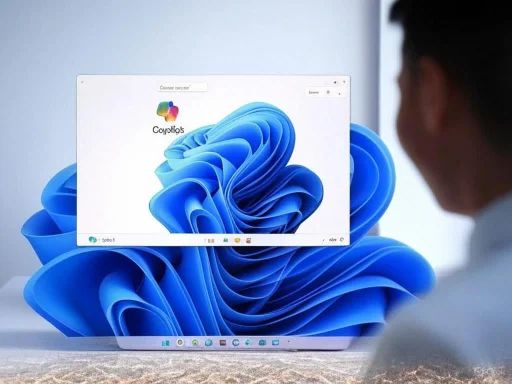 New Copilot+ PC Experiences
New Copilot+ PC Experiences
Describe Image Action in Click to Do
A notable addition is the "describe image" action within the Click to Do feature. This functionality enables users to obtain detailed descriptions of images, charts, and graphs, providing a quick overview of visual content. Upon initial use, the necessary models are configured, and descriptions are generated locally on the device, ensuring that sensitive data remains secure.Changes and Improvements
General Enhancements
The update introduces a more streamlined user interface for unexpected restarts, aligning with Windows 11's design principles. This refined UI aims to expedite the return to productivity by simplifying the experience while retaining essential technical information.Copilot on Windows
Users can now launch Copilot on Windows using the Win + C keyboard shortcut. Additionally, the "press to talk" feature allows users to initiate conversations with Copilot by pressing and holding the Copilot key (or Win + C for PCs without the Copilot key) for two seconds. This enhancement facilitates seamless voice interactions, enabling users to receive instant responses without disrupting their workflow.Click to Do (Preview)
The Click to Do feature has been expanded to support intelligent text actions in Spanish and French, in addition to English. This multilingual support broadens the accessibility and utility of the feature for a diverse user base.Windows Share
The Windows share window now offers visual previews for shared links or web content, enhancing the sharing experience. Furthermore, users can quickly edit and enhance images directly within the share window, including cropping, rotating, applying filters, and compressing images to reduce file size. These capabilities are currently available for local images stored on the PC.Fixes
Taskbar
An issue where taskbar icons did not increase in size when using the PC in a tablet posture has been resolved, ensuring a consistent and responsive interface across different device modes.File Explorer
Several fixes have been implemented to enhance File Explorer's reliability:- Addressed an issue where the search indexer could cause File Explorer to hang.
- Resolved a problem where dates for files and folders in the Home section appeared blank.
- Fixed an issue impacting File Explorer's launch reliability.
- Corrected a bug that prevented searches from executing when disconnected network drives were present.
- Fixed a crash occurring when moving or renaming certain files.
Windowing
An explorer.exe crash related to snap layouts, which could occur when dragging a window or hovering over the maximize button, has been addressed, enhancing the stability of window management.Windows Update
The update resolves issues where users were prompted to reboot to install a cumulative update that was already installed and where installed cumulative updates did not appear in the update history.Settings
Crashes occurring when navigating to System > Power & Battery in Settings have been fixed. Additionally, text loading issues in the Advanced Camera Options under Bluetooth & devices > Cameras have been resolved.Known Issues
General
- After performing a PC reset under Settings > System > Recovery, the build version may incorrectly display as Build 26100 instead of Build 26120. This issue does not prevent future Beta Channel updates and will be resolved in subsequent releases.
Recall (Preview)
- Ensure Microsoft 365 apps are updated to the latest version to utilize the "jump back into specific documents" feature.
- Some users may experience issues where Recall is unable to automatically save snapshots, and the setting cannot be enabled in Settings. A fix is forthcoming.
Click to Do (Preview)
- Intelligent text actions are now locally moderated to ensure prompt and response safety, replacing the cloud endpoint. These actions are also available in Click to Do within Recall.
- If actions on image entities are not appearing, ensure the Photos and Paint apps are updated via the Microsoft Store.
Improved Windows Search
- For enhanced Windows Search on Copilot+ PCs, it is recommended to plug in the device during the initial search indexing. The indexing status can be checked under Settings > Privacy & security > Searching Windows.
File Explorer
- An issue causing File Explorer Home to crash for some users is under investigation. Launching File Explorer to a different folder may serve as a temporary workaround.
Task Manager
- After adding the new CPU Utility column, the System Idle Process may display as 0.
- CPU graphs in the Performance page are still using the old CPU utility calculations.
Widgets
- Windows Insiders in the European Economic Area (EEA) with the new Lock screen widgets experience may find the weather widget temporarily unavailable.
Source: Microsoft - Windows Insiders Blog Announcing Windows 11 Insider Preview Build 26120.4733 (Beta Channel)

