Windows ships with several convenience features turned on by default that quietly share behavioral and system data; disabling a few of them will materially improve your privacy without breaking day-to-day use. The core four I always disable on Windows 11 are Diagnostics & Feedback (telemetry), the Advertising ID, App permissions for devices and sensors, and Location services — steps that mirror practical advice from consumer how‑to guides and privacy roundups.
Windows 11 balances functionality with telemetry and personalization. Some data collection is necessary for basic security and updates, but Microsoft also offers optional channels for richer diagnostics and tailored experiences that feed advertising and recommendations. The settings to control these live in the Settings app under Privacy & security, but their exact names and placement have shifted across releases, so care is required when following older guides. (learn.microsoft.com, support.microsoft.com)
This feature-driven article gives a practical, step-by-step playbook for reducing Windows telemetry and personalization, explains the trade-offs, and flags where claims are unverifiable or dependent on your Windows edition. It’s written for enthusiasts who want better privacy without sacrificing security or daily usability.
If you require stronger guarantees, combine the Settings‑level hardening above with account‑level changes (use a local account), careful app choices, and hardware mitigations — but validate each claim about “total telemetry removal” and always keep backups before modifying Group Policy or the registry.
Source: groovyPost 4 Features I Always Disable to Improve Privacy on Windows
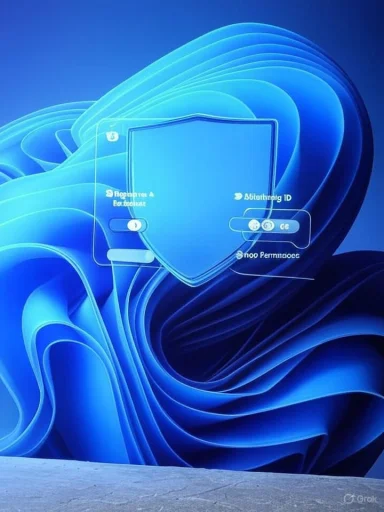 Background
Background
Windows 11 balances functionality with telemetry and personalization. Some data collection is necessary for basic security and updates, but Microsoft also offers optional channels for richer diagnostics and tailored experiences that feed advertising and recommendations. The settings to control these live in the Settings app under Privacy & security, but their exact names and placement have shifted across releases, so care is required when following older guides. (learn.microsoft.com, support.microsoft.com)This feature-driven article gives a practical, step-by-step playbook for reducing Windows telemetry and personalization, explains the trade-offs, and flags where claims are unverifiable or dependent on your Windows edition. It’s written for enthusiasts who want better privacy without sacrificing security or daily usability.
What I disable and why — summary
- Disable optional Diagnostics & Feedback to stop richer crash dumps, inking/typing data, and usage telemetry from leaving your device. This reduces how much Microsoft knows about app usage and can help prevent tailored ads tied to on‑device behavior.
- Turn off the Advertising ID (Recommendations & offers) to stop apps from tying their telemetry to a per‑user ad identifier used for cross‑app personalization. Ads will remain, but they will be less behaviorally targeted.
- Audit and block app permissions (Camera, Microphone, Location, etc.) so only apps you trust can access sensors and device capabilities; this prevents accidental or malicious recordings and reduces cross‑app profiling.
- Completely disable Location services on desktops and fixed systems to avoid persistent geolocation traces; selectively enable it only for apps that genuinely need it. Disabling location removes a major source of contextual signals that can be correlated to other telemetry. (support.microsoft.com, learn.microsoft.com)
Diagnostics & Feedback (Telemetry): What it is, what you lose, how to turn it off
Why it matters
Diagnostics & Feedback is Windows’ umbrella for crash reports, device attributes, app usage events, and optional data that can include inking/typing telemetry and enhanced error reports. Microsoft states there are four diagnostic levels and that optional telemetry (formerly “Full” or “Enhanced”) collects significantly more info than the required baseline. For privacy‑minded users, optional diagnostics and Tailored experiences are the largest single source of behavioral data leaving the device.Trade-offs and caveats
Disabling optional diagnostics reduces the telemetry footprint but cannot remove the required telemetry that Microsoft uses for security and update delivery on consumer builds. Enterprise editions can push telemetry to “off,” but Home users are limited to the minimal required level through Settings. There is a trade-off: fewer diagnostics can make some troubleshooting and performance improvements harder.Steps to minimize telemetry (safe, reversible)
- Open Settings (Win + I).
- Go to Privacy & security > Diagnostics & feedback.
- Toggle Send optional diagnostic data off, and turn off Improve inking & typing and Tailored experiences if present.
- Use Delete diagnostic data on the same page to clear device diagnostic logs Microsoft holds for the device.
- For Pro/Education/Enterprise: use Group Policy (Computer Configuration → Administrative Templates → Windows Components → Data Collection) or MDM policies to enforce the lowest available telemetry level. (elevenforum.com, learn.microsoft.com)
Why verify this
Microsoft documents the diagnostic tiers and the policy controls for each; exact labels and availability depend on Windows edition and version. If your device is enrolled in an organization (or you’ve added a work account), some options may be managed centrally and not changeable locally.Advertising ID and Recommendations & Offers: stop targeted advertising
What the Advertising ID does
Windows assigns a per‑user Advertising ID that apps can query to deliver interest‑based ads and link activity across apps. Disabling it prevents apps from reading that identifier and reduces app‑based behavioral targeting, though it does not remove all advertising. Microsoft explicitly notes ads may still appear but will be less relevant.How to turn it off (quick)
- Open Settings > Privacy & security > Recommendations & offers.
- Under Advertising ID, turn the toggle to Off.
- While on that page, disable Personalized offers and Show notifications in Settings if you want to further reduce in‑OS promotions.
Additional steps
- Visit your Microsoft account Privacy Dashboard to opt out of interest‑based advertising at the account level for Microsoft services. This complements the on‑device toggle.
Caveats
Turning off the Advertising ID reduces targeted ads inside Windows apps but does not block server‑side or cookie‑based advertising in browsers or third‑party apps. For more aggressive ad blocking look at browser extensions, systemwide hosts blocking, or vetted third‑party privacy tools — but validate any third‑party utility carefully before installing. (windowscentral.com, support.microsoft.com)App permissions: block sensor and device access
Why revoke app permissions
Many apps request access to sensitive sensors like your camera, microphone, location, and contacts. Some legitimately need them; many do not. The Windows Privacy settings show which apps have access and let you revoke permissions to stop unwanted data flows and reduce attack surface.Best practice checklist
- Review Privacy & security > App permissions regularly.
- For Camera and Microphone: toggle off access for apps that don’t need real‑time audio or video. Consider leaving Let desktop apps access your camera/microphone off unless you use a trusted desktop app that needs it.
- For Notifications, Calendar, Contacts and other sensitive categories: remove permissions for apps that don’t depend on them for core functionality.
- Inspect the Recent activity subsection in each device page to see which apps accessed hardware recently and when.
Step‑by‑step: revoke a permission
- Settings > Privacy & security > pick a device (Camera, Microphone, Location).
- Toggle Let apps access your [device] off to block all apps, or toggle individual apps off to remove access for specific apps.
- Check Recent activity to verify behavior after changes.
Limits and warnings
Desktop (Win32) apps can sometimes access hardware through APIs that aren’t fully governed by the modern Settings UI; Windows documents that some desktop apps may not appear in the list and cautions that organization policies can override local controls. If you’re protecting a high‑risk environment, use layered mitigations (hardware camera covers, OS‑level firewalls, and endpoint protection).Location services: when to disable and what breaks
The privacy case
Location data can reveal where you live, work, and travel. On stationary desktops and many home machines, location services provide little benefit but constitute a persistent signal that can be correlated with other telemetry. Turning location off is a high‑value privacy move for non‑mobile systems.What you’ll lose
Disabling location globally blocks features like Find my device, automatic time zone updates, and location‑aware apps (maps, some weather services). For many users the trade‑off is acceptable; for others, a per‑app approach is better.How to disable or limit location
- Settings > Privacy & security > Location.
- Toggle Location services to Off to disable for all apps, or keep it On and scroll to Let apps access your location to grant access only to selected apps.
- If you disable location, confirm prompts and click any verification messages the OS shows to ensure the change takes effect.
Extra note on radios and re‑identification
Even with location services off, Wi‑Fi, Bluetooth, and IP network data can leak location cues. If your threat model requires minimizing location exposure, consider disabling unnecessary radios, using VPNs, or isolating sensitive devices from networks that reveal location. This is a layered problem, not a single toggle.Practical tips, tools, and hardening checklist
Low‑risk configuration steps (order matters)
- Disable Send optional diagnostic data and Tailored experiences.
- Turn off Advertising ID and personalized recommendations.
- Revoke camera/microphone access for nonessential apps and verify with Recent activity.
- Disable Location services or limit apps that can use it.
- Visit your Microsoft Privacy Dashboard and clear account cloud data and ad settings.
Tools and automation
- Built‑in Settings covers the essential toggles, and is the recommended first stop for most users.
- For advanced users, Group Policy (Pro/Enterprise) or registry policies can enforce stricter controls; these require care and backups. (learn.microsoft.com, support.microsoft.com)
Third‑party utilities: caution
Many third‑party utilities promise one‑click privacy hardening (the article you provided mentions Wintoys). These tools can be useful for convenience, but they modify registry and policy keys — always vet the developer, check open‑source alternatives, and keep backups. Treat any assertive claim (e.g., “this tool disables all telemetry”) with skepticism and verify the system state afterward. Unverified claims about complete telemetry removal should be marked as potentially inaccurate.Strengths of this approach — what you gain
- Reduced profiling: Turning off optional telemetry and the Advertising ID significantly lowers the signals advertisers and app developers can use to profile you.
- Lower attack surface: Revoking microphone and camera access reduces opportunities for privacy-invasive exploits or misbehaving apps.
- Visibility and control: Using the Settings app and Microsoft Privacy Dashboard gives you a documented, reversible way to manage what Microsoft holds in the cloud about your account.
Risks and trade‑offs — what you might lose
- Troubleshooting support: Optional telemetry helps Microsoft identify hardware‑ or driver‑specific faults. Reducing it can make certain diagnostics and bug fixes harder.
- Feature loss: Location‑dependent features, some tailored tips, and personalized recommendations will stop working once you opt out.
- Incomplete opt‑out: On consumer Windows editions some core telemetry cannot be fully disabled, and in‑OS promotions can still appear even after turning off advertising identifiers. Consider this an attenuation of tracking, not a total elimination. (learn.microsoft.com, support.microsoft.com)
When to consider stronger steps
- If your threat model includes high‑risk exposure (journalists, activists, sensitive business work), consider a combination of measures: use a local account, avoid syncing to cloud services like OneDrive, employ hardened browsers, and consider a privacy‑focused OS for critical tasks. Switching to a local account reduces account‑level cloud signals; Microsoft documents how to switch in Settings and through account management tools, though the initial OOBE behavior on new installs has become more restrictive. (support.microsoft.com, tomshardware.com)
- For absolute control, a bootable Linux distro (live USB) or a privacy‑centric Linux distribution can provide a workspace isolated from Microsoft telemetry. That’s a bigger step that changes workflow and app availability, but it’s the path of last resort for maximum platform‑level privacy.
Conclusion
Disabling these four features — Diagnostics & Feedback, the Advertising ID, unnecessary App permissions, and Location services — is a practical, low‑risk way to reduce Windows’ data collection while retaining the benefits of a modern OS. The Settings app provides straightforward toggles for each, and Microsoft’s online Privacy Dashboard allows follow‑up cleanup of cloud data. These changes are not a perfect or total shield, but they materially improve privacy for typical users and are reversible if you need to restore functionality later. (learn.microsoft.com, support.microsoft.com)If you require stronger guarantees, combine the Settings‑level hardening above with account‑level changes (use a local account), careful app choices, and hardware mitigations — but validate each claim about “total telemetry removal” and always keep backups before modifying Group Policy or the registry.
Source: groovyPost 4 Features I Always Disable to Improve Privacy on Windows