Windows 11 includes a built-in Reserved Storage feature that can quietly hold back several gigabytes of your system drive for updates and system caches — and, if you urgently need every last byte, you can temporarily disable it to reclaim that space.
Microsoft introduced Reserved Storage to address a long-standing Windows problem: updates failing because the system ran out of free space during download or installation. The feature ensures Windows has a buffer of disk capacity dedicated to update files, temporary installer data, and system cache so updates complete reliably even on low-capacity devices. not a fixed “invisible partition” in the traditional sense; it’s a portion of the system volume that Windows earmarks for update-related files and temporary system data. On new installs Microsoft originally targeted roughly 7 GB as the baseline allocation, though practical allocation can vary and Windows will scale its reserved amount based on device capacity and other conditions.
The feature reduceruire users to delete personal files just to install a patch. For many users with ample disk space, Reserved Storage is effectively invisible — it does its job in the background. For users on small SSDs or eMMC drives, however, the allocation can be noticeable and painful.
If you do choose to disable Reserved Storage, follow the safe steps outlending updates first, clear obvious junk, then use DISM or PowerShell to switch the state and reboot. Re-enable the feature again before attempting major Windows upgrades to restore Windows’ safety buffer.
Source: How-To Geek How I Free Up Storage on My Windows 11 PC by Disabling One Setting
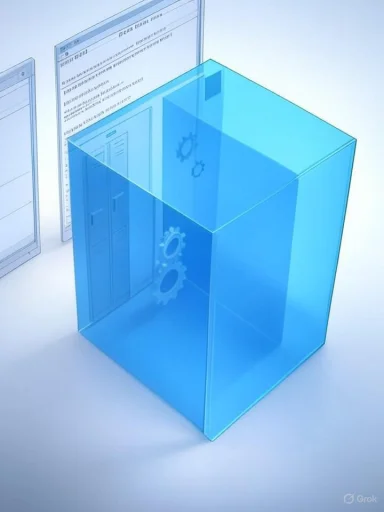 Background: what Reserved Storage is and why it exists
Background: what Reserved Storage is and why it exists
Microsoft introduced Reserved Storage to address a long-standing Windows problem: updates failing because the system ran out of free space during download or installation. The feature ensures Windows has a buffer of disk capacity dedicated to update files, temporary installer data, and system cache so updates complete reliably even on low-capacity devices. not a fixed “invisible partition” in the traditional sense; it’s a portion of the system volume that Windows earmarks for update-related files and temporary system data. On new installs Microsoft originally targeted roughly 7 GB as the baseline allocation, though practical allocation can vary and Windows will scale its reserved amount based on device capacity and other conditions.The feature reduceruire users to delete personal files just to install a patch. For many users with ample disk space, Reserved Storage is effectively invisible — it does its job in the background. For users on small SSDs or eMMC drives, however, the allocation can be noticeable and painful.
How Reserved Storage behaves on modern Windows builds* On devices that are already low on space, Windows may reserve a smaller amount initially (examples reported include allocations as low as ~3GB or proportional percentages like 2% of the system volume) and increase it over time when space permits.
- Multi-use buffer: When there are no pending update files to store, the reseemporary files and system caches* generated by installed apps and platform services. Storage Sense and other housekeeping will clear unneeded data from that area as appropriate.
- System volume only: Reserved Storage is allocated on the OS (system) volume and cannot be moved artition. This is by design to ensure update processes have local, guaranteed workspace.
How to check how much Reserved Storage Windows has set aside
Windows Settings exposes a simple view that shows the System & reserved how much has been reserved. You can check this in Settings at:- Settings > System > Storage > Show more categories > System & reserved
Two supported ways to check and toggle Reserved Storage (GUI + command-line)
There’s no single on/off toggle in the standard Settings app for Reserved Storagey made through system administration commands.Option A — Check in Settings (GUI)
- Open Settings > System > Storage.
- Choose “Show more categories,” then open System & reserved.
- Read the Reserved Storage number listed.
Option B — Command-line: DISM (works widely across builds)
- To check the state:
DISM /Online /Get-ReservedStorageState - To disable Reserved Storage:
DISM /OnligeState /State:Disabled - To re-enable Reserved Storage:
DISM /Online /Set-ReservedStorageState /State:Enabled
Option C — PowerShell (alternate on some builds)
Some guidance and how-to writeups use PowerShell verbs:- Check state:
Get-WindowsReservedStorageState - Disable:
Set-WindowsReservedisabled - Re-enable:
Set-WindowsReservedStorageState -State Enabled
Step-by-step: disabling Reserved Storage safely
If you decide to disable Reserved Storage to free up space immediately, follow these safe steps to reduce risk of update problems:- Install pending updates first. If y downloaded updates, disabling Reserved Storage may fail with an error like “This operation is not supported when reserved storage is in use.” Apply all pending updates and reboot as needed before attempting to change the state.
- Run Storage Sense or Disk Cleanup to eliminate obvious junk. Clear temporary files, run Disk Cleanup (system files), and empty the Recycle Bin so you don’t mistakenly disable a safety net while obvious storage savings remain.
- Use an et or PowerShell. Open Command Prompt as Administrator (or an elevated PowerShell window).
- Execute the disable command (example using PowerShell):
Set-WindowsReservedStorageState -State Disabled
Or using DIline /Set-ReservedStorageState /State isabled
isabled - Reboot after the command completes. The system should free the reserved space on the system volume; the exact amount reclaimed will vary.
What to expect after disabling Reserved Storage
- Immediate reclaimed space: In many cases you will see a several-gigabyte increase in free space — often up to the original ~7GB target, but sometimes less depending on platform and configuration. Multiple community reports documentnging from ~3GB to ~7GB.
- Increased update fragility: Without a dedicated reserved buffer, Windows may run into disk-space issues when installing large feature updates. This is the original problem Reserved Storage was designed to prevent.
- Storage Sense still runs: Windows’ Storage Sense will continue to manage temporary f have the reserved pool to rely on for update staging.
Risks, caveats, and recovery
Key risks to be aware of- Update failures and interrupted upgrades: Without reserved space, large updates (especially featurer stall if free space is insufficient, which can lead to more complex recovery steps.
- Unpredictable reclaim amounts: The actual space you free by disabling Reserved Storage depends on what Windows had been holding and how your system's optional components and language packs are configured. Do not assume a guaranteed 7GB return.
- Operation may be blocked: Attempting to disable while a reserved area is actively in use (e.g., an update is downloadror; resolve pending updates first.
- Re-enable Reserved Storage before a big update: execute the enable command and reboot to let Windows rebuild its buffer.
- If updates fail because of low disk space after ary measures (external drive, OneDrive Files On-Demand, uninstall large apps) and re-enable reserved storage once space allows.
Alternatives to disabling Reserved Storage (r most users, there are safer ways to reclaim storage without turning off a system reliability feature:
- OneDrive Files On‑Demand: Move files to OneDrive and u keep them cloud-only while keeping placeholders in File Explorer. This can free large amounts of local space without deleting files.
- Storage Sense & Disk Cleanup: Let Windows automatically remprevious Windows installations, and installer leftovers. These built-ins are the first line of defense.
- Uninstall optional features / language packs: Remove unused Windows optional features and languages; these can consume gigabytes.
- Move large user directories: Move Downloads, Documents, Pictures, and Video folders to an external drive or secondary internal drive if availables without removing them.
- Upgrade storage: For devices with persistently tight storage, replacing the system SSD with a larger module or adding external NVMe/USB storage is the long-tetions first. Disabling Reserved Storage is a legitimate trick, but it is best reserved as a last-resort, temporary expedient.
Pracecommendations
When disabling makes sense
- You have a one-off emergency: a critical file must be installed and nothing else will free enough space quickly.
- The device is a secondary or disposable machine where update reliability isn’t critical.
- You are comfortable managing updates manually and will re-enable Reserved Storage before any major feature upgrade. definitely not disable it
- The system is mission-critical (workstation, point-of-sale, business laptop) that must remain updateable without manual intervention.
- You routinely install feature updates and don’t want to babysit free space during upgrades.
- You lack a straightforward plan to re-enable Reserved Storage prior to larger updates.
Advanced tips for power users
- Scripted toggles: Create a simple script that disables Reserved Storage, performs your space-intensive task, then re-enables it. Always test on a non-cri
- Monitor System & reserved: Keep the Settings > System > Storage > System & reserved page bookmarked for quick verification of reserved size and changes.
- Combine with one-off cleanups: Run Disk Cleanup > Clean up system files immediately after disabling to reduce overlap and ensure you’re not missing obvious reclaim candidates.
FAQ (quick ansg Reserved Storage break Windows? No — Windows will still run normally. The main downside is that updates may be more likely to fail if you do not have free space.
- Is the reclaimed space permanent? Not necessarily. e some of that space to caches and temporary files over time unless you re-enable Reserved Storage.
- Can Reserved Storage move to another drive? No — it is al system volume.
Final analysis: when the trade-off is worth it
Reserved Storage is a pragmatic engineering fix to a painful update failure mode. For the majority of users, lea safest option because it reduces the risk of interrupted updates and system instability. For users on very small drives who know what they are doing and who have reliable routines to re-enable the feature bdisabling Reserved Storage can be a useful temporary tactic to reclaim gigabytes of usable space. The key is to treat the change as temporary and intentional, not a permanent cally undersized storage.If you do choose to disable Reserved Storage, follow the safe steps outlending updates first, clear obvious junk, then use DISM or PowerShell to switch the state and reboot. Re-enable the feature again before attempting major Windows upgrades to restore Windows’ safety buffer.
Closing: a pragmatic approach to tight drives
For users looking to free up storage on Windows 11, disabling Reserved Storage is an effective but blunt tool. It should be part of a layered approach: first try Storage Sense, OneDrive Files On‑Demand, and removing optional features; use the Reserved Storage toggle only when those measures are insufficient and you understand the update risks. Reserve disabling for short windows of necessity, and re-enable Reserved Storage when your update schedule or system role requires the extra protection it provides.Source: How-To Geek How I Free Up Storage on My Windows 11 PC by Disabling One Setting