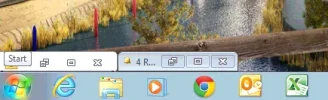havenlad
New Member
- Joined
- Jul 8, 2013
- Messages
- 2
- Thread Author
- #1
Good morning
I am new to this forum and trying to sneak a quick question in before introductions
I have a user trying to minimise apps but they are not hiding behind the taskbar, but piling up above it, like XP
[Link Removed
Also added as an att in case you can't see it
Thanks in advance
I am new to this forum and trying to sneak a quick question in before introductions
I have a user trying to minimise apps but they are not hiding behind the taskbar, but piling up above it, like XP
[Link Removed
Also added as an att in case you can't see it
Thanks in advance