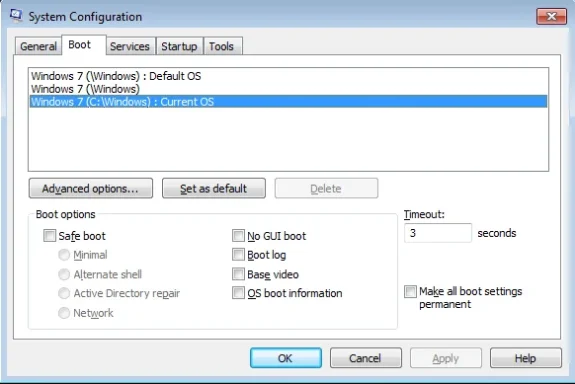TastyPineapples
New Member
- Joined
- Feb 28, 2010
- Messages
- 8
- Thread Author
- #1
Hi, after installing win7 ultimate on an additional HDD, neither of my windows 7 installations will boot anymore. XP does.
I was using windows 7 evaluation copy until yesterday, when I bought additional HDD and installed 64 bit Ultimate on it. No changes were made to the old HDD with win 7 evaluation installation. After installing the 64 bit Ultimate, my PC booted up normally and multiboot offered two choices, windows 7 and windows 7. Once I Had booted and loaded the Ultimate from the multiboot menu, I restarted my PC to check does the older installation still work. In this phase I removed the installation disk form the DVD drive as it wasn't needed anymore. But now neither of my HDDs wont boot up. It hangs on the black screen with memory checks, device listings and all that. The last line says "AMD Data change ........ " CMOS Reloaded - Succesfully"
I can boot from the win7 DVD and attempt the repair options. It says nothing to repair on the evaluation installation and for the ultimate it says " unable to repair this version of Windows"- even when it recognizes it and is installed form the same disk.
I quess that there is somethiong wrong with my BIOS??? :S Or then the boot sector is somehow corrutped from both installations. Is there a way to fix this?
Both of the windows 7s are installed on a SATA HDD. The old XP intallation on a IDE HDD does boot up.
I have changed booting orders from BIOS and primary HDD many many times already. I have tried different SATA couplings with my HDDs, set to master and slaves etc.
No extra USB devices connected (mouse and keyboard)
Im using a AMD am3 motherboard with Phenom II 4x Processor
-Thank you already
EDIT: Yes I have managed to get into windows also ONCE, I just restarted my PC as soon as I got there.
I was using windows 7 evaluation copy until yesterday, when I bought additional HDD and installed 64 bit Ultimate on it. No changes were made to the old HDD with win 7 evaluation installation. After installing the 64 bit Ultimate, my PC booted up normally and multiboot offered two choices, windows 7 and windows 7. Once I Had booted and loaded the Ultimate from the multiboot menu, I restarted my PC to check does the older installation still work. In this phase I removed the installation disk form the DVD drive as it wasn't needed anymore. But now neither of my HDDs wont boot up. It hangs on the black screen with memory checks, device listings and all that. The last line says "AMD Data change ........ " CMOS Reloaded - Succesfully"
I can boot from the win7 DVD and attempt the repair options. It says nothing to repair on the evaluation installation and for the ultimate it says " unable to repair this version of Windows"- even when it recognizes it and is installed form the same disk.
I quess that there is somethiong wrong with my BIOS??? :S Or then the boot sector is somehow corrutped from both installations. Is there a way to fix this?
Both of the windows 7s are installed on a SATA HDD. The old XP intallation on a IDE HDD does boot up.
I have changed booting orders from BIOS and primary HDD many many times already. I have tried different SATA couplings with my HDDs, set to master and slaves etc.
No extra USB devices connected (mouse and keyboard)
Im using a AMD am3 motherboard with Phenom II 4x Processor
-Thank you already
EDIT: Yes I have managed to get into windows also ONCE, I just restarted my PC as soon as I got there.
Last edited: