Windows 7 machine won't connect to internet.
I have a network of 2 machines One is Windows 10 the other is Windows 7.
They are both connected by an ethernet switch. The switch is connected to the AT&T gateway. They will ping each other. The Windows 10 machine will hit the the internet. The Windows 7 machine doesn't.
They are both on the same IP block i.e. 192.168.7.XXX.
Windows 10__192.168.7.159
Windows 7__192.168.7.160
They both have the same DHCP server and Gateway, 192.168.7.1
Why won't the Windows 7 machine get outside of the local network?
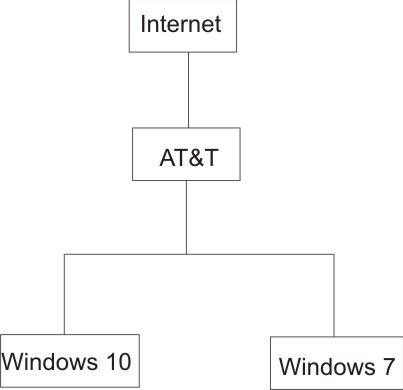
I have a network of 2 machines One is Windows 10 the other is Windows 7.
They are both connected by an ethernet switch. The switch is connected to the AT&T gateway. They will ping each other. The Windows 10 machine will hit the the internet. The Windows 7 machine doesn't.
They are both on the same IP block i.e. 192.168.7.XXX.
Windows 10__192.168.7.159
Windows 7__192.168.7.160
They both have the same DHCP server and Gateway, 192.168.7.1
Why won't the Windows 7 machine get outside of the local network?