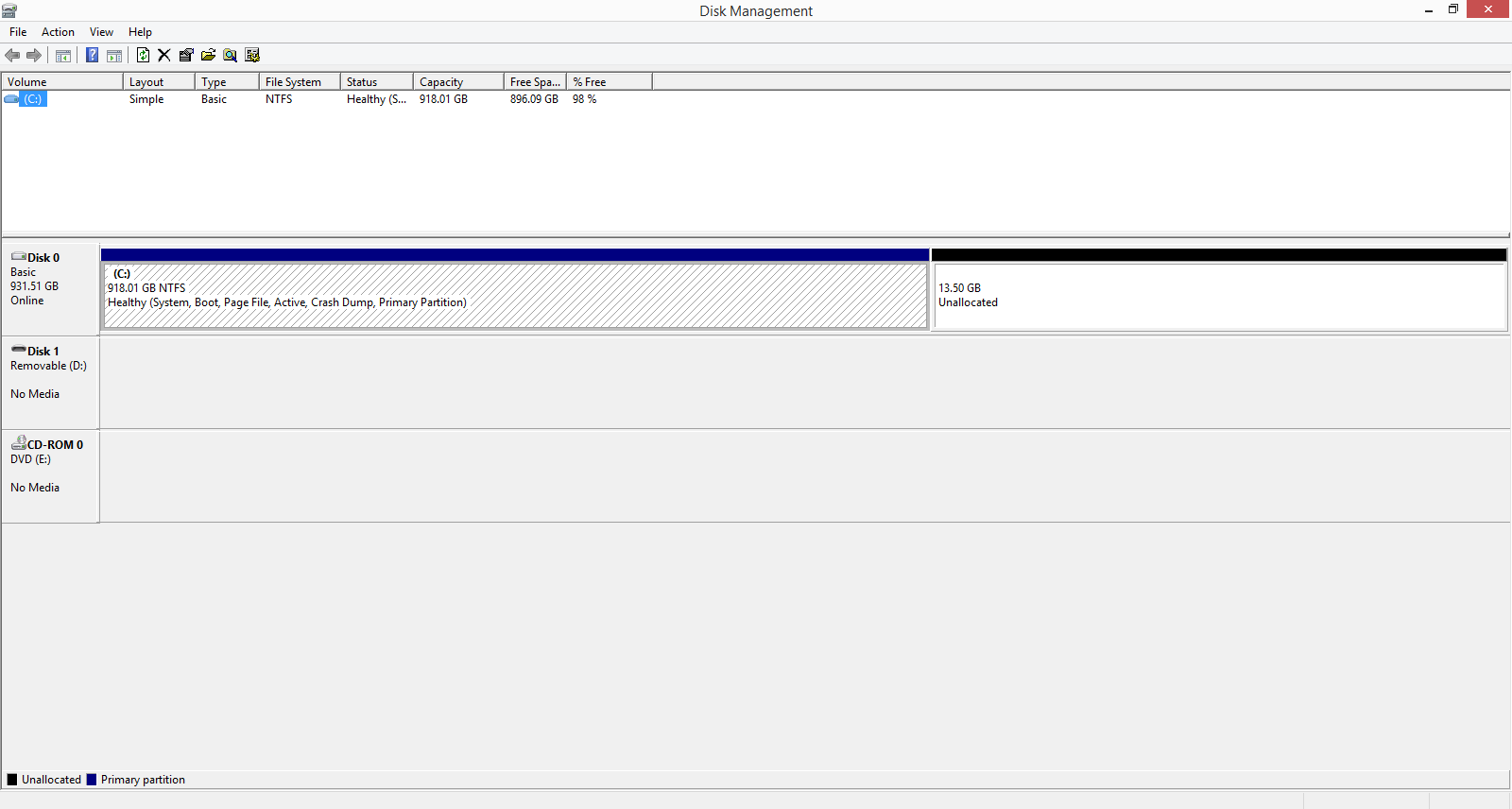Hi
I have to say that it would be normal for your CD-Rom drive to show up as D:\ so that may have changed during the installation.
That may be why you aren't seeing the D:\ drive now that you had before.
As trouble pointed out, you do have a D:\ drive, but it doesn't show anything in it.
You could try changing the drive letter of the drive listed as D:\ to F:\ and then it would let you change the drive letter of your CD-Rom to D:\.
If you right click in the empty space shown as Drive D:\ do you get a drop down menu with any options on it?
You would need that to change the drive letter, you do this be right clicking on the drive in Disk Management and selecting Change Drive Letter and Paths.
Click Change and it will give you a list of available drive letters.
The Mystery is what it the drive that is shown as D:\ now?
Do you have a Media Card Reader?
Do you have a USB flash drive, or external drive plugged into your computer, or something or that sort?
I just looked at my computer and when I have a empty USB drive plugged in it still shows like a drive, i.e. It has a capacity shown and says Healthy Active Partition in Disk Manager.
Trouble's computer looks different because he has 3 internal hard drives and 2 CD-Rom drives.
Your computer shows one internal hard drive and one CD-Rom drive, plus the mystery drive.
Mike