Error 0x8000FFFF — the dreaded “Catastrophic failure” — is rarely fatal, but it’s a disruptive Windows error that often appears after an update, during a System Restore, or when a core servicing operation fails; it generally signals corrupted system files, a damaged component store, driver conflicts, or third‑party interference. view
Windows reports the numeric code 0x8000FFFF when a low‑level servicing operation cannot complete and Windows detects an unrecoverable condition within its update, restore, or servicing pipeline. The code is deliberately broad: it’s a generic “catastrophic” indicator rather than a precise pointer to a single failing module. Common root causes include:
These steps are the recommended first line of defense: low risk, quick, and often effective.
Caveat: If you are troubleshooting on a managed device (WSUS/Intune) or a domain environment, coordinate with IT before changing update sources. Renaming these folders is safe for consumer systems but can interfere with enterprise policies.
Risks remain in two areas: *vertent impact from third‑party software**. Hardware faults (especially SSD controller or firmware edge cases) can escalate quickly from recoverable corruption r data must be prioritized. Security suites and optimizer utilities can block or lock files needed by servicing operations; diagnosing these interactions can be tiequire clean boots or temporary AV disablement.
Best practices to reduce future occurrences:
If the steps in this article do not clear the 0x8000FFFF condition, preserve log output (CBS, DISM, WindowsUpdate.log, Event Viewer entries) and open a support case with Microsoft or your hardware vendor; these logs are the only reliable way to diagnose deep component store corruption or complex update regressions.
This feature compiles the most reliable, field‑tested remedies — from automated troubleshooters to in‑place repairs — and highlights the safety priorities and escalation paths you should follow when 0x8000FFFF signals a deeper problem.
Source: Windows Report Fix Error 0x8000ffff Catastrophic Failure in Windows
Windows reports the numeric code 0x8000FFFF when a low‑level servicing operation cannot complete and Windows detects an unrecoverable condition within its update, restore, or servicing pipeline. The code is deliberately broad: it’s a generic “catastrophic” indicator rather than a precise pointer to a single failing module. Common root causes include:
- Corrupted system files or a damaged component store (WinSxS), which prevents updates or restores from completing.
- Interference frty or system utilities, which can lock files or block service operations.
- Problematic or incomplete Windows upCU packages) that cannot be uninstalled by the Settings UI alone.
- Storage and disk problems (bad sectors, failing SSDs, i) that cause file corruption during servicing.
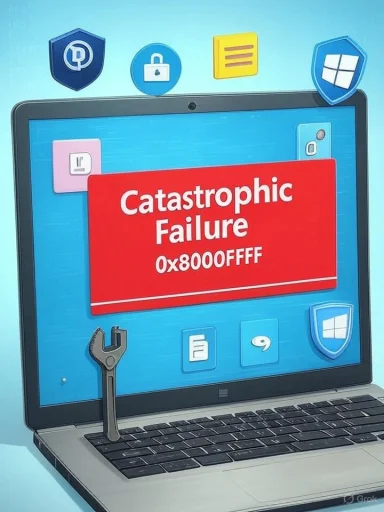 Quick first steps (safe, reversible)
Quick first steps (safe, reversible)
These steps are the recommended first line of defense: low risk, quick, and often effective.1. Run the Windows Update troubleshooter
Open Settings → System → Troubleshoot → Other troubleshooters and run the Windows Update troubleshooter. It detects common permission and service configuration problems and applies automated fixes. This is the fastest safe step and often resolves transient issues that trigger 0x8000FFFF.2. Reboot and try Safe Mode
Reboot the PC once; if the problem persists, boot into Safe Mode (WinRanced options → Startup Settings → F4/F5). If the error does not occur in Safe Mode it strongly suggests third‑party software or drivers are implicated.3. Check for obvious disk space or hardware issues
Make sure the system drive has ample free space (for major servicing, aimIf the machine makes unusual noises or the SMART data looks poor, prioritize immediate backup of user data — repeated repair attempts can worsen failing hardware.Repair system files: DISM and SFC (the canonical sequence)
If the basic tools don’t work, the next step is to repair the Windows component ses. This sequence is widely recommended by Microsoft and community experts.- Run an elevated Command Prompt or Windows Terminal (Admin).
- First run:
DISM /Online /Cleanup-Image /RestoreHealth— this repairs corruption in the component store and may download replacements from Windows Update. - After DISM completes, run:
sfc /scannow— System File Checker validates and replaces corrupted protected system files using the repaired component store.
install.wim/install.esd) via the `/SourcDISM/SFC report unrepairable files or repeated failures, stop and protect user data; deep corruption or failing storage may be underlying causes.Reset Windows Update components (manual but common fite caches are corrupted, renaming the cache folders forces a fresh download of metadata and packages. Run these commands in an elevated prompt (execute
net stop wuauservnet stop bitsnet stop cryptSvcren %SystemRoot%\SoftwareDistribution SoftwareDistribution.oldren %SystemRoot%\System32\catroot2 catroot2.oldnet start wuauservnet start bitsnet start cryptSvc
Caveat: If you are troubleshooting on a managed device (WSUS/Intune) or a domain environment, coordinate with IT before changing update sources. Renaming these folders is safe for consumer systems but can interfere with enterprise policies.
Systen to use it
If the error began after a specific change and a restore point exists, a System Restore can roll back the system to a prior known‑good state.- Press
Win + R, typerstrui, and press Enter. - Choose a restore point dated below the prompts.
- System Restore depends on intact restore points and working disk subsystems. If restore points are corrupted, the restore can fail. If System Restore repeatedly fails, run SFC/DISM and check disk health (
chkdsk) before retrying.
If uninstalling an update fails: DISM package removal and SSU/LCU caveats
Some cumulative updates are packaged as combined SSU (Servicing Stack Update) + LCU (Latest Cumulative Update). These combined packages can be difficult to remove through the Settings UI.- Use
dism /online /get-paour-KB-number>to discover the exact package identity. - Then remove the offending LCU with:
dism /online /remove-package /packagename:<package-identity>.
/RestoreHealth flow, then retry removal. These steps are necessary for certain failures where 0x8000FFFF appears during uninstall attempts.Disk health and CHKDSK — proceed with caution
A failing disk or SSD can produce 0x8000FFFF during write‑heavy operations (updates, restores). Usechkdsk C: /f /r to scan and repair filesystem errors, but follow these rules:- If you suspect imminent physical failure (strange noises, repeated SMART errors), to a separate device before running heavy repair passes.
chkdsk /rcan stress failing hardware and further risk data. - For SSDs, check vendor firmware and diagnostic tools before aggressive repair. Updating SSD firmware may fix controller edge cases, but always back up first.
Malware and third‑party software interference
Malware or security suites that intercept file operations can block servicing tasks or replace system DLLs. Steps:- Run a fuft Defender**; for extra assurance run a second opinion scan with Malwarebytes (free scanner).
- Temporarily disable non‑Microsoft antivirus during updates/uninterference, then re‑enable immediately after testing. Don’t leave systems unprotected long term.
Driver problems and Clean Boot
If the failure began after installing or updating a device driver (commonly display, chipset, or storage drivers), try:- Boot into Safe Mode and use Device the driver or uninstall it.
- Perform a Clean Boot (disable non‑Microsoft services and startup items) to identify interfering software. If the problem disappears under Clean Boot, in small groups to isolate the culprit.
Advanced options: offline DISM, manual package installs, and in‑place repair
When online fixes fail, escalate carefully:- DISM with a local source: mount a mat point DISM’s
/Source:toinstall.wimorinstall.esdif Windows Update is inaccessible. - Manual installation: download the KB from the Microsoft Update Catalog and install the
.msumanually or usedism /online /add-package /packagepath:"". - In‑place repair / Repair install: running
setup.exefrom a matching ISO and choosing “Keep personal files and apps” replaces system files without a full wipe — often the fastest reliable way to fix deep servicing corruption while preserving the user environment. Back up critieding.
A recommended full troubleshooting checklist (ordered, good for help desks)
- Reboot and run the Windows Update troubleshooter.
- Boot Safe Mode — does the error ect third‑party software.
- Ensure adequate free disk space; back up important data immediately if anything looks unusual.
- Run
DISM /Online /Cleanup‑Image /RestoreHealth. - Run
sfc /scannow. - Reset Windows Update components (stop services + rename SoftwareDistribution and catroot2).
- Rumalware scans.
- If an update must be removed, discover package identity and attempt DISM removal; repair component store first if necesrors appear, image the drive and run targeted CHKDSK or vendor diagnostics.
- Laepair via matching ISO or Reset this PC (Keep my files) after a full backup.
When 0x8000FFFdata risk (what to watch for)
In a minority of cases, tsigns of real disk corruptdisappearing volumes, or repeated write failures. If you see such symptoms:- Immediately stop la all accessible user data to an external devd writes on a failing drive can make recovery harder.
- Use vendor diagnostic tools to collect SMART and controller logs and conr‑level image before attempting repairs. Imaging preserves recoverable data and prevents des on unstable hardware.
Enterprise and admin guidance
For IT administrators managing fleets:- Use Known Issue Rollback (KIR) and Group Policy/Intune targeting to mitigate problematic updates without uninstalling security fixes, when Microsoft provides a KIR.
-t rings and gather telemetry for affected hardware and firmware revisions. If an update consistently causes failure across an estate, block approval in WSUS/SCCM until a fix is validated. - Collect logs (CBS, DISM, WindowsUpdate.log,ling back — these are critical when engaging Microsoft or vendor support.
Common pitfalls and safety notes
- Don’t run aggressive
chkdsk /rpasses on a drive that shows clear signs of imminent failure — create an image first. - Renaming Softwtroot2 is generally safe, but on managed systems it can conflict with enterprise update policies — coordinate with IT.
- Attempting to uninstall a combined SSU+LCU via the Settings UI can fail; use DISM to remove the LCU only, and repair the componeM fails.
- If you disable antivirus for testing, re‑enable it immediately after — prolonged unprotected operation increases exposure.
Final analysis: strengths, risks, and best practices
Strengths of vicing model include a layered toolset (Windows troubleshooters, DISM, SFC, Reset mechanisms, in‑place repair) that — when used in order — resolx8000FFFF cases without data loss. These tools are documented and repeatable, which helps both home users and IT pros triage at scale.Risks remain in two areas: *vertent impact from third‑party software**. Hardware faults (especially SSD controller or firmware edge cases) can escalate quickly from recoverable corruption r data must be prioritized. Security suites and optimizer utilities can block or lock files needed by servicing operations; diagnosing these interactions can be tiequire clean boots or temporary AV disablement.
Best practices to reduce future occurrences:
- Keep regular backups and systepdates on a staged basis for critical devices; use pause and pilot rings when possible.
- Run routine maintenance: disk checks, driver and firmware updates, and occasional SFC/DISM checks for systems in heavy use.
- Keep restore points and create an image before applying major updates or firmware changes.
If the steps in this article do not clear the 0x8000FFFF condition, preserve log output (CBS, DISM, WindowsUpdate.log, Event Viewer entries) and open a support case with Microsoft or your hardware vendor; these logs are the only reliable way to diagnose deep component store corruption or complex update regressions.
This feature compiles the most reliable, field‑tested remedies — from automated troubleshooters to in‑place repairs — and highlights the safety priorities and escalation paths you should follow when 0x8000FFFF signals a deeper problem.
Source: Windows Report Fix Error 0x8000ffff Catastrophic Failure in Windows