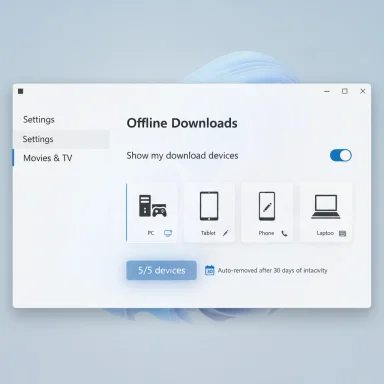Microsoft’s official guidance for the Movies & TV app clarifies how device association works, how to view the devices tied to your account, and how to remove a device when you reach capacity — but it also reveals practical limits and policy quirks that every Windows user who buys or downloads video content needs to understand. The app allows purchased movies and shows to be downloaded to a limited number of devices, adds devices automatically when you sign in and buy content, and restricts device removal to once every 30 days — facts that should shape how you manage your purchases and playback devices.
The Movies & TV app (also called Films & TV on some builds) is Microsoft’s built‑in player and storefront client for video content on Windows devices. Historically tied to Xbox Video and the Microsoft Store ecosystem, the app’s device‑association model governs where you can download and re‑download purchased content for offline use.
Fix:
This feature consolidates Microsoft’s support guidance on device association and adds practical troubleshooting, administrative commands, and policy context so Windows users can make informed decisions about where and how to store their purchased movies and shows. For step‑by‑step confirmation, consult the Movies & TV app’s Settings → Show my download devices entry inside the app and use the administrative commands outlined above only when the UI fails to reflect expected behavior.
Source: Microsoft Support How to associate devices with the Movies & TV app in Windows - Microsoft Support
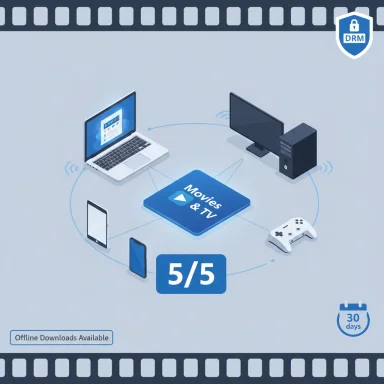 Background and overview
Background and overview
The Movies & TV app (also called Films & TV on some builds) is Microsoft’s built‑in player and storefront client for video content on Windows devices. Historically tied to Xbox Video and the Microsoft Store ecosystem, the app’s device‑association model governs where you can download and re‑download purchased content for offline use.- The app permits downloaded purchases on up to five devices (a hard limit for downloads).
- Devices are associated automatically when you sign in to the Movies & TV app and make a purchase on that device.
- Removing a device is restricted: you can remove a device but only one device every 30 days; this rule prevents rapid device churn and potential license abuse.
How to see which devices are associated (quick reference)
Microsoft gives a simple in‑app UI for checking your download devices:- Open the Movies & TV app on the Windows device you’re using.
- Open the app’s Settings.
- Select Show my download devices (or Download devices on some UI builds). A pop‑up lists every device where your account can download previously purchased items.
How to add a device (what actually happens)
Adding a device to your Movies & TV device list is intentionally lightweight:- When you sign in to the Movies & TV app and purchase content, the app automatically associates that device with your account (no manual “pair” step required).
How to remove a device (step‑by‑step)
If you need to free a slot, the app supports removing devices from the Download devices list — subject to the 30‑day rule.- Sign in to the device you want to remove (you must be signed in on that device to remove it).
- Open the Movies & TV app.
- Go to Settings → Download devices (or Show my download devices).
- Choose Remove this device. The app confirms that downloaded items will be removed from that device; you can re‑add it and redownload items later, subject to the association policy.
- You can remove only one device every 30 days; plan removals carefully.
- Rentals behave differently — rental playback is limited to the device on which the rental was made unless otherwise specified.
Practical examples and real‑world scenarios
- If you buy a movie on your laptop and later want it on a new tablet, simply sign in and download on the tablet — the tablet is added automatically. If you’ve already associated five devices, you’ll need to remove one (and wait if you’ve recently removed one).
- If you inherit or sell a device, remove it through the app before handing it off. Because of the 30‑day cadence, failing to remove it when you’re still in possession could block you from adding a new device later.
- If you are traveling and need to play purchases on a temporary device, add the device for the trip but be mindful that removing it afterwards consumes your 30‑day removal allowance for that device.
Common problems, diagnostics and fixes
Even with a straightforward UI, users encounter several recurring issues. Below are the most common problems and step‑by‑step actions to resolve them.Problem: “You’ve reached the device limit” when trying to download
Symptoms: The app blocks a download and shows a message instructing removal of another device.Fix:
- Open Movies & TV → Settings → Show my download devices and confirm the five currently associated devices.
- If you control one of the listed devices you no longer use, sign in there and use Remove this device.
- If you don’t have physical access to a listed device, sign in to any available device that’s associated and check the list for candidates to remove; plan removals carefully because of the 30‑day wait.
Problem: App missing, broken, or won’t show device list
If the Movies & TV app is missing or malfunctioning, administrators and power users often rely on PowerShell to re‑register or reinstall the package. This is an advanced step — use it only if the app’s Settings UI doesn’t work and you’re comfortable with administrative commands.- Check whether the Movies & TV package exists:
- Run PowerShell as Administrator and execute:
Get-AppxPackage -AllUsers [I]ZuneVideo[/I] - If the package is present this command returns the package name, version and InstallLocation.
- If the package exists but registration is broken, re‑register it:
This forces Windows to rebuild the app’s registration. Reboot or sign out/in afterward.Code:Get-AppxPackage -AllUsers Microsoft.ZuneVideo | ForEach-Object { Add-AppxPackage -DisableDevelopmentMode -Register "$($_.InstallLocation)\AppXManifest.xml" } - If the package files are still on disk but the package is missing, you can re‑register AppX manifests from the WindowsApps or SystemApps folders. Use caution: these scripts produce many expected errors for legitimately missing packages and should be run by experienced users or admins.
- If Add-AppxPackage errors reference an ActivityID (GUID), capture that GUID and run:
Get-AppPackageLog -ActivityID <GUID>
to obtain a more detailed diagnostic log. - If Add-AppxPackage fails because of leftover per‑user data, rename the per‑user package folder:
- Close the app.
- Open Explorer → %LocalAppData%\Packages
- Find the folder that begins with Microsoft.ZuneVideo_ and append “.bak”.
- Re-run the re‑register command above. This preserves the original folder while forcing the app to recreate fresh state — but it also discards any app‑specific settings stored there.
- If system component corruption blocks registration, run these from an elevated Command Prompt:
- DISM /Online /Cleanup-Image /RestoreHealth
- sfc /scannow
Then retry re‑registering the package.
Policy, DRM and long‑term access implications
Device association is not just a convenience — it’s a core piece of how digital rights are enforced. Be aware of these policy realities:- Device limits are an enforcement mechanism: the five‑device download cap prevents uncontrolled copying and is part of the license enforcement model. Plan device allocation accordingly.
- Rentals are more restrictive: rental titles are usually tied to the specific device used for purchase. That means rentals are poorly suited to device hopping.
- Store closure context (what this means for purchases): Microsoft has recently stopped selling new movies and TV shows through the Microsoft Store, though previously purchased content remains available to play and download on supported devices. This change affects the ability to buy new content from the platform going forward; it doesn’t immediately remove access to items you already own. If you rely on Microsoft for a long‑term archive, consider export or alternate sync options where supported (e.g., Movies Anywhere in the U.S.).
- Cross‑service synchronization: In the U.S., Movies Anywhere can sync eligible purchases between participating retailers (Apple, Amazon, Google, Vudu, etc.), providing an extra layer of redundancy for purchases if your region and titles are supported. This is an important consideration if you want to preserve access across ecosystems.
Best practices for managing your Movies & TV devices
- Consolidate primary devices: designate a small set of primary devices for downloads (e.g., one desktop, one laptop, one tablet, and two mobiles) to avoid hitting the limit unexpectedly.
- Remove before you sell or hand off: remove a device before transferring ownership. The 30‑day removal cadence can otherwise lock you out of cleanly reassigning the slot.
- Document device ownership: maintain a short list of which devices you’ve associated and when you last removed any — the 30‑day rule makes timing important.
- Backup metadata where possible: while the Movies & TV app manages downloads and licenses, maintain a separate record of purchases (receipts, order history in your Microsoft account) to ease any support interactions.
- Consider redundancy: for movies you care about long term, use Movies Anywhere (if eligible and available in your country), use a local backup of legal, non‑DRM copies where permitted, or keep physical media. The store closure highlights the fragility of a single‑vendor archive.
Security and privacy considerations
- Signing into the Movies & TV app links device identity to your Microsoft account. Treat your account credentials as sensitive, enable multi‑factor authentication, and monitor device lists in your Microsoft account for unexpected entries.
- Removing a device through the app not only releases a license slot but also removes local downloaded copies; confirm you have any necessary backups before removal.
- When following PowerShell or DISM/SFC troubleshooting steps, run commands from an elevated administrative context and understand the implications — these commands modify system state and, in some cases, application‑specific data.
What to do if you need help
- Use the Movies & TV app’s Settings → Show my download devices to confirm your list and attempt removal.
- If the app is missing or misbehaving, attempt the re‑register steps above (PowerShell) and then reboot.
- If you hit unexpected license messages, gather your transaction receipts and device list and contact Microsoft Support for assistance. If a GUID/ActivityID appears during a failed registration, capture it and use Get-AppPackageLog to produce actionable diagnostics for support or community troubleshooting.
Final analysis — strengths, limits and risks
Strengths- The Movies & TV app provides a straightforward, in‑app way to view, add and remove devices, making license management accessible to ordinary users.
- Automatic device association simplifies legitimate use across multiple personal devices.
- The five‑device download cap is a real constraint for users with many devices; casual device churn can quickly exhaust the allotment.
- The once‑every‑30‑days removal rule creates a timing risk: a delayed removal can prevent adding a new device when you need it. Plan ahead.
- Store changes and product deprecation (recently Microsoft stopped selling new movies/TV on the Store) increase the long‑term risk that the platform’s commercial model will shift, even if your current purchases remain accessible for now. Consider redundancy for important titles.
This feature consolidates Microsoft’s support guidance on device association and adds practical troubleshooting, administrative commands, and policy context so Windows users can make informed decisions about where and how to store their purchased movies and shows. For step‑by‑step confirmation, consult the Movies & TV app’s Settings → Show my download devices entry inside the app and use the administrative commands outlined above only when the UI fails to reflect expected behavior.
Source: Microsoft Support How to associate devices with the Movies & TV app in Windows - Microsoft Support