Over the past decade, Microsoft has been steadily transitioning system configurations from the traditional Control Panel to the more modern Settings app in Windows. This shift aims to provide a unified, user-friendly interface, yet the process has been gradual, with both interfaces coexisting longer than many anticipated.
Introduced with Windows 8 in 2012, the Settings app was designed to offer a simplified, touch-friendly interface for system configurations. However, it initially lacked many features found in the Control Panel, leading users to navigate between both interfaces to manage their systems effectively.
With the release of Windows 10, Microsoft expanded the Settings app's capabilities, integrating more functionalities and reducing reliance on the Control Panel. Despite these efforts, certain advanced settings remained exclusive to the Control Panel, necessitating its continued presence.
For users, this ongoing transition means:
Source: The Verge A decade later, Windows is still bringing Control Panel features to the Settings app
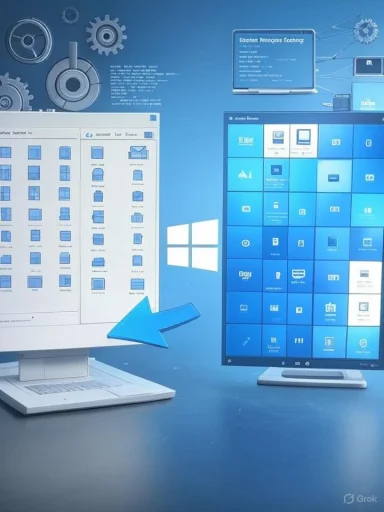 The Evolution of Windows Settings
The Evolution of Windows Settings
Introduced with Windows 8 in 2012, the Settings app was designed to offer a simplified, touch-friendly interface for system configurations. However, it initially lacked many features found in the Control Panel, leading users to navigate between both interfaces to manage their systems effectively.With the release of Windows 10, Microsoft expanded the Settings app's capabilities, integrating more functionalities and reducing reliance on the Control Panel. Despite these efforts, certain advanced settings remained exclusive to the Control Panel, necessitating its continued presence.
Windows 11: Accelerating the Transition
Windows 11 marked a significant push towards consolidating system settings within the Settings app. Microsoft has been actively migrating features, aiming to phase out the Control Panel. Notable changes include:- Advanced Network Settings: Options like network discovery, file and printer sharing, and public folder sharing have been relocated to the Settings app under Advanced Network Settings.
- Device Management: Printer and scanner settings now display more detailed information directly within the Settings app, reducing the need to access the Control Panel.
- Power Options: Settings related to lid closure actions, power button controls, and sleep button configurations have been integrated into the Power & Battery section of the Settings app.
Challenges in the Migration Process
Despite progress, the transition has faced challenges:- Incomplete Feature Migration: Some advanced settings, such as BitLocker management and certain recovery options, remain accessible only through the Control Panel.
- User Adaptation: Long-time users accustomed to the Control Panel's layout may find the new organization in the Settings app unfamiliar, leading to a learning curve.
- Legacy Dependencies: Certain enterprise environments and legacy applications rely on Control Panel functionalities, complicating the complete deprecation of the Control Panel.
Microsoft's Roadmap and User Implications
Microsoft has indicated plans to eventually deprecate the Control Panel entirely, prioritizing the Settings app for a more streamlined experience. However, no definitive timeline has been provided, suggesting a cautious approach to ensure all functionalities are effectively migrated without disrupting user workflows.For users, this ongoing transition means:
- Enhanced User Interface: A more cohesive and modern interface for system settings.
- Improved Accessibility: Simplified navigation and better integration with other Windows features.
- Potential Learning Curve: Adjusting to the new layout and organization of settings may require time, especially for those deeply familiar with the Control Panel.
Source: The Verge A decade later, Windows is still bringing Control Panel features to the Settings app