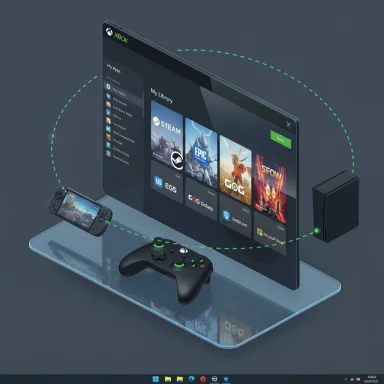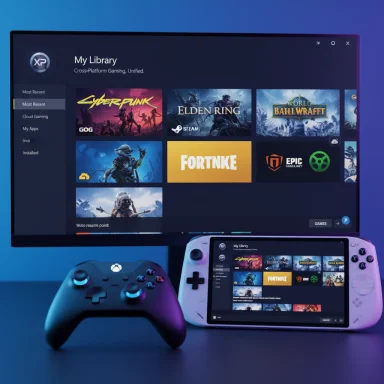Microsoft has quietly reworked the Xbox app on Windows 11 into a genuine one‑stop hub for PC gaming, and the implications reach well beyond a refreshed launcher: the app now aggregates installed titles from multiple storefronts, lets you launch non‑Microsoft games without opening third‑party clients, adds a dedicated "My apps" hub for common storefronts and utilities, and is being positioned as the central gaming shell for laptops, desktops, and the incoming wave of Windows handhelds.
Microsoft’s Xbox PC app began life as a Game Pass storefront and console companion, but over the past two years the company has been steadily transforming it into a cross‑store, cross‑device gaming hub for Windows. The latest updates introduce an aggregated gaming library that discovers and lists installed games from leading PC storefronts — including titles from Xbox Game Pass, Battle.net, and other major stores — and a My apps tab to centralize access to storefronts, browsers, and gaming utilities. Those changes are rolling out initially to Xbox Insiders and will expand to all Windows 11 PCs over time.
This is not a cosmetic change. It’s part of a deliberate strategy to reduce friction for players who juggle multiple launchers, to improve controller‑first navigation (critical for handheld Windows gaming), and to provide a single discovery and play surface for cloud‑playable and locally installed titles. Microsoft frames the effort as a staged rollout — with PC Gaming Preview builds available to Insiders first — and says it will extend support to additional storefronts and devices in phases.
However, the user experience gains have technical and policy caveats: not every game will be launchable from the aggregated library (anti‑cheat, DRM, and store policies will decide), and many management tasks — patching, DLC, community features — will still require the original storefront. The Xbox app's My apps tab mitigates this by making those storefronts easy to access, but it’s not a universal substitute.
But the transition won’t be instantaneous or complete. Expect a staged Insider‑first rollout, selective local install support based on anti‑cheat and DRM cooperation, and ongoing work to broaden store coverage and polish cross‑device flows. The update is best read as a strategic platform play that pairs better app ergonomics with deeper Windows platform investments (Prism/emulation and cloud play), not as an instant replacement for third‑party launchers or the nuances of their ecosystems.
This is a significant evolution for the Xbox PC app — one driven by the practical needs of modern PC gamers and the strategic reality of Microsoft’s platform breadth. The aggregated library and My apps tab point toward a future in which Windows gaming is less about which launcher you opened and more about what you want to play right now; the technical and policy details will determine how quickly and comprehensively that future arrives.
Source: Windows Central Microsoft pushes to make the Xbox app the hub for all gaming on Windows 11 by showing your games from Steam and more
 Background / Overview
Background / Overview
Microsoft’s Xbox PC app began life as a Game Pass storefront and console companion, but over the past two years the company has been steadily transforming it into a cross‑store, cross‑device gaming hub for Windows. The latest updates introduce an aggregated gaming library that discovers and lists installed games from leading PC storefronts — including titles from Xbox Game Pass, Battle.net, and other major stores — and a My apps tab to centralize access to storefronts, browsers, and gaming utilities. Those changes are rolling out initially to Xbox Insiders and will expand to all Windows 11 PCs over time. This is not a cosmetic change. It’s part of a deliberate strategy to reduce friction for players who juggle multiple launchers, to improve controller‑first navigation (critical for handheld Windows gaming), and to provide a single discovery and play surface for cloud‑playable and locally installed titles. Microsoft frames the effort as a staged rollout — with PC Gaming Preview builds available to Insiders first — and says it will extend support to additional storefronts and devices in phases.
What changed: the features that matter
Aggregated gaming library — one collection for everything
The new aggregated gaming library pulls together installed games from supported storefronts into the Xbox PC app’s Library view. Key functional points:- The app discovers installed games across multiple PC storefronts and surfaces them in My library and the Most recent sidebar.
- Titles show an icon or label indicating their originating storefront, so you can tell at a glance where each game is installed from.
- You can filter or hide entire storefronts from the aggregated view if you prefer not to surface third‑party installations inside the Xbox app.
My apps — bringing storefronts and utilities together
The My apps tab is a curated hub inside the Xbox PC app intended to list and provide quick access to commonly used apps — third‑party storefronts, browsers, and utility tools gamers typically use.- Expect launcher shortcuts for Steam, Epic Games, GOG, and others; initial builds show a curated list with more additions planned.
- My apps is designed to reduce desktop context switching: you don’t have to hunt for an installed launcher icon or open the Microsoft Store to re‑install a storefront.
Controller and handheld optimizations
A major practical benefit of the aggregation is controller‑first launching. The Xbox app’s library is tuned to make launching installed titles with a controller straightforward, which matters for the rising number of Windows handheld devices and clamshells that prioritize gamepad interaction.- Full‑screen and compact modes already exist in the Xbox PC app; aggregated libraries will be visible in those views, making it easier to jump into games on devices like the ROG Xbox Ally and similar handhelds.
Cross‑device syncing for cloud‑playable games
Microsoft says it will soon offer sync of cloud‑playable titles and play history across devices so you can pick up where you left off moving between console, PC, and cloud sessions. That ties into Game Pass and Xbox Cloud Gaming and aligns the app’s library concept across local and cloud play surfaces.How it works under the hood
Discovery and integration model
The Xbox app scans for installed games from supported storefronts and aggregates them into the Library. While Microsoft hasn’t published a complete integration spec, public announcements describe:- Automatic discovery for games installed from “supported PC storefronts.”
- Settings that let users hide storefronts from the aggregated view.
- A store or origin icon on each tile so users can identify where the game lives.
What about anti‑cheat, DRM and native support?
The move intersects with long‑standing technical issues for Windows on Arm and cross‑store play, particularly DRM and anti‑cheat systems that add kernel‑mode dependencies. Microsoft’s broader platform work (notably with its Prism emulator and partnerships with anti‑cheat vendors) is already intended to reduce these blockers, but the company is explicit that local installs and playability will be selective and gated by compatibility and publisher decisions. Expect:- Some titles to be cloud‑only until anti‑cheat or DRM vendors ship Arm‑compatible drivers or Microsoft and partners validate emulation flows.
- Microsoft to continue using a hybrid approach: local installs where possible, cloud streaming as a fallback where local execution is infeasible or blocked by policy.
Why this matters: benefits for players and developers
- Simplified life for multi‑launcher gamers. If you already use Steam, Epic, Battle.net, and the Microsoft Store, you’ll now have a single place to see what’s installed and launch titles without repeatedly opening separate clients.
- Better controller/handheld UX. Handheld Windows devices benefit from a single game‑centric UI that’s optimized for controllers. The Xbox app’s aggregated library removes friction when using a gamepad as the primary input device.
- Cross‑device continuity. With cloud‑play syncing and unified play history, jumping between console, PC, and handheld will be more seamless for Game Pass and cloud‑enabled titles.
- Incremental compatibility improvements. The change is coupled to deeper Windows efforts (Prism and enhanced emulation support), which can make Arm‑based Windows PCs more useful for gaming over time.
Risks, limitations, and unanswered questions
1. Rollout and store coverage will be gradual
Microsoft’s messaging is clear: this is a staged rollout. The aggregated library is available initially to Xbox Insiders in the PC Gaming Preview and will expand over time. There is no single day when every Windows 11 PC will suddenly have every store integrated; expect phased support. If you rely on a niche storefront, it may not appear immediately.2. Anti‑cheat and DRM remain the largest technical unknowns
Although Microsoft has made progress with vendors, anti‑cheat systems and DRM drivers are historically the main friction point for cross‑architecture compatibility. Many multiplayer titles rely on kernel‑mode components that must be explicitly supported for Arm or emulation scenarios. Where publishers or anti‑cheat vendors decline to support Arm/emulation, games will stay cloud‑only or require the original launcher. Microsoft’s approach is explicitly selective, so don’t expect universal local installs.3. Potential for reduced transparency around installs
Aggregating launch paths could make it easier to launch games, but it also raises questions about where updates, saves, mods, or DLC are managed. Players will still need the original storefront for certain management tasks in many cases — the Xbox app’s aggregated view is a launcher surface, not a full replacement for store management. Microsoft’s My apps tab reduces friction to access the storefronts themselves, but the underlying patching, DRM, and community features remain store‑specific.4. Competition and platform relationships
Steam, Epic, GOG and other store operators have different policies and integrations. Microsoft’s approach here is cooperative rather than coercive — the Xbox app surfaces games and provides launch capability without replacing other stores — but the precise contractual and technical details of how each storefront integrates (e.g., whether sign‑in is seamless, whether cloud saves or achievements sync across) will vary and will likely be handled on a case‑by‑case basis. This could fragment the user experience despite the centralized launcher.The Arm story: Prism, emulation, and local installs
Microsoft’s broader platform work — particularly updates to the Prism dynamic translator — is a critical part of why the Xbox app can now target local installs on Arm devices in addition to cloud play.- Prism expands the instruction‑set and runtime features available to emulated x86/x64 apps on Arm, improving compatibility for many games that previously failed under older emulation stacks.
- Microsoft is testing local install capabilities on Arm using staged Xbox PC app builds (examples in the 2508.* family have been referenced in Insider channels), but it is clear Microsoft intends a conservative rollout: local install options will appear only when a title is native Arm64 or judged compatible under Prism emulation and publisher/anti‑cheat constraints.
Practical guide: how to try the features today (Insider route)
- Install the Xbox Insider Hub from the Microsoft Store on your Windows 11 PC.
- In the Insider Hub, join the PC Gaming Preview (this gates the aggregated library and My apps features).
- Check the Microsoft Store for updates to the Xbox PC app; Insider builds will arrive via the Store and are tagged with build numbers in the 2508.* family in early previews.
- Once updated, open the Xbox PC app, go to Library, and look for the aggregated library and the My apps tab; configure which storefronts to show or hide via Settings → Library & Extensions.
What developers and publishers should watch
- Anti‑cheat/DRM support: Publishers with titles that use kernel drivers for anti‑cheat need to coordinate with middleware vendors and Microsoft to validate Arm/emulation compatibility if they want those games to appear as local installs on Arm devices.
- Store metadata and platform declarations: Clear metadata (e.g., “Cloud only”, “Local install supported”) will be essential to avoid user confusion. Publishers should ensure storefront data correctly reflects support status for local/Arm installs.
- Discovery implications: The Xbox app’s aggregated library and game hubs may change discovery dynamics. Games not on Game Pass may still benefit from increased visibility if the Xbox app becomes a common daytime launcher for PC gamers. Developers should ensure store pages and integrated metadata are accurate to reflect where and how players can buy or play.
UX and platform impact: better for gamers, but not a silver bullet
From a user experience standpoint, the aggregation addresses a long‑running pain point: too many launchers, too many places to look for installed games. By surfacing installed titles from multiple stores in one place and enabling controller‑first launching, Microsoft reduces friction and better supports new device classes like handhelds.However, the user experience gains have technical and policy caveats: not every game will be launchable from the aggregated library (anti‑cheat, DRM, and store policies will decide), and many management tasks — patching, DLC, community features — will still require the original storefront. The Xbox app's My apps tab mitigates this by making those storefronts easy to access, but it’s not a universal substitute.
Critical analysis: strategic strengths and potential pitfalls
Strengths
- Lower friction, higher retention. A single hub that reduces the time to play can increase session starts and make handheld devices far more usable for Game Pass and multi‑store gamers.
- Platform leverage. Microsoft’s position across console, cloud, and PC enables unique cross‑device sync and cloud play integration that few competitors can match.
- Incremental, test‑driven rollout. Staging through Insiders and explicit reliance on compatibility checks reduces the risk of large‑scale breakage and allows Microsoft to move cautiously with anti‑cheat and DRM ecosystems.
Pitfalls
- Fragmented experience remains possible. Aggregation helps, but it doesn’t unify patching, community, storefront economics, or platform features. Users may still need to jump between platforms for certain tasks.
- Privacy and telemetry concerns. A centralized launcher that scans local installs raises legitimate questions about what the app reports back to Microsoft (metadata, installed title lists, telemetry). Microsoft’s privacy statements will need to be clear about what’s collected and why.
- Store conflicts and policy friction. While Microsoft’s approach appears cooperative, differences in business terms (e.g., store fees, revenue splits, discovery agreements) could create tension if the Xbox app becomes an influential discovery venue. The market reaction from other storefront operators will be worth watching.
Final take: practical verdict for Windows gamers
The Xbox PC app’s shift from a Game Pass storefront to an aggregated PC gaming hub is meaningful and overdue. For players who already live in multiple launchers, this is a clear UX improvement: a single, controller‑friendly place to see and launch games, with an easy path back to the original storefront when needed.But the transition won’t be instantaneous or complete. Expect a staged Insider‑first rollout, selective local install support based on anti‑cheat and DRM cooperation, and ongoing work to broaden store coverage and polish cross‑device flows. The update is best read as a strategic platform play that pairs better app ergonomics with deeper Windows platform investments (Prism/emulation and cloud play), not as an instant replacement for third‑party launchers or the nuances of their ecosystems.
Quick reference: what to expect and when
- Aggregated library and My apps: rolling out to Xbox Insiders now; broader rollout to Windows 11 PCs will follow.
- Initial supported storefronts: Xbox library, Game Pass titles, Battle.net and other leading PC storefronts announced; Steam/Epic/GOG appear in testing and early reporting.
- Handheld readiness: Xbox app updates will support handheld full‑screen experiences on devices like the ROG Xbox Ally family as the feature set matures.
- Anti‑cheat/DRM caveat: local installs require publisher and middleware support; cloud streaming remains a fallback where local execution isn’t possible.
This is a significant evolution for the Xbox PC app — one driven by the practical needs of modern PC gamers and the strategic reality of Microsoft’s platform breadth. The aggregated library and My apps tab point toward a future in which Windows gaming is less about which launcher you opened and more about what you want to play right now; the technical and policy details will determine how quickly and comprehensively that future arrives.
Source: Windows Central Microsoft pushes to make the Xbox app the hub for all gaming on Windows 11 by showing your games from Steam and more