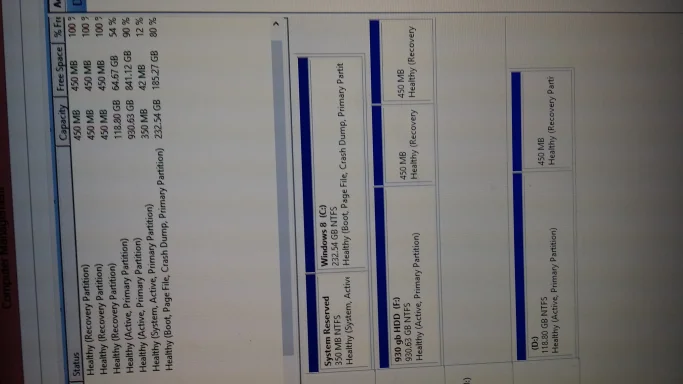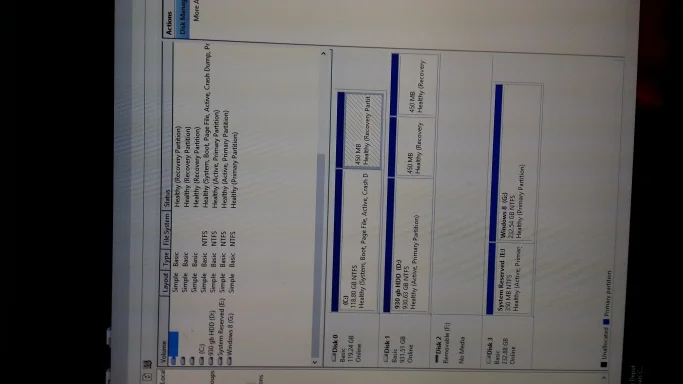Charles Hohenberg
New Member
- Joined
- May 4, 2015
- Messages
- 14
- Thread Author
- #1
I have 2 SSDs with Windows 8.1 on one. I unplugged this disk and installed Windows 10 on the other SSD. I wanted to plug both in and select the boot disk in Bios so I could boot either windows 8.1 or Windows 10. It works great MOST OF THE TIME. However, I occasionally get the message "no valid operating system found insert valid medium", or something similar, when I try to boot to one of the two systems. It appears that the windows that was up and running wrote something onto the boot sector of the other disk with the other windows system on it. There is apparently no recovery that I know of, just have to reinstall the system. What a pain. Apparently, one system will write on the boot record of the other system disk and corrupt it. UI now keep only one SSD plugged in at a time. Does anyonje know a solution to this?
Last edited: