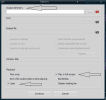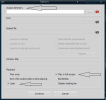This guide is to show different methods to run live wallpaper on top of Windows Lock-Screen securely that include videos or GIF files. So it is customizable
It takes 2 programs to get it to work as soon as the Screen is locked with the assistance of Windows Task scheduler. These methods work on Windows 10, 8.1 & 7 as well.
Read the entire guide to see which method is better for you so that you download the correct tools for it to work well.
The programs are listed here below with links to download them.
All programs are free.
Download links
RunSaver (The page is in German but the program is in English.)
https://runsaver.de.softonic.com/?ex=TRAF-469.1
Nircmd (At the bottom of the page. Not the 64 bit one.)
NirCmd - Windows command line tool
Winrar
WinRAR Download Latest Version
Video Screensaver
Video Screensaver
Audio/Video To Exe
Download Audio/Video To Exe 2.1
-----------------------------
Runsaver: is to run any program when screensaver is triggered. (This will replace any screensaver you might be using).
Nircmd: Used to run Screensaver as soon as the screen is locked in combination with a scheduled task.
Winrar: Used to extract the downloaded compressed files if another one is not available already.
Video Screensaver: Used to run videos as screensaver.
Audio/Video To Exe: Used to convert video files to EXE so that they run securely on the lock screen without giving access to any system files.
-----------------------------
Extract Runsaver and add the two files called runsaver.exe and runsaver.scr to C:\windows\system32 folder and for 64bit windows also add it to C:\windows\SysWOW64 folder. (If it gives an error then extract the contents to a folder that you create on the desktop then copy the contents to that location).
Runsaver will create INI file in both directories which will be identical. If there are any errors then just search for all the runsaver.ini files under the windows directory and delete them, then add the program that you want again. (There might be more than 2 Runsaver.ini because windows will add the runsaver files to more directories)
To enable runsaver so that it runs the program when screensaver starts just select RunSaver as the windows screensaver from the same place that screensavers are selected for Windows. Select settings to add the video file.
Runsaver will run any program on the lock screen. However it will not be secure because it will give access to all files on the PC. The methods in this guide are done in a secure way so that no files can be accessed from the lock screen. Some programs will not run on runsaver if they are already running on the logon session. So close the program to work on the lock screen if there is an issue.
Extract Nicmd files and add them to C:\windows\system32 folder. (If it gives an error then extract the contents to a folder that you create on the desktop then copy the contents to that location).
-----------------------------
To run the screensaver as soon as the screen is locked regardless of the delay assigned time then follow the below instructions. (Be aware that using this method will run the screensaver twice in a row in some cases).
Create a new task in Task Scheduler and choose a name that is related to the subject:
Under trigger choose new and do the same as the below.
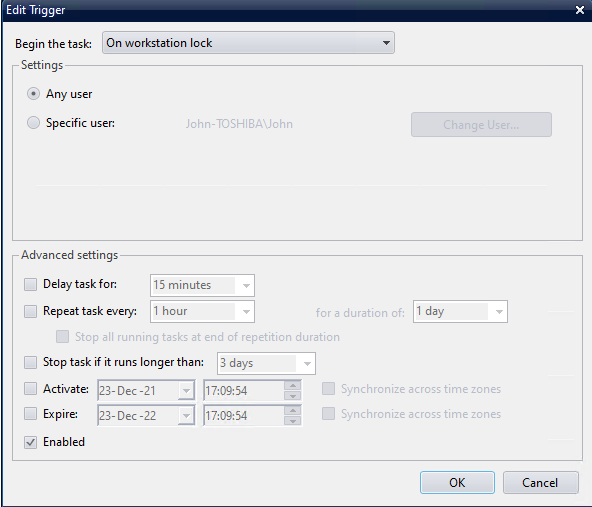
Under actions, choose new and do the same as the below.

For laptops and portable devices do the same as the below so that it works while on battery.
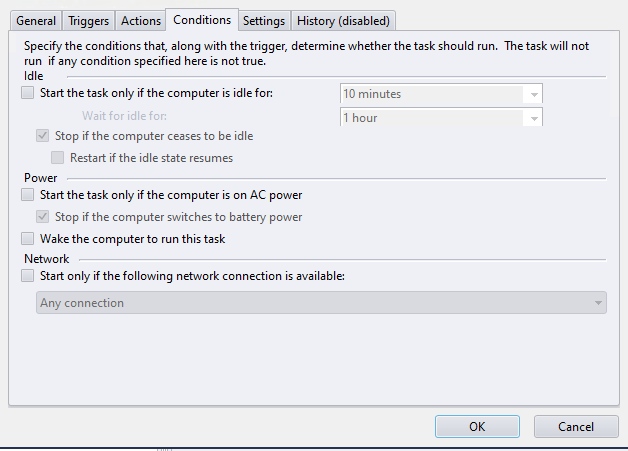
The two below methods are 100% safe and will not give access to files on the PC.
Method 1:
Using Video Screensaver tool.
Some video file formats might not work for this method.
After downloading the program from the download link section. Store it in a location where it will be permanent because if is it moved or deleted then it will stop working.
Right click with the mouse on the downloaded exe file and click on install.
To enable it so that it runs the program when screensaver starts just select Video Screensaver from the list as the windows screensaver from the default Windows screensaver location. Select settings to add the video file.
This method will not allow audio of the video while screensaver is running.
The screensaver will not allow the screen to turn off if it has been preset to be turned off while the screensaver is running. To let it turn off you have to change a setting in the windows media player.
Change the settings as it is showing below in WMP to allow the screen to turn off at the normal preset time.
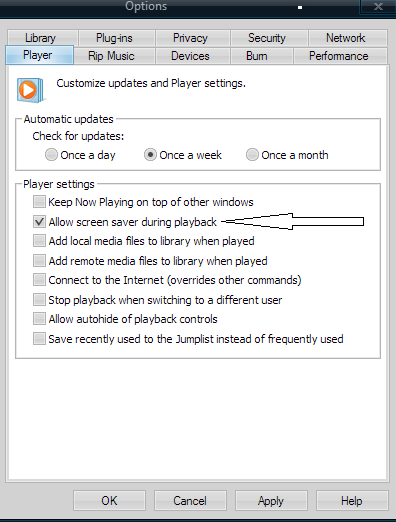
If this affects your usual video playback. Then you can download any other media player as there are many that are free that can be used as your default video player to watch your videos so that you can use this method.
Method 2:
Using Runsaver tool.
Download the program from the download link section
Any video can be used to work on the lock screen with runsaver but to keep it secure, convert the video to exe file from Audio/Video To Exe provided in the download links section.
Some video file formats might not work with Audio/Video To Exe.
After adding the file. Select convert, then select EXE. In the configuration. Choose the file to work in full screen and in loop.
The important fields are:
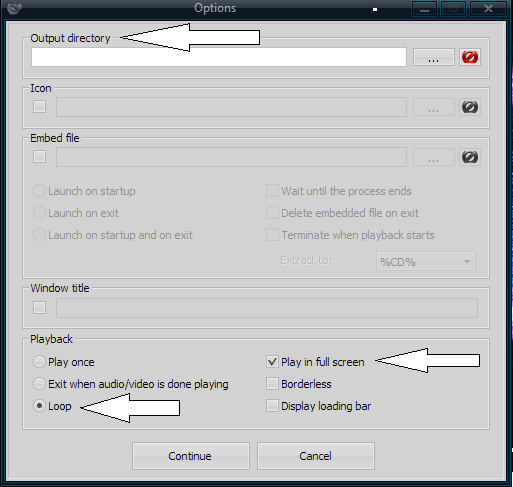
The Antivirus might block the exe file so just add it to exceptions if it is blocked then end task from the task manager and run it again if it does not work the 1st time.
The screensaver will not allow the screen to turn off if it has been preset to be turned off. It will turn off if you set it to Exit When audio /video is done playing plus the preset assigned time instead of loop while converting it to EXE.
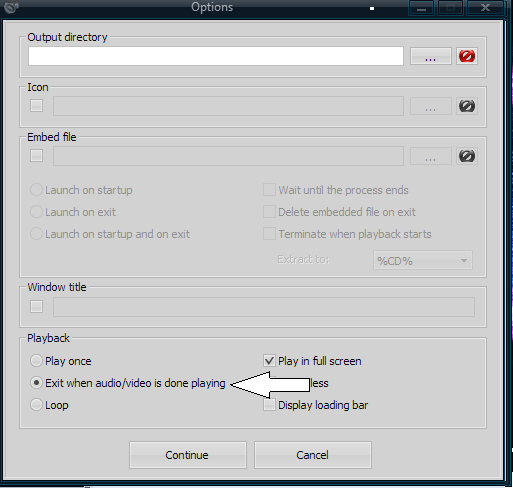
Audio will work normally with this method but it might change the aspect ratio of the video.
To exit the screensaver press on ESC button or Q . Not sure how to exit from touchscreen devices that don't have a physical keyboard. If running another program on the lock screen then use Ctrl + Alt + Del to exit from it.
GIF files.
Use the below link to convert GIF files to video and then use it with any of the above methods.
Online GIF to MP4 Video converter
Upload the GIF file from Windows or add the exact URL for conversion.
To download the video. Select the 3 dots on the output video after it has been converted and select download.
The GIF files are limited to 50 MB for conversion from the website. If the speed is too fast in the output video then it can be edited to work better from the provided tools on the same website.
It takes 2 programs to get it to work as soon as the Screen is locked with the assistance of Windows Task scheduler. These methods work on Windows 10, 8.1 & 7 as well.
Read the entire guide to see which method is better for you so that you download the correct tools for it to work well.
The programs are listed here below with links to download them.
All programs are free.
Download links
RunSaver (The page is in German but the program is in English.)
https://runsaver.de.softonic.com/?ex=TRAF-469.1
Nircmd (At the bottom of the page. Not the 64 bit one.)
NirCmd - Windows command line tool
Winrar
WinRAR Download Latest Version
Video Screensaver
Video Screensaver
Audio/Video To Exe
Download Audio/Video To Exe 2.1
-----------------------------
Runsaver: is to run any program when screensaver is triggered. (This will replace any screensaver you might be using).
Nircmd: Used to run Screensaver as soon as the screen is locked in combination with a scheduled task.
Winrar: Used to extract the downloaded compressed files if another one is not available already.
Video Screensaver: Used to run videos as screensaver.
Audio/Video To Exe: Used to convert video files to EXE so that they run securely on the lock screen without giving access to any system files.
-----------------------------
Extract Runsaver and add the two files called runsaver.exe and runsaver.scr to C:\windows\system32 folder and for 64bit windows also add it to C:\windows\SysWOW64 folder. (If it gives an error then extract the contents to a folder that you create on the desktop then copy the contents to that location).
Runsaver will create INI file in both directories which will be identical. If there are any errors then just search for all the runsaver.ini files under the windows directory and delete them, then add the program that you want again. (There might be more than 2 Runsaver.ini because windows will add the runsaver files to more directories)
To enable runsaver so that it runs the program when screensaver starts just select RunSaver as the windows screensaver from the same place that screensavers are selected for Windows. Select settings to add the video file.
Runsaver will run any program on the lock screen. However it will not be secure because it will give access to all files on the PC. The methods in this guide are done in a secure way so that no files can be accessed from the lock screen. Some programs will not run on runsaver if they are already running on the logon session. So close the program to work on the lock screen if there is an issue.
Extract Nicmd files and add them to C:\windows\system32 folder. (If it gives an error then extract the contents to a folder that you create on the desktop then copy the contents to that location).
-----------------------------
To run the screensaver as soon as the screen is locked regardless of the delay assigned time then follow the below instructions. (Be aware that using this method will run the screensaver twice in a row in some cases).
Create a new task in Task Scheduler and choose a name that is related to the subject:
Under trigger choose new and do the same as the below.
Under actions, choose new and do the same as the below.
For laptops and portable devices do the same as the below so that it works while on battery.
The two below methods are 100% safe and will not give access to files on the PC.
Method 1:
Using Video Screensaver tool.
Some video file formats might not work for this method.
After downloading the program from the download link section. Store it in a location where it will be permanent because if is it moved or deleted then it will stop working.
Right click with the mouse on the downloaded exe file and click on install.
To enable it so that it runs the program when screensaver starts just select Video Screensaver from the list as the windows screensaver from the default Windows screensaver location. Select settings to add the video file.
This method will not allow audio of the video while screensaver is running.
The screensaver will not allow the screen to turn off if it has been preset to be turned off while the screensaver is running. To let it turn off you have to change a setting in the windows media player.
Change the settings as it is showing below in WMP to allow the screen to turn off at the normal preset time.
If this affects your usual video playback. Then you can download any other media player as there are many that are free that can be used as your default video player to watch your videos so that you can use this method.
Method 2:
Using Runsaver tool.
Download the program from the download link section
Any video can be used to work on the lock screen with runsaver but to keep it secure, convert the video to exe file from Audio/Video To Exe provided in the download links section.
Some video file formats might not work with Audio/Video To Exe.
After adding the file. Select convert, then select EXE. In the configuration. Choose the file to work in full screen and in loop.
The important fields are:
The Antivirus might block the exe file so just add it to exceptions if it is blocked then end task from the task manager and run it again if it does not work the 1st time.
The screensaver will not allow the screen to turn off if it has been preset to be turned off. It will turn off if you set it to Exit When audio /video is done playing plus the preset assigned time instead of loop while converting it to EXE.
Audio will work normally with this method but it might change the aspect ratio of the video.
To exit the screensaver press on ESC button or Q . Not sure how to exit from touchscreen devices that don't have a physical keyboard. If running another program on the lock screen then use Ctrl + Alt + Del to exit from it.
GIF files.
Use the below link to convert GIF files to video and then use it with any of the above methods.
Online GIF to MP4 Video converter
Upload the GIF file from Windows or add the exact URL for conversion.
To download the video. Select the 3 dots on the output video after it has been converted and select download.
The GIF files are limited to 50 MB for conversion from the website. If the speed is too fast in the output video then it can be edited to work better from the provided tools on the same website.
Attachments
Last edited: