gods10rules
Well-Known Member
- Joined
- Oct 4, 2016
I'm running Windows 10 1903 (OS Build 18362.388
I remember, in the early days of Windows 10 if you had more than one computer with Windows 10 on it when you changed the background on one computer the background on the the other computer would automatically change to that background..
I've been trying to get my computers in sync with each other so it will do that again (i'm logged in with the same account on both computers). and have enabled all the "sync your settings" on both computers but still the background on my second computer is not automatically syncing with my main computer.
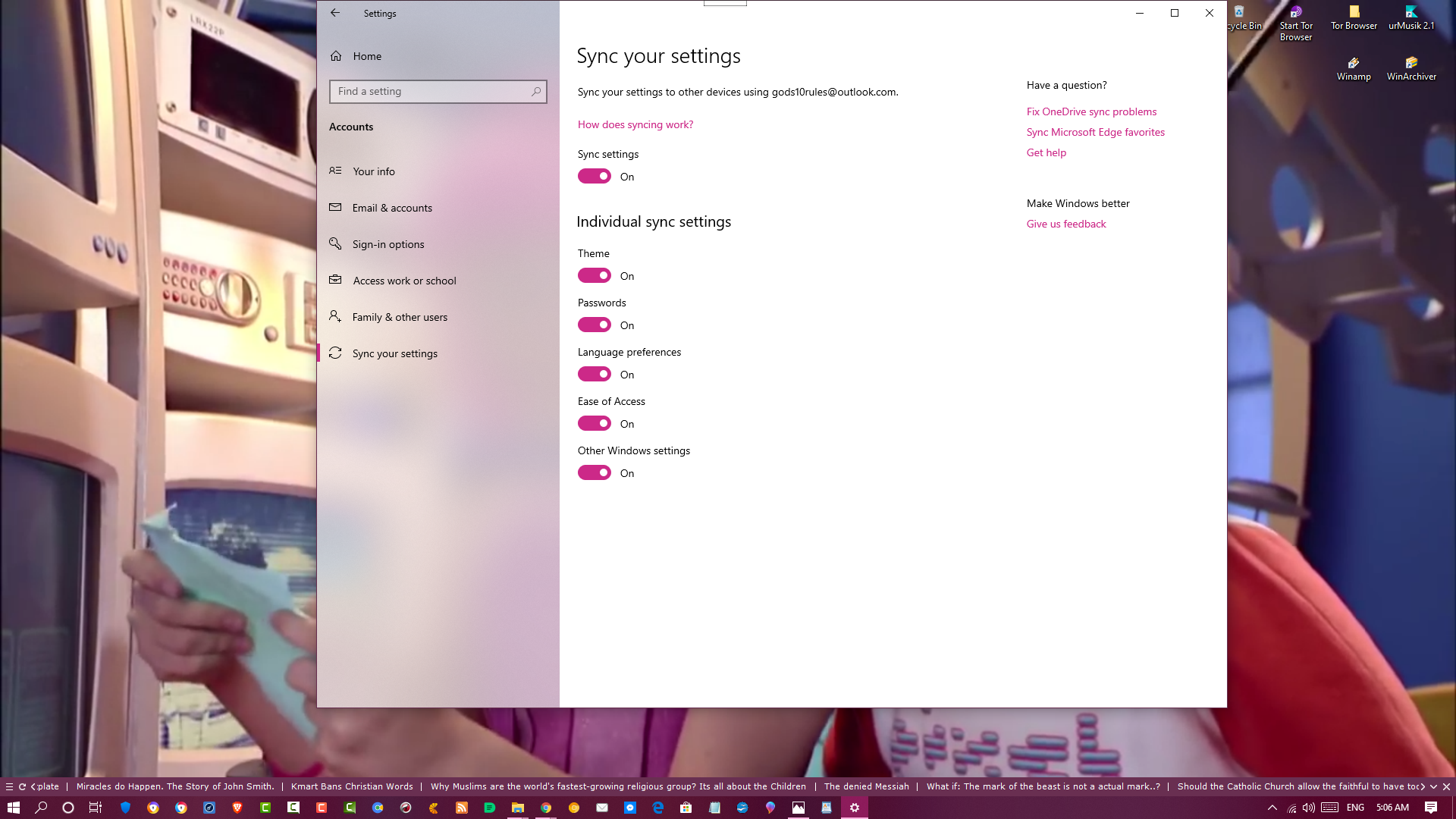
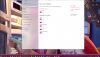
Thanks in advance,
Bryan
I remember, in the early days of Windows 10 if you had more than one computer with Windows 10 on it when you changed the background on one computer the background on the the other computer would automatically change to that background..
I've been trying to get my computers in sync with each other so it will do that again (i'm logged in with the same account on both computers). and have enabled all the "sync your settings" on both computers but still the background on my second computer is not automatically syncing with my main computer.
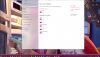
Thanks in advance,
Bryan