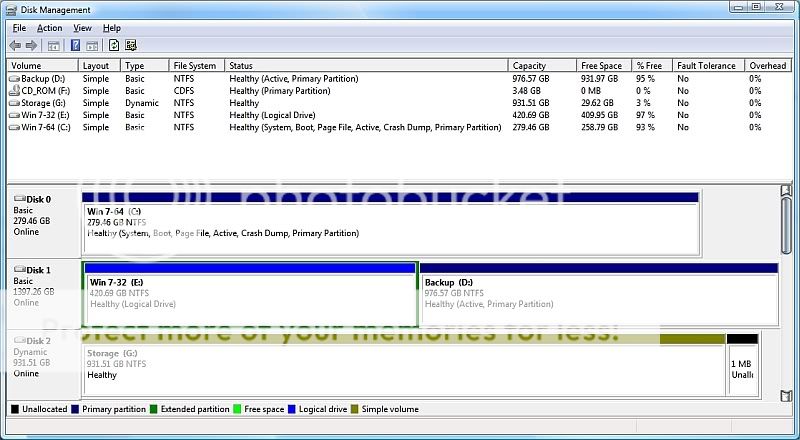- Thread Author
- #1
Hello All,
I had XP Pro installed on one drive then I installed Win 7x64 on another. After setting up 7 without any hassles I rebooted and received this error:
"Windows could not start because of a computer disk hardware configuration problem.
Could not read from the selected boot disk. Check boot path and disk hardware. Please check the Windows documentation about hardware disk configuration and your hardware reference manuals for additional information."
It would boot into 7 if I had the Win7 DVD in the drive otherwise I would get the above error. I didn't mind the error much at first because I just figured I would reformat the first drive that had XP on it, where I figure the error is coming from. I reformatted the drive from 7 (that XP was on) and loaded Win 7x86 on it. Now I have a dual boot setup, x64 on one and x86 on the other but I still get the above error. If I leave the Win 7 DVD in the drive I get the option to choose which Win 7 to load but if I take the DVD out I still get the above error.
Does anyone know how I can fix this problem?
Setup: Custom
Asus M2N32-SLI Deluxe
2 = nVidia 7900's
AMD 64 X2 5200+
4 GB RAM
4 Hard Drives
I had XP Pro installed on one drive then I installed Win 7x64 on another. After setting up 7 without any hassles I rebooted and received this error:
"Windows could not start because of a computer disk hardware configuration problem.
Could not read from the selected boot disk. Check boot path and disk hardware. Please check the Windows documentation about hardware disk configuration and your hardware reference manuals for additional information."
It would boot into 7 if I had the Win7 DVD in the drive otherwise I would get the above error. I didn't mind the error much at first because I just figured I would reformat the first drive that had XP on it, where I figure the error is coming from. I reformatted the drive from 7 (that XP was on) and loaded Win 7x86 on it. Now I have a dual boot setup, x64 on one and x86 on the other but I still get the above error. If I leave the Win 7 DVD in the drive I get the option to choose which Win 7 to load but if I take the DVD out I still get the above error.
Does anyone know how I can fix this problem?
Setup: Custom
Asus M2N32-SLI Deluxe
2 = nVidia 7900's
AMD 64 X2 5200+
4 GB RAM
4 Hard Drives
reghakr
Essential Member
- Joined
- Jan 26, 2009
- Messages
- 14,186
Hello and welcome to the windows7forums.
I'm assuming you installed XP first.
You could use this freeware program called Easy BCD to try to straighten out the boot sequence.
Download EasyBCD 1.7.2 - NeoSmart Technologies
How about attaching a scree shot of diskmgmt.
Go to Start > Run, and type diskmgmt.msc. Hold down the Alt - PtrScrn and attach that to your next post.
I'm assuming you installed XP first.
You could use this freeware program called Easy BCD to try to straighten out the boot sequence.
Download EasyBCD 1.7.2 - NeoSmart Technologies
How about attaching a scree shot of diskmgmt.
Go to Start > Run, and type diskmgmt.msc. Hold down the Alt - PtrScrn and attach that to your next post.
- Thread Author
- #3
reghakr
Essential Member
- Joined
- Jan 26, 2009
- Messages
- 14,186
Well, you're 64-bit Windows 7 installation is the boot drive which means it will default to that to startup.
After you wiped out your XP partition, did you perform a "clean" install or an upgrade
I believe Easy BCD can remove the error as the XP installation may still be in the boot.ini file.
just a guess on my part as I;m not dual-boot expert..
After you wiped out your XP partition, did you perform a "clean" install or an upgrade
I believe Easy BCD can remove the error as the XP installation may still be in the boot.ini file.
just a guess on my part as I;m not dual-boot expert..
- Thread Author
- #6
My original windows XP was on the drive with x86 on it, it's an SATA drive. The drive with x64 now on it is an ATA drive. I downloaded the EasyBCD progy, ran it on the SATA drive, where XP was. Now I still get the same error but can't get into the x64 drive, only the x86 if the DVD in in the drive.
I don't get a drive boot order in the BIOS, only to either boot from hard drive, CD or other. The EIDE drives are in front of the SATA drive on the hardware list and I can't change that either.
I formatted the old XP drive from x64, a non quick format, then a clean install on the drive of x86. I thought that would wipe the problem from XP but it didn't.
I don't get a drive boot order in the BIOS, only to either boot from hard drive, CD or other. The EIDE drives are in front of the SATA drive on the hardware list and I can't change that either.
I formatted the old XP drive from x64, a non quick format, then a clean install on the drive of x86. I thought that would wipe the problem from XP but it didn't.
Mark the Active partition D as InActive.
Then run startup repair from the 7 x64 dvd.
This is worth getting - it's free -d/l the program - install it, and the bootable version ( on the left in this link) burn the .iso to cd and you will have a great bootable partition manager.
Partition Wizard is a Windows based FREE Partition Manager. It works as partition magic and supports Windows 2000/XP/2003/Vista/2008 server and Windows 7. FREE for Home and Business user.
Then run startup repair from the 7 x64 dvd.
This is worth getting - it's free -d/l the program - install it, and the bootable version ( on the left in this link) burn the .iso to cd and you will have a great bootable partition manager.
Partition Wizard is a Windows based FREE Partition Manager. It works as partition magic and supports Windows 2000/XP/2003/Vista/2008 server and Windows 7. FREE for Home and Business user.
- Thread Author
- #8
The first thing I hae to say is, "Windows 7 is Awesome", lol.
My problem is fixed, this is how easy it eneded up being. I tried the boot partition manager (ISO dl) and couldn't even get the computer to boot to it so I put in the Win 7 DVD and went into the repair section and that was all it took. Win 7 right away said there was a problem with the boot section and fixed it for me.
The Windows option screen now has the x64 drive labled Win 7 Repaired and the x86 drive is labled Vista (I believe because of EasyBCD) but it's all working good now.
Thank you all for the help, you saved me an oncoming head ache, lol.
My problem is fixed, this is how easy it eneded up being. I tried the boot partition manager (ISO dl) and couldn't even get the computer to boot to it so I put in the Win 7 DVD and went into the repair section and that was all it took. Win 7 right away said there was a problem with the boot section and fixed it for me.
The Windows option screen now has the x64 drive labled Win 7 Repaired and the x86 drive is labled Vista (I believe because of EasyBCD) but it's all working good now.
Thank you all for the help, you saved me an oncoming head ache, lol.
LOL - since your original post you had the 7 dvd in the drive - I assumed you already you already tried startup repair as is. Just goes to show - never assume.
You can use Easybcd to change the names if it bothers you.
Click Change Settings.
Choose an OS to change the associated settings.
In the name field, type the name you want for that o/s.
Click Save Settings.
You can use Easybcd to change the names if it bothers you.
Click Change Settings.
Choose an OS to change the associated settings.
In the name field, type the name you want for that o/s.
Click Save Settings.
Similar threads
- Solved
- Replies
- 2
- Views
- 1K
- Replies
- 6
- Views
- 974
- Solved
- Replies
- 13
- Views
- 2K
- Replies
- 10
- Views
- 6K
- Replies
- 3
- Views
- 2K