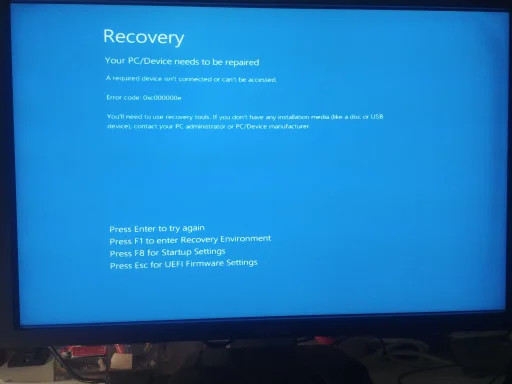- Thread Author
- #1
i think i just dont get the idea of how boot works, though i have years of experience with computers.
I have an SSD drive (connected via NVMe) work fine up until:
- i connected another SSD drive (via SATA), then it booted into other windows OP on the sata drive.
- i disconnected the sata drive, expected to go back to the windows installed on the NVMe drive, and got the attached message
btw, recovery tools doesn't fix it.
I just don't have control over the ability to choose which drive it will boot from.
More over, now i can't even recover my main (NVMe) drive.
I have an SSD drive (connected via NVMe) work fine up until:
- i connected another SSD drive (via SATA), then it booted into other windows OP on the sata drive.
- i disconnected the sata drive, expected to go back to the windows installed on the NVMe drive, and got the attached message
btw, recovery tools doesn't fix it.
I just don't have control over the ability to choose which drive it will boot from.
More over, now i can't even recover my main (NVMe) drive.