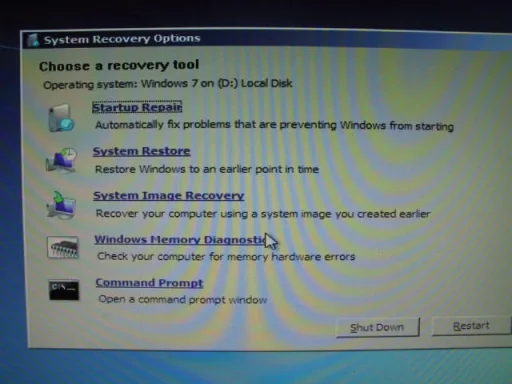- Thread Author
- #1
ello, I've run into a problem with my Windows 7 install. For context, I originally had Windows XP dual booting with Windows 7 because I wasn't sure if I wanted to make the upgrade at the time. Windows XP was on my old 300 GB HDD, while I had Windows 7 on my 1.5 TB HDD (with 83GB allocated into my Windows 7 partition while the rest is used for storage).
Yesterday my 300GB HDD died (R.I.P.), and I realize that along with it, I must have still been using that hard drive for my boot loader. With the drive dead, I can no longer boot into my Windows 7 partition, even though bootrec /scanos reads that it's still there.
My issue is that /fixboot and /rebuildbcd both give me an "element not found" error when attempting them. My Windows installation doesn't appear in the list of installations to repair on my recovery CDs. I've set the partition as active via Diskpart and Partition Wizard, but it still refuses to boot. It used to be a logical partition, but I set it to primary with Partition Wizard, so it should be fine.
I have executed the automatic startup repair option 6 times, and my installation still isn't listed under my repair DVD. The repair informs me that my Partition Table is corrupted, and that Windows should work after a restart, or repair will try again next restart. However, Windows is not repaired and automatic repair still doesn't fix anything. It's rather frustrating, because I know for a fact my files are all there and unharmed, but there's simply no way for me to get into them. I'm running out of ideas. I've searched extensively for a fix to this, and it seems everyone can find a fix but me by simply marking the partition as active and running /fixboot with automatic repair.
The only other thing I can think of is perhaps making another partition, throwing a Linux distribution with Grub onto it, using that to boot into Windows 7, and then do a repair install from there. Would that work out? Any better suggestions are of course welcomed with open arms.
Yesterday my 300GB HDD died (R.I.P.), and I realize that along with it, I must have still been using that hard drive for my boot loader. With the drive dead, I can no longer boot into my Windows 7 partition, even though bootrec /scanos reads that it's still there.
My issue is that /fixboot and /rebuildbcd both give me an "element not found" error when attempting them. My Windows installation doesn't appear in the list of installations to repair on my recovery CDs. I've set the partition as active via Diskpart and Partition Wizard, but it still refuses to boot. It used to be a logical partition, but I set it to primary with Partition Wizard, so it should be fine.
I have executed the automatic startup repair option 6 times, and my installation still isn't listed under my repair DVD. The repair informs me that my Partition Table is corrupted, and that Windows should work after a restart, or repair will try again next restart. However, Windows is not repaired and automatic repair still doesn't fix anything. It's rather frustrating, because I know for a fact my files are all there and unharmed, but there's simply no way for me to get into them. I'm running out of ideas. I've searched extensively for a fix to this, and it seems everyone can find a fix but me by simply marking the partition as active and running /fixboot with automatic repair.
The only other thing I can think of is perhaps making another partition, throwing a Linux distribution with Grub onto it, using that to boot into Windows 7, and then do a repair install from there. Would that work out? Any better suggestions are of course welcomed with open arms.