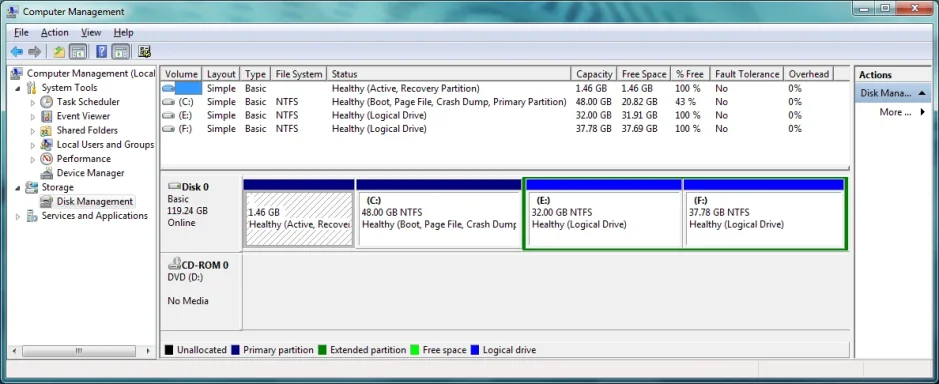- Thread Author
- #1
On my new Toshiba Portege R830, the first partition on the SSD is a small 1.46G system drive that is marked as the boot device and as a Recovery Partition. The next partition covering most of the disk is the C drive. I didn't even know this could be done. Is this a new way of doing things? On other systems I've always seen the C drive as the one marked as the boot device.
I've always partitioned my main drive into 3 parts ... C for the OS, D for the installed applications, and E for the user data. However this time after adding the extended partition and the two logical drives (using Qparted), when I boot windows, windows calls the new drives E and F. If tried to change E to D using the windows disk management tool, but the "D" is missing from the list of choices.
The Qparted display looks something like this:
------------------------------------------------------------
/dev/sda1 ntfs System 1.46G Boot
/dev/sda2 ntfs 48G
/dev/sda3 extended 69.78G
/dev/sda5 32G (logical drive)
/dev/sda6 37.78G (logical drive)
------------------------------------------------------------
Curious that sda4 is missing. Could this be the source of the problem?
Actually more likely I think what may be happening is that windows is assigning the drive letter D to the Bootable System partition.
Either way, this is pretty much a disaster. I maintain 8 other computers for various family members and they all have drives C,D,E. If this one has to be different I will forever be getting confused and all my old shortcuts will not work anymore unless I modify them.
I thought about marking the Recovery Partition as hidden to see if that gives me back my drive letter, however I was nervous about trying that since I thought it might render the system unbootable (which at least will be a pain in the ***). With the incredible flexibility inside windows, I figure that windows must have a way of changing the drive letters to the ones I've grown used to. If so ... does anyone know how this can be done?
Many thanks for any suggestions.
~Paul
I've always partitioned my main drive into 3 parts ... C for the OS, D for the installed applications, and E for the user data. However this time after adding the extended partition and the two logical drives (using Qparted), when I boot windows, windows calls the new drives E and F. If tried to change E to D using the windows disk management tool, but the "D" is missing from the list of choices.
The Qparted display looks something like this:
------------------------------------------------------------
/dev/sda1 ntfs System 1.46G Boot
/dev/sda2 ntfs 48G
/dev/sda3 extended 69.78G
/dev/sda5 32G (logical drive)
/dev/sda6 37.78G (logical drive)
------------------------------------------------------------
Curious that sda4 is missing. Could this be the source of the problem?
Actually more likely I think what may be happening is that windows is assigning the drive letter D to the Bootable System partition.
Either way, this is pretty much a disaster. I maintain 8 other computers for various family members and they all have drives C,D,E. If this one has to be different I will forever be getting confused and all my old shortcuts will not work anymore unless I modify them.
I thought about marking the Recovery Partition as hidden to see if that gives me back my drive letter, however I was nervous about trying that since I thought it might render the system unbootable (which at least will be a pain in the ***). With the incredible flexibility inside windows, I figure that windows must have a way of changing the drive letters to the ones I've grown used to. If so ... does anyone know how this can be done?
Many thanks for any suggestions.
~Paul