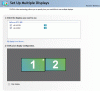Hi guys! I promiess ive searched everywhere and formated to try again on fresh install and new drivers but nothing works.
Ok my problem. I got two monitors and a GTX285 card. When i try to make it dual screen it just wont work. One screen refuse to work, says no signal.
When i check screen pref. then i see both screens. Ive tried to mirror the screen and extend but nothing works. Changed resolutions on both screens to make sure that its nothing like that.. still nothing.
If i unplug one screen (The one that works) and reboot then it works all the way until Windows7 loggs on. Then it turns it self down and go to sleep.
I dont know how more to explain this but its driving me mental =/
Anyone who know how to solve this?
Best regards Cyn
Ok my problem. I got two monitors and a GTX285 card. When i try to make it dual screen it just wont work. One screen refuse to work, says no signal.
When i check screen pref. then i see both screens. Ive tried to mirror the screen and extend but nothing works. Changed resolutions on both screens to make sure that its nothing like that.. still nothing.
If i unplug one screen (The one that works) and reboot then it works all the way until Windows7 loggs on. Then it turns it self down and go to sleep.
I dont know how more to explain this but its driving me mental =/
Anyone who know how to solve this?
Best regards Cyn