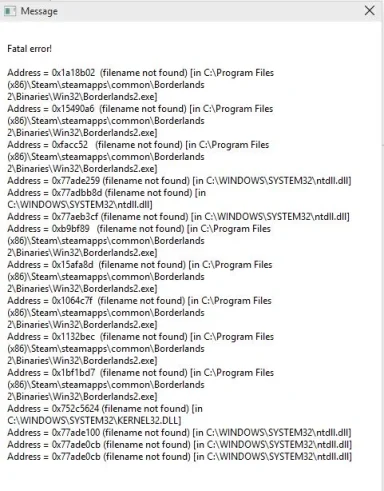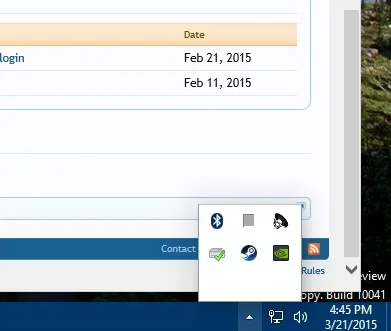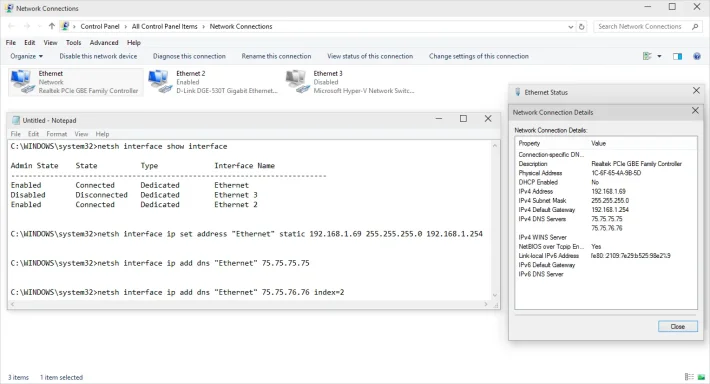Navigation section
You are using an out of date browser. It may not display this or other websites correctly.
You should upgrade or use an alternative browser.
You should upgrade or use an alternative browser.
Windows 10 Disable or Enable Ethernet Adapter in Network Connections Dialog..
Solution
I have the clean install and the Ethernet Adapter can now be enabled and disabled.
Still not seeing an icon for Defender in the hidden icons area or SearchUE.exe in Task Manager.
ussnorway, the adapter is behaving normally, it just could not be controlled from that one dialog box.
I am reinstalling Steam and one of my games. Hopefully the Blue Screens related to Miracast and DirectX, which are happening on both of my systems, will go away.
Thanks all..
Edit: The clean install did not help the situation with Steam and my games..... Looks like I will be going back to 8.1 on all my systems...again..
Still not seeing an icon for Defender in the hidden icons area or SearchUE.exe in Task Manager.
ussnorway, the adapter is behaving normally, it just could not be controlled from that one dialog box.
I am reinstalling Steam and one of my games. Hopefully the Blue Screens related to Miracast and DirectX, which are happening on both of my systems, will go away.
Thanks all..
Edit: The clean install did not help the situation with Steam and my games..... Looks like I will be going back to 8.1 on all my systems...again..

- Joined
- Oct 16, 2009
- Messages
- 15,156
- Thread Author
- #3
I suppose I will keep looking. Currently downloading the ESD so I can try a clean install. I have had numerous Blue Screens, it appears mostly related to Steam. But it says the server is busy, so it may be related to the network connection.
Thanks Dave
Thanks Dave
Attachments
Last edited:
- Joined
- Oct 16, 2009
- Messages
- 15,156
- Thread Author
- #7
I have the clean install and the Ethernet Adapter can now be enabled and disabled.
Still not seeing an icon for Defender in the hidden icons area or SearchUE.exe in Task Manager.
ussnorway, the adapter is behaving normally, it just could not be controlled from that one dialog box.
I am reinstalling Steam and one of my games. Hopefully the Blue Screens related to Miracast and DirectX, which are happening on both of my systems, will go away.
Thanks all..
Edit: The clean install did not help the situation with Steam and my games..... Looks like I will be going back to 8.1 on all my systems...again..
Still not seeing an icon for Defender in the hidden icons area or SearchUE.exe in Task Manager.
ussnorway, the adapter is behaving normally, it just could not be controlled from that one dialog box.
I am reinstalling Steam and one of my games. Hopefully the Blue Screens related to Miracast and DirectX, which are happening on both of my systems, will go away.
Thanks all..
Edit: The clean install did not help the situation with Steam and my games..... Looks like I will be going back to 8.1 on all my systems...again..

Last edited:
- Joined
- May 22, 2012
- Messages
- 4,528
ussnorway, the adapter is behaving normally, it just could not be controlled from that one dialog box.
cool...
My two builds are both upgrades this time but I did notice a networking glitch with the hyper-v which let me get to the internet but I had to adjust my router settings to allow secure (https) because the password-username popup script was getting blocked somewhere.The joy of beta testing I spose... good luck with it Saltgrass.
- Joined
- May 1, 2008
- Messages
- 5,555
Saltgrass.
Your reference to the "hidden icons area". Do you mean the icons which appear on the far right of the taskbar (from the "notification panel". If so, have you tried Settings - System - Notifications and Actions. Then select "Select which items appear on the taskbar". I had to manually select the item "Windows Defender User Interface"
Your reference to the "hidden icons area". Do you mean the icons which appear on the far right of the taskbar (from the "notification panel". If so, have you tried Settings - System - Notifications and Actions. Then select "Select which items appear on the taskbar". I had to manually select the item "Windows Defender User Interface"
- Joined
- Oct 16, 2009
- Messages
- 15,156
- Thread Author
- #10
First, it looks like I have made progress on my Blue Screen issue. Setting Steam for Offline play seems to have helped. However, messages are still being sent to Microsoft every time I quit a game.
Edit: Well, I can play the game but still getting Blue Screens after shutting it down....
The icon for Defender is missing and Search are missing in Task Manager, and the Hidden Icons on the Taskbar. I believe I remember seeing a very dim Defender icon when I did the clean install but I think that was in Task Manger.
If I turn on show icon and notifications, the Defender icon shows on the taskbar, but not in the hidden icons box either way. But as I mentioned, I do get a mouse over message and can select the interface, I just can't see it.
Edit: Well, I can play the game but still getting Blue Screens after shutting it down....
The icon for Defender is missing and Search are missing in Task Manager, and the Hidden Icons on the Taskbar. I believe I remember seeing a very dim Defender icon when I did the clean install but I think that was in Task Manger.
If I turn on show icon and notifications, the Defender icon shows on the taskbar, but not in the hidden icons box either way. But as I mentioned, I do get a mouse over message and can select the interface, I just can't see it.
Attachments
Last edited:
- Joined
- Oct 16, 2009
- Messages
- 15,156
- Thread Author
- #11
I discovered a situation today in regard to the loss of access to enable or disable and other properties of the Network Adapters in the Network Connections Dialog panel.
I was seeing my network may continually rotate through none or more than one listing for a system on my LAN and was not able to connect to any folders on that system.
I realized as this was happening, my wireless adapter was connecting and disconnecting which aligned with the changes in the Network Map. It was as if the Ethernet and Wireless adapters were fighting over control of the network connection. I have never seen this before and always assumed the Ethernet adapter would take priority over the Wireless one, but not in this case.
I know reinstalling the drivers for the adapters could repair the problem, but I will wait to see if Microsoft fixes it. There will many folks updating their systems, which seem to produce the problem address in this thread.
I was seeing my network may continually rotate through none or more than one listing for a system on my LAN and was not able to connect to any folders on that system.
I realized as this was happening, my wireless adapter was connecting and disconnecting which aligned with the changes in the Network Map. It was as if the Ethernet and Wireless adapters were fighting over control of the network connection. I have never seen this before and always assumed the Ethernet adapter would take priority over the Wireless one, but not in this case.
I know reinstalling the drivers for the adapters could repair the problem, but I will wait to see if Microsoft fixes it. There will many folks updating their systems, which seem to produce the problem address in this thread.
- Joined
- Oct 16, 2009
- Messages
- 15,156
- Thread Author
- #13
I just had the problem with WiFi and Ethernet trying to work together on a Windows 8.1 system. I will go ahead and keep unused Network Adapters disabled to prevent that situation.
Thanks.
Thanks.
- Joined
- May 1, 2008
- Messages
- 5,555
fwiw. I ran both and had no problems. It did occur to me that, if you live in a town area, it might be othere users in the vicinity accidentally intercepting your wireless connection. A bit far out, but-..??
- Joined
- Oct 16, 2009
- Messages
- 15,156
- Thread Author
- #15
I don't know what triggers the situation, but I do notice a clean OS install will leave both onboard Network adapters enabled. If you have not allowed the wireless to connect using the password, it is not an issue. But if you set up both during the install, this situation could arise.
What I have learned is anytime I see multiple entries for a computer/device in my network map, I will check to make sure only one Network Adapter is enabled....
What I have learned is anytime I see multiple entries for a computer/device in my network map, I will check to make sure only one Network Adapter is enabled....
- Joined
- Oct 16, 2009
- Messages
- 15,156
- Thread Author
- #16
They have taken the problem a step further and a poster in TechNet says build 10049 has disabled the ability to adjust Network Adapter settings because those settings are being moved out of the Registry.
Using Netsh or Powershell may work, but some folks trying Netsh seem to find it does not work.
Using Netsh or Powershell may work, but some folks trying Netsh seem to find it does not work.
Last edited:
Trouble
Noob Whisperer
- Joined
- Nov 30, 2009
- Messages
- 13,722
I was able to use "netsh" to set my IPv4 static addressing on my primary Ethernet adapter.Using Netsh or Powershell may work, but some folks trying Netsh seem to find it does not work.
What a PITA.
God, I wish they would stop shooting themselves in our foot.
Can't imagine what frustration there might be for someone without a DHCP server or some other DHCP service related problem.
Attachments
- Joined
- Oct 16, 2009
- Messages
- 15,156
- Thread Author
- #18
Luckily I haven't needed to change mine, but since we seem to being pushed toward Powershell, I am trying to learn how that works. The module NetTCPIP seems to have the necessary commands.
Good to know netsh works also, I have no experience with it either.
Good to know netsh works also, I have no experience with it either.
Trouble
Noob Whisperer
- Joined
- Nov 30, 2009
- Messages
- 13,722
Good luck Clark.I am trying to learn how that works
When you figure it out, please let me know as I've tired of looking and suffering through syntax errors because of powershell versions differences.
AND
Quite frankly at my age, I don't need the headache.
netsh works so I'll stick with that for now.
- Joined
- Oct 16, 2009
- Messages
- 15,156
- Thread Author
- #20
Well, this is in the TechNet thread concerning a commandlet to use.
PS C:\Windows\system32> get-help new-netipaddress
Do you want to run Update-Help?
The Update-Help cmdlet downloads the most current Help files for Windows PowerShell modules, and installs them on your
computer. For more information about the Update-Help cmdlet, see http://go.microsoft.com/fwlink/?LinkId=210614.
[Y] Yes [N] No Suspend [?] Help (default is "Y"): y
NAME
New-NetIPAddress
SYNOPSIS
Creates and configures an IP address.
SYNTAX
New-NetIPAddress [-IPAddress] <String> [-AddressFamily <AddressFamily>] [-AsJob] [-CimSession <CimSession[]>]
[-DefaultGateway <String>] [-PolicyStore <String>] [-PreferredLifetime <TimeSpan>] [-PrefixLength <Byte>]
[-SkipAsSource <Boolean>] [-ThrottleLimit <Int32>] [-Type <Type>] [-ValidLifetime <TimeSpan>] -InterfaceAlias
<String> [-Confirm] [-WhatIf] [<CommonParameters>]
New-NetIPAddress [-IPAddress] <String> [-AddressFamily <AddressFamily>] [-AsJob] [-CimSession <CimSession[]>]
[-DefaultGateway <String>] [-PolicyStore <String>] [-PreferredLifetime <TimeSpan>] [-PrefixLength <Byte>]
[-SkipAsSource <Boolean>] [-ThrottleLimit <Int32>] [-Type <Type>] [-ValidLifetime <TimeSpan>] -InterfaceIndex
<UInt32> [-Confirm] [-WhatIf] [<CommonParameters>]
DESCRIPTION
The New-NetIPAddress cmdlet creates and configures an IP address. To create a specific IP address object, specify
either an IPv4 address or an IPv6 address, and an interface index or interface alias. We recommend that you define
the prefix length, also known as a subnet mask, and a default gateway.
If you run this cmdlet to add an IP address to an interface on which DHCP is already enabled, then DHCP is
automatically disabled.
RELATED LINKS
Online Version: http://go.microsoft.com/fwlink/?LinkId=288394
Get-NetIPAddress
Remove-NetIPAddress
Remove-NetRoute
Set-NetIPAddress
REMARKS
To see the examples, type: "get-help New-NetIPAddress -examples".
For more information, type: "get-help New-NetIPAddress -detailed".
For technical information, type: "get-help New-NetIPAddress -full".
For online help, type: "get-help New-NetIPAddress -online"
Similar threads
- Featured
- Article
- Replies
- 0
- Views
- 443
- Featured
- Article
- Replies
- 0
- Views
- 1K
- Featured
- Article
- Replies
- 0
- Views
- 952
- Featured
- Article
- Replies
- 0
- Views
- 346
- Featured
- Article
- Replies
- 0
- Views
- 365