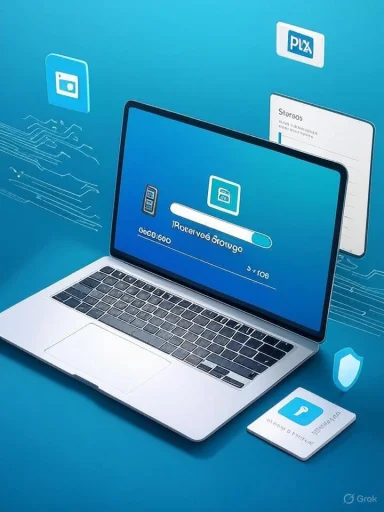Microsoft’s Reserved Storage can quietly hold back roughly 7 GB of your system drive, and there are safe, supported ways to turn it off — but doing so trades a small amount of automated update resilience for more usable disk space on tight SSDs. This guide explains what Reserved Storage is, how it behaves in Windows 10 and Windows 11, the exact commands and registry edits used to disable it, the realistic space you can expect to reclaim, and the risks and mitigations every Windows administrator and knowledgeable power user should consider before flipping the switch.
Reserved Storage is a Microsoft-managed feature introduced with Windows 10 and refined in Windows 11 that preallocates a portion of the system volume for OS updates, temporary files, and caches. The feature’s stated goal is simple: reduce failed update attempts and make update installations more predictable on devices with low free space.
By design, the allocation is dynamic — it can expand or contract based on installed optional features, language packs, and available free space. On new installs Microsoft has targeted a baseline of roughly 7 GB, though on very small drives the system will initially reserve a smaller amount (for example, a minimum of about 2% of the system volume or ~3 GB, whichever is lower) and grow back to the original allocation when space allows.
Reserved Storage is intended to be transparent to most users, but on laptops and tablets with 64–128 GB SSDs that 7 GB can be painfully visible, and for managed fleets IT pros sometimes prefer manual control over how that space is used.
Recommendations:
Disabling will often reclaim between 3–7 GB of usable space, though the exact amount and timing vary by device and configuration. The safest approach is to treat disabling as one tool among several: prefer removing optional features and language packs first, use Storage Sense and cloud offload, and if you do disable the reserve, build safeguards into your update process so feature updates never run without enough free space. For administrators, script the check-and-disable flow, include verification, and gate major updates behind free-space checks.
The trade-off is clear: more usable space now, but more effort to guarantee smooth updates later. For environments where storage is a premium and update schedules are controlled, disabling Reserved Storage is a pragmatic, supported tweak. For broad consumer deployments, the defensive value of Reserved Storage often outweighs the potential space gain.
Source: WebProNews Disable Windows 11 Reserved Storage to Reclaim 7GB Space
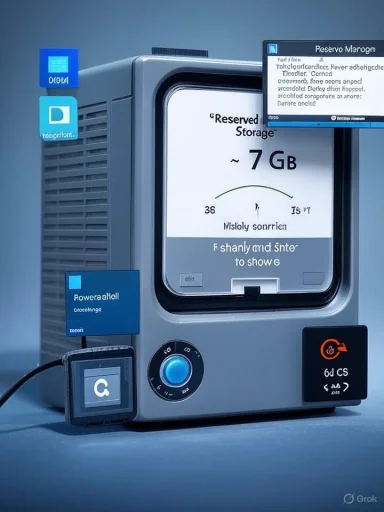 Background / Overview
Background / Overview
Reserved Storage is a Microsoft-managed feature introduced with Windows 10 and refined in Windows 11 that preallocates a portion of the system volume for OS updates, temporary files, and caches. The feature’s stated goal is simple: reduce failed update attempts and make update installations more predictable on devices with low free space.By design, the allocation is dynamic — it can expand or contract based on installed optional features, language packs, and available free space. On new installs Microsoft has targeted a baseline of roughly 7 GB, though on very small drives the system will initially reserve a smaller amount (for example, a minimum of about 2% of the system volume or ~3 GB, whichever is lower) and grow back to the original allocation when space allows.
Reserved Storage is intended to be transparent to most users, but on laptops and tablets with 64–128 GB SSDs that 7 GB can be painfully visible, and for managed fleets IT pros sometimes prefer manual control over how that space is used.
How Reserved Storage Works (Technical underpinnings)
What the reserve actually contains
Reserved Storage is not a single immutable partition — it’s an OS-managed allocation on the system volume that the OS uses for:- Windows update staging and temporary working space during servicing
- System temporary files and caches used by the OS
- Content associated with optional features and language maintenance
Dynamic sizing rules
Reserved Storage is dynamic. Key behaviors to remember:- It typically starts at about 7 GB, but this is a baseline and varies with device and installed optional components.
- On space-constrained devices Windows may use a reduced initial allocation (examples as low as ~3 GB or a proportion of the system volume).
- Installing additional optional features or language packs can increase the reserve automatically.
- Storage management tasks (for example, Storage Sense cleaning or removing previous Windows installations) can allow the reserve to grow back toward its target size.
Visibility and user controls
Windows exposes the reserve size in the Storage UI (System → Storage → Show more categories → System reserved or similar label depending on the build). For scripted or remote management you can query the state from an elevated command prompt or PowerShell session.Why people disable Reserved Storage
- Devices with small SSDs (e.g., 64 GB or 128 GB) are most affected; reclaiming that 7 GB can materially change usability.
- IT teams that use custom imaging or manage disk resources tightly sometimes prefer deterministic control instead of a background reserve.
- Some deployment scenarios (thin-client images, VDI templates, or development VMs) benefit from the extra free space and have controlled update schedules that minimize the need for Windows’ automated reserve.
How to check whether Reserved Storage is enabled
Run either of these from an elevated (Administrator) command prompt or PowerShell:- DISM (Command Prompt):
- dism /Online /Get-ReservedStorageState
- PowerShell:
- Get-WindowsReservedStorageState
How to disable Reserved Storage — exact, supported methods
Below are the primary supported methods for toggling Reserved Storage. All require Administrator privileges.1) DISM (Deployment Image Servicing and Management) — recommended for single machines and imaging steps
Steps:- Open Command Prompt as Administrator.
- Check state:
- dism /Online /Get-ReservedStorageState
- Disable:
- dism /Online /Set-ReservedStorageState /State
 isabled
isabled - Reboot (recommended) and verify:
- dism /Online /Get-ReservedStorageState
- The DISM commands were introduced for Windows 10 / Windows 11 servicing and will work on builds that include the Reserved Storage management parameters.
- If you receive an error (for example, Error 87 or “operation not supported when reserved storage is in use”), ensure no servicing operation (Windows Update) is in progress and try again after updates complete.
2) PowerShell — helpful for automation and scripts
Steps:- Open PowerShell as Administrator.
- Check state:
- Get-WindowsReservedStorageState
- Disable:
- Set-WindowsReservedStorageState -State Disabled
- Reboot (recommended) and verify:
- Get-WindowsReservedStorageState
- These cmdlets provide the same control as DISM and are easier to script for multiple endpoints or in management systems.
3) Registry Edit — useful when other methods don’t persist (use cautiously)
Path:- HKEY_LOCAL_MACHINE\SOFTWARE\Microsoft\Windows\CurrentVersion\ReserveManager
- ShippedWithReserves — a 32-bit DWORD value
- Set to 1 to enable
- Set to 0 to disable
- Run regedit as Administrator.
- Navigate to the ReserveManager key above.
- Modify or create the DWORD named ShippedWithReserves and set it to 0.
- Reboot.
- On some systems the registry change alone will not immediately free the reserved space; the reserve may be removed after the next servicing operation (for example a cumulative update) or when Windows performs its background housekeeping.
- Some deployment setups have reported that registry changes are the only reliable way to keep Reserved Storage disabled across setups; in other scenarios DISM flags may be re-applied during image specialization.
What to expect after disabling: realistic reclaimed space and timing
- Typical reclaimed space: 3–7 GB is commonly reported. Microsoft targets about 7 GB as the baseline for newly installed systems, but the actual reclaimable amount depends on your device’s current reserve size, optional features, and installed languages.
- Timing: the visible free space increase can be immediate in some cases, but on many systems the reserved pool is only fully released after Windows runs a maintenance/servicing task (for example, a cumulative update or Storage Sense cleanup). You may need to reboot and allow Windows to complete background tasks to see the full effect.
- Variability: if optional features or language packs increased the reserve before you disabled it, your reclaimed space may be larger. Conversely, if the reserve had already shrunk due to small disk size, the visible gain may be smaller.
Risks and mitigation strategies
Disabling Reserved Storage is a trade-off. Below are the major risks and practical mitigations.Risk: update or feature upgrade failures
- Why it happens: Reserved Storage provides guaranteed local working space during servicing. If Windows needs temporary space for an update and the system is nearly full, the update may fail or require manual intervention.
- Before major feature updates, temporarily re-enable Reserved Storage, or ensure at least 10–20 GB of free space on the system volume.
- Use Storage Sense, Disk Cleanup, or external USB storage to free space prior to updates.
- For enterprise deployments, schedule feature updates during maintenance windows and ensure target machines have sufficient free space or pre-stage updates from management servers.
Risk: unexpected reallocation or background behavior
- Windows may opportunistically increase the reserve again if disk space improves or if optional features are later installed.
- Keep monitoring with the DISM or PowerShell queries after large system changes.
- When automating at scale, include periodic checks in your management scripts to verify the reserve state and reconcile it with policy.
- Consider removing unused optional features and language packs as a safer long-term strategy to reduce reserved sizing rather than permanently disabling the mechanism.
Risk: regedit mistakes and system instability
- Registry edits always carry risk.
- Back up the registry before edits.
- Prefer DISM or PowerShell methods unless you have a deployment-specific need for registry control.
Alternatives to fully disabling Reserved Storage
If the goal is to reclaim space but retain some update resilience, consider these less intrusive options:- Uninstall unused optional features (Settings → Apps → Optional features) — this often reduces the reserve automatically.
- Remove extra language packs you don’t use (Settings → Time & Language → Language).
- Use Storage Sense to aggressively clean temporary files and old update data.
- Move large user files (Photos, Videos) to an external drive or cloud storage; enable OneDrive Files On-Demand to keep files online without local copies.
- Offload apps to a secondary data drive if available.
Enterprise deployment notes and automation best practices
For IT pros deploying Windows across fleets, the decision to disable Reserved Storage should be documented and automated.Recommendations:
- Centralize decision-making: define whether devices that meet certain storage thresholds should have reserved storage enabled or disabled as part of build standards.
- Script the change: use PowerShell or DISM in unattended task sequences:
- Example flow: run Get-WindowsReservedStorageState → if Enabled run Set-WindowsReservedStorageState -State Disabled → reboot → verify.
- Use configuration management: integrate the commands into Intune, SCCM/ConfigMgr task sequences, or third-party RMM tools to ensure consistency.
- Validate before feature upgrades: build checks into update pipelines so machines without the reserve have a gating rule (e.g., require a minimum free-space threshold or temporary re-enable step).
- Imaging caveat: some installers or setup passes can reintroduce the reserve; consider applying a registry-based tweak during specialize pass if your imaging process requires it.
Quick, safe checklist for reclaiming storage
- Confirm current state:
- dism /Online /Get-ReservedStorageState
- Backup critical data and create a system restore point (recommended).
- Free space proactively:
- Run Disk Cleanup, Storage Sense, and uninstall unneeded apps language packs.
- Disable Reserved Storage:
- dism /Online /Set-ReservedStorageState /State
 isabled
isabled - or Set-WindowsReservedStorageState -State Disabled
- Reboot and allow Windows to complete background maintenance.
- Verify:
- dism /Online /Get-ReservedStorageState
- Check Storage → System & reserved for the new reserved size.
- For major updates:
- Ensure at least 10–20 GB free, or re-enable the reserve prior to the update.
Practical examples and common troubleshooting
- If DISM reports the option “unknown” or returns Error 87, check that you’re on a Windows build that includes the DISM reserved storage management parameters. Some very old builds do not support them.
- If the command fails because of "This operation is not supported when reserved storage is in use," wait for any Windows Update or servicing operations to complete and retry.
- If you disable via PowerShell/DISM but the reserve reappears after imaging or during OOBE, consider applying the registry keys in the specialize pass or handle as part of your image customization routine.
- If you disable and then experience update issues, re-enable the reserve with the same commands or ensure sufficient free space before attempting the update again.
Conclusion
Reserved Storage is a sensible, Microsoft-supported mechanism that improves update reliability, particularly on disk-constrained devices. For the average user it works quietly in the background and prevents headaches with failed updates. For power users, laptop owners with small SSDs, or IT professionals managing tight images, disabling Reserved Storage is a valid and supported option — but it brings responsibility.Disabling will often reclaim between 3–7 GB of usable space, though the exact amount and timing vary by device and configuration. The safest approach is to treat disabling as one tool among several: prefer removing optional features and language packs first, use Storage Sense and cloud offload, and if you do disable the reserve, build safeguards into your update process so feature updates never run without enough free space. For administrators, script the check-and-disable flow, include verification, and gate major updates behind free-space checks.
The trade-off is clear: more usable space now, but more effort to guarantee smooth updates later. For environments where storage is a premium and update schedules are controlled, disabling Reserved Storage is a pragmatic, supported tweak. For broad consumer deployments, the defensive value of Reserved Storage often outweighs the potential space gain.
Source: WebProNews Disable Windows 11 Reserved Storage to Reclaim 7GB Space