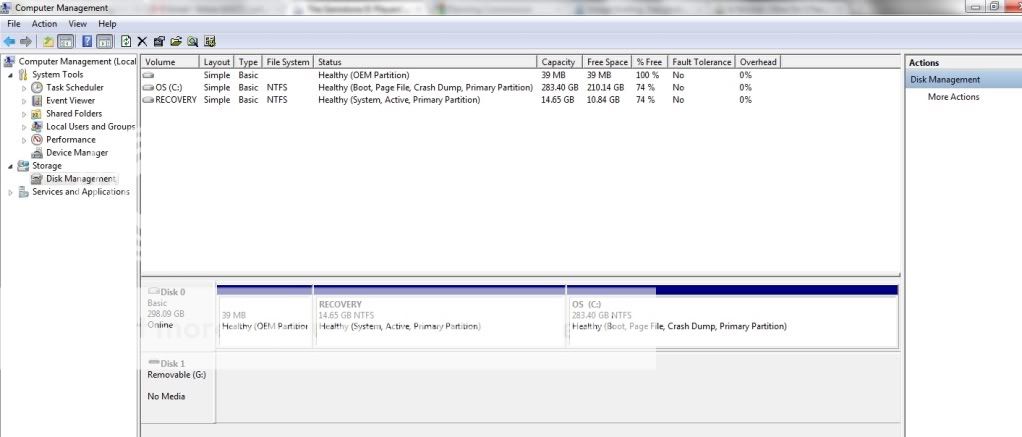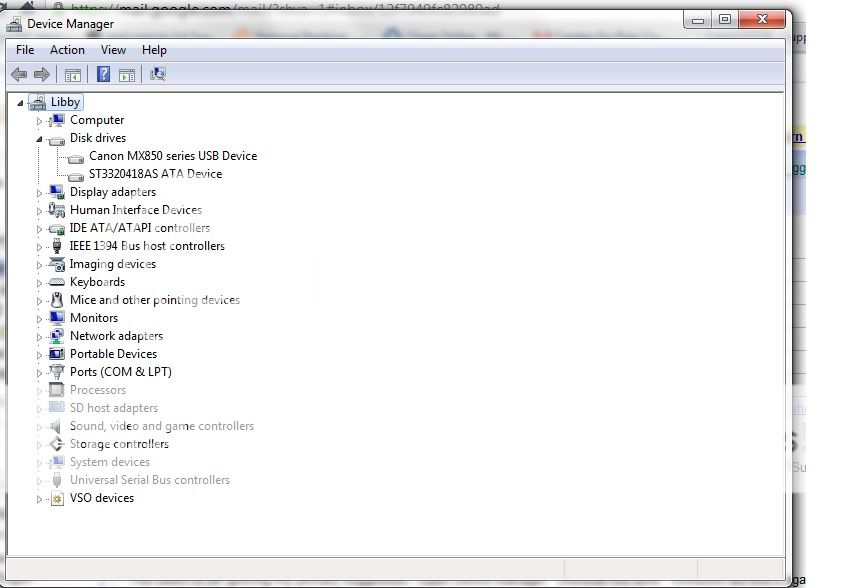Liberi Fatali
New Member
- Joined
- Apr 21, 2011
- Messages
- 18
- Thread Author
- #1
Yesterday, I made the mistake of letting my sister-in-law use my computer (the one I use for work) to burn a CD. I thought she said burn a DVD, which is something I do all the time. However, apparently she downloaded a CD ripping program called CDEX (very legitimate -- doubtful of any viruses). In the process of ripping her CD to the desktop, the program froze up. The disc would not eject from the disc drive. So she called me over -- I couldn't get it to eject, either. I tried restarting the computer, but to no avail. I stuck a paperclip in the slot below the eject button and manually opened it -- but now my disc drive is gone. Completely.
This is a new computer -- not even one year old yet. It's a Vostro 320 all-in-one desktop. It has Windows 7 and this is a DVD/RW drive. It is gone from the device manager completely. When I push the button to eject the disc drive, the light flashes green once, but never opens. If I manually open it and put a CD in there, nothing happens. It doesn't spin around like it normally does.
I looked online for a fix to this, and people say it happens frequently when you try to utilize a DVD/CD ripping program. I tried all the fixes suggested that I could find -- one had me clean out the registry via regedit for specific files that these DVD/CD ripping programs make -- I found the files mentioned, but it didn't fix it. Another fix tried to have my download an official Microsoft "FIX IT" program that diagnosis your problem and fixes it, but it told me that my "optical drives" weren't found.
I've tried various other things, to no avail. As a last resort, I think I'd have to reinstall windows -- but how can I do that if the CD drive won't even let me put a CD in it? And when I do get one in, nothing happens? I wouldn't want to delete everything off my computer, to be honest!
Also, normally I would just do a SYSTEM RESTORE to try and fix this -- but that's not working. Even in Safe Mode. It lets me pick a restore point, but then when it's done restoring it, it gives me an error saying that one of my virus protection programs needs to be turned off. I turned every virus program on my computer off, and it is still saying this. I've ran System Restore on this computer before with ALL of the virus programs running and it has worked, so I don't know what's going on now.
Does anyone know how to remedy either of these problems? The computer works fine, but I need that DVD/RW drive back!
This is a new computer -- not even one year old yet. It's a Vostro 320 all-in-one desktop. It has Windows 7 and this is a DVD/RW drive. It is gone from the device manager completely. When I push the button to eject the disc drive, the light flashes green once, but never opens. If I manually open it and put a CD in there, nothing happens. It doesn't spin around like it normally does.
I looked online for a fix to this, and people say it happens frequently when you try to utilize a DVD/CD ripping program. I tried all the fixes suggested that I could find -- one had me clean out the registry via regedit for specific files that these DVD/CD ripping programs make -- I found the files mentioned, but it didn't fix it. Another fix tried to have my download an official Microsoft "FIX IT" program that diagnosis your problem and fixes it, but it told me that my "optical drives" weren't found.
I've tried various other things, to no avail. As a last resort, I think I'd have to reinstall windows -- but how can I do that if the CD drive won't even let me put a CD in it? And when I do get one in, nothing happens? I wouldn't want to delete everything off my computer, to be honest!
Also, normally I would just do a SYSTEM RESTORE to try and fix this -- but that's not working. Even in Safe Mode. It lets me pick a restore point, but then when it's done restoring it, it gives me an error saying that one of my virus protection programs needs to be turned off. I turned every virus program on my computer off, and it is still saying this. I've ran System Restore on this computer before with ALL of the virus programs running and it has worked, so I don't know what's going on now.
Does anyone know how to remedy either of these problems? The computer works fine, but I need that DVD/RW drive back!