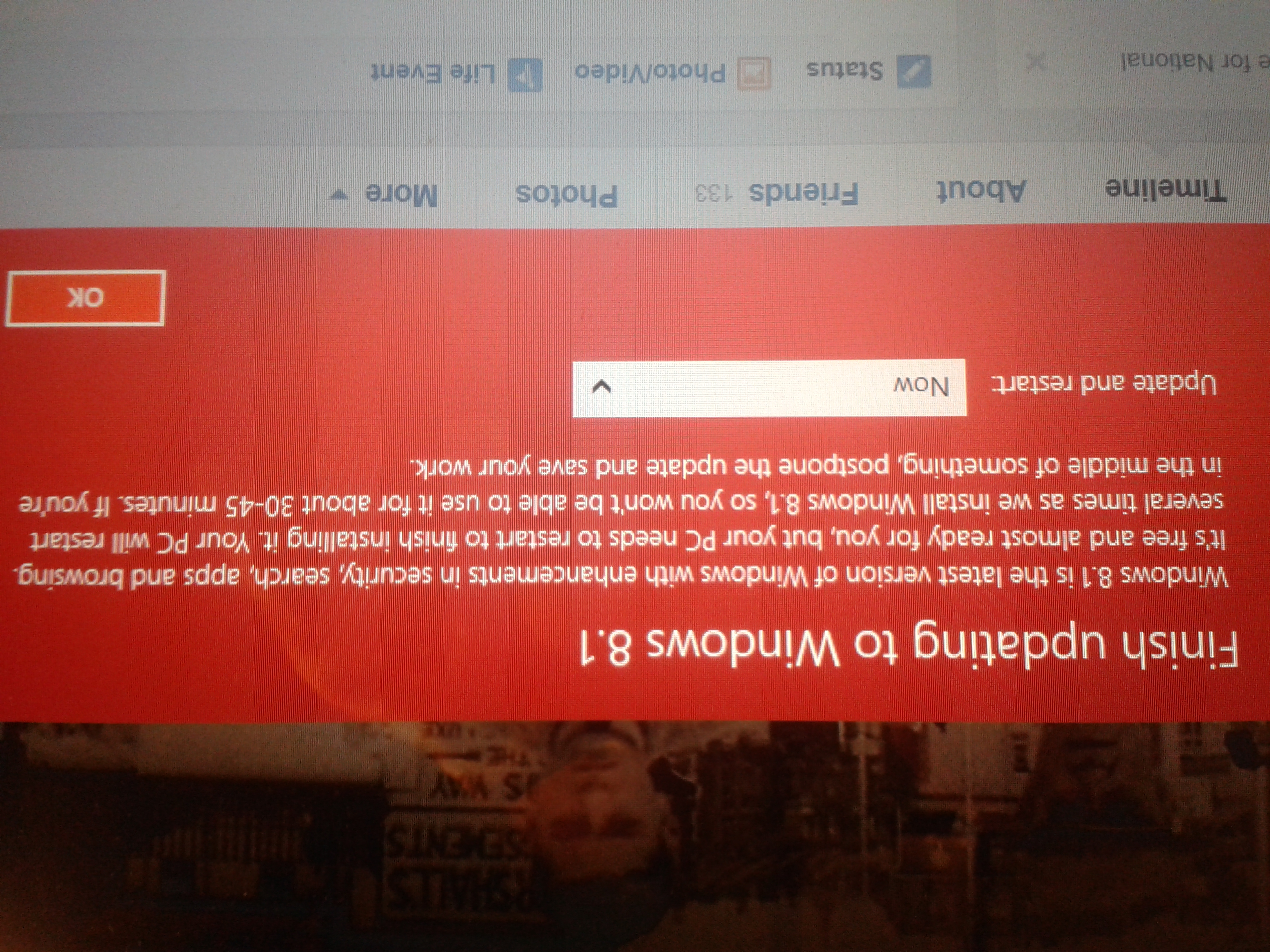How long has it been since you went back to windows 8?
If this were me, this is what I would do.
First, make sure I have the latest BIOS installed.
2nd. Then I would format and reinstall windows 8 and then immediately, I would update to windows 8.1, then check for MS updates to windows 8.1.
3rd. After all that, then I would re-install any software/apps that you had before.
With out knowing what kind of PC or laptop (make/model and hardware) you have it's hard to determine what could be causing the severe slow down you're describing when you upgraded to 8.1